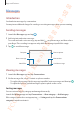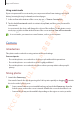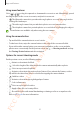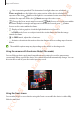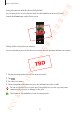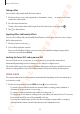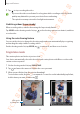User's Manual
Apps and features
54
2 Tap the image on the preview screen where the camera should focus.
To adjust the brightness of photos, tap the screen. When the adjustment bar appears, drag
the adjustment bar towards
or .
3 Tap to take a photo.
To change the shooting mode, drag the shooting modes list to the left or right, or swipe to
the left or right on the preview screen.
Camera settings
Turn on the Front screen.
Take a photo.
Preview thumbnail
Shooting modes list
Scene optimiser
Zoom
Switch between the front and
rear cameras.
Options for current shooting
mode
Switch to Flex mode view.
•
The preview screen may vary depending on the shooting mode and which camera is
being used.
•
The camera automatically shuts off when unused.
•
If photos you take appear blurry, clean the camera lens and try again.
•
Make sure that the lens is not damaged or contaminated. Otherwise, the device may
not work properly in some modes that require high resolutions.
•
Your device’s camera features a wide-angle lens. Minor distortion may occur in
wide-angle photos or videos and does not indicate device performance problems. To
correct the distortion in photos, tap
on the preview screen, tap
Save options
, and
then tap the
Ultra wide shape correction
switch to activate it.
•
The maximum capacity for recording a video may vary depending on the resolution.
FCC 승인용(UL Korea) 전략제품개발3그룹