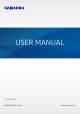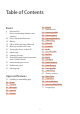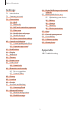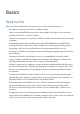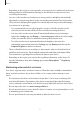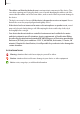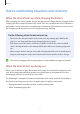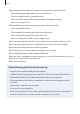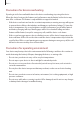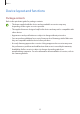USER MANUAL SM-G525F/DS English. 02/2021. Rev.1.0 www.samsung.
Table of Contents Basics 4 7 10 14 18 19 21 22 22 23 25 33 35 53 57 59 60 60 60 61 61 62 63 63 63 64 64 65 66 66 67 68 69 70 71 71 Read me first Device overheating situations and solutions Device layout and functions Battery SIM or USIM card (nano-SIM card) Memory card (microSD card) Turning the device on and off Initial setup Samsung account Transferring data from your previous device (Smart Switch) Understanding the screen Notification panel Entering text Apps and features 37 38 41 43 44 45 Installing
Table of Contents Settings 72 72 72 80 81 82 83 83 83 83 84 90 90 90 91 92 94 Introduction Samsung account Connections 73 Wi-Fi 75 Bluetooth 76 NFC and contactless payments 77 Data saver 78 Mobile data only apps 78 Mobile Hotspot 79 More connection settings Sounds and vibration 81 Sound quality and effects 81 Separate app sound Notifications Display Wallpaper Themes Home screen Lock screen 84 Smart Lock Biometrics and security 85 Face recognition 87 Secure Folder Privacy Location Google Accounts and b
Basics Read me first Please read this manual before using the device to ensure safe and proper use. • Descriptions are based on the device’s default settings. • Some content may differ from your device depending on the region, service provider, model specifications, or device’s software. • The device may require a connection to a Wi-Fi or mobile network when using some apps or features. • Content (high quality content) that requires high CPU and RAM usage will affect the overall performance of the device.
Basics • Depending on the region or service provider, a screen protector is attached for protection during production and distribution. Damage to the attached screen protector is not covered by the warranty. • You can see the touchscreen clearly even in strong outdoor sunlight by automatically adjusting the contrast range based on the surrounding environment. Due to the nature of the product, displaying fixed graphics for extended periods may result in afterimages (screen burn-in) or ghosting.
Basics • The rubber seal fitted to the back cover is an important component of the device. Take care when opening and closing the back cover to avoid damaging the rubber seal. Also, ensure that the rubber seal is free from debris, such as sand or dust to prevent damage to the device. • The back cover may be loosened if the device is dropped or receives an impact. Ensure that all the covers are properly aligned and tightly closed.
Basics Device overheating situations and solutions When the device heats up while charging the battery While charging, the device and the charger may become hot. During wireless charging or fast charging, the device may feel hotter to the touch. This does not affect the device’s lifespan or performance and is in the device’s normal range of operation. If the battery becomes too hot, the charging speed may decrease or the charger may stop charging.
Basics • When using apps that require more power or using apps for extended periods – When playing high-quality games for extended periods – When recording videos for extended periods – When streaming videos while using the maximum brightness setting – When connecting to a TV • While multitasking (or, when running many apps in the background) – When using Multi window – When updating or installing apps while recording videos – When downloading large files during a video call – When recording videos while us
Basics Precautions for device overheating If you begin to feel uncomfortable due to the device overheating, stop using the device. When the device heats up, the features and performance may be limited or the device may turn off to cool down. The feature is only available on supported models. • If the device overheats and reaches a certain temperature, a warning message will appear to prevent device failure, skin irritations and damages, and battery leakage.
Basics Device layout and functions Package contents Refer to the quick start guide for package contents. • The items supplied with the device and any available accessories may vary depending on the region or service provider. • The supplied items are designed only for this device and may not be compatible with other devices. • Appearances and specifications are subject to change without prior notice. • You can purchase additional accessories from your local Samsung retailer.
Basics Device layout Speaker Front camera Proximity/Light sensor Volume key XCover key Side key Touchscreen Multipurpose jack (USB Type-C) Microphone Earphone jack GPS antenna Rear camera Flash NFC antenna Back cover Main antenna Speaker Microphone 11
Basics • When using the speakers, such as when playing media files or using speakerphone, do not place the device close to your ears. • Be careful not to expose the camera lens to a strong light source, such as direct sunlight. If the camera lens is exposed to a strong light source, such as direct sunlight, the camera image sensor may be damaged. A damaged image sensor is irreparable and will cause dots or spots in pictures.
Basics Hard keys Key Function • When the device is off, press and hold to turn it on. • Press to turn on or lock the screen. Side key • Press twice to launch the app or feature you set. • Press and hold to turn off the device. Side key + Volume Down key XCover key • Press simultaneously to capture a screenshot. • Press to launch the app or feature you set. • Press or press and hold to launch preset apps. Setting the Side key Select an app or feature to launch by pressing the Side key twice.
Basics Battery Installing the battery 1 Remove the back cover. Be careful not to damage your fingernails when you remove the back cover. Do not bend or twist the back cover excessively. Doing so may damage the cover. 2 Insert the battery with the battery’s gold-coloured contacts properly aligned with the device’s contacts.
Basics 3 Replace the back cover. 1 Align Press 2 Ensure that the back cover is closed tightly to prevent water and dust from entering the device. Open or loose back cover may allow water and dust to enter the device and cause damage. Use only Samsung-approved back covers and accessories with the device. Removing the battery 1 Remove the back cover. 2 Pull out the battery.
Basics Charging the battery Charge the battery before using it for the first time or when it has been unused for extended periods. Use only Samsung-approved battery, charger, and cable specifically designed for your device. Incompatible battery, charger, and cable can cause serious injuries or damage to your device. • Connecting the charger improperly may cause serious damage to the device. Any damage caused by misuse is not covered by the warranty. • Use only USB Type-C cable supplied with the device.
Basics Reducing the battery consumption Your device provides various options that help you conserve battery power. • Optimise the device using the device care feature. • When you are not using the device, turn off the screen by pressing the Side key. • Activate power saving mode. • Close unnecessary apps. • Deactivate the Bluetooth feature when not in use. • Deactivate auto-syncing of apps that need to be synced. • Decrease the backlight time. • Decrease the screen brightness.
Basics SIM or USIM card (nano-SIM card) Insert the SIM or USIM card provided by the mobile telephone service provider. You can insert two SIM or USIM cards so you can have two phone numbers or service providers for a single device. In some areas, data transfer speeds may be slower if two SIM cards are inserted in the device than when one SIM card is inserted. Some services that require a network connection may not be available depending on the service provider.
Basics SIM card manager Launch the Settings app and tap Connections → SIM card manager. • SIM cards: Activate the SIM card to use and customise the SIM card settings. • Preferred SIM card: Select to use specific SIM cards for some features, such as voice calls, when two cards are activated. • More SIM card settings: Customise the call settings.
Basics • The device supports the FAT and the exFAT file systems for memory cards. When inserting a card formatted in a different file system, the device will ask to reformat the card or will not recognise the card. To use the memory card, you must format it. If your device cannot format or recognise the memory card, contact the memory card manufacturer or a Samsung Service Centre. • Frequent writing and erasing of data shortens the lifespan of memory cards.
Basics Turning the device on and off Follow all posted warnings and directions from authorised personnel in areas where the use of wireless devices is restricted, such as aeroplanes and hospitals. Volume Down key Side key Turning the device on Press and hold the Side key for a few seconds to turn on the device. Turning the device off 1 To turn off the device, press and hold the Side key. Alternatively, open the notification panel, swipe downwards, and then tap . 2 Tap Power off.
Basics Initial setup When you turn on your device for the first time or after performing a data reset, follow the on-screen instructions to set up your device. If you do not connect to a Wi-Fi network, you may not be able to set up some device features during the initial setup. Samsung account Your Samsung account is an integrated account service that allows you to use a variety of Samsung services provided by mobile devices, TVs, and the Samsung website.
Basics Transferring data from your previous device (Smart Switch) You can use Smart Switch to transfer data from your previous device to your new device. Launch the Settings app and tap Accounts and backup → Bring data from old device. • This feature may not be supported on some devices or computers. • Limitations apply. Visit www.samsung.com/smartswitch for details. Samsung takes copyright seriously. Only transfer content that you own or have the right to transfer.
Basics Transferring backup data from a computer Transfer data between your device and a computer. You must download the Smart Switch computer version app from www.samsung.com/smartswitch. Back up data from your previous device to a computer and import the data to your device. 1 On the computer, visit www.samsung.com/smartswitch to download Smart Switch. 2 On the computer, launch Smart Switch.
Basics Understanding the screen Controlling the touchscreen Tapping Tapping and holding Tap the screen. Tap and hold the screen for approximately 2 seconds. Dragging Double-tapping Tap and hold an item and drag it to the target position. Double-tap the screen. Swiping Spreading and pinching Swipe upwards, downwards, to the left, or to the right. Spread two fingers apart or pinch on the screen. • Do not allow the touchscreen to come into contact with other electrical devices.
Basics Navigation bar (soft buttons) When you turn on the screen, the soft buttons will appear on the navigation bar at the bottom of the screen. The soft buttons are set to the Recents button, Home button, and Back button by default. The functions of the buttons can change according to the app currently being used or usage environment. Button Function Recents Home • Tap to open the list of recent apps. • Tap to return to the Home screen. • Tap and hold to launch the Google Assistant app.
Basics Home screen and Apps screen The Home screen is the starting point for accessing all of the device’s features. It displays widgets, shortcuts to apps, and more. The Apps screen displays icons for all apps, including newly installed apps. Switching between Home and Apps screens On the Home screen, swipe upwards to open the Apps screen. To return to the Home screen, swipe upwards or downwards on the Apps screen. Alternatively, tap the Home button or the Back button.
Basics Editing the Home screen On the Home screen, tap and hold an empty area, or pinch your fingers together to access the editing options. You can set the wallpaper, add widgets, and more. You can also add, delete, or rearrange Home screen panels. • Adding panels: Swipe to the left, and then tap . • Moving panels: Tap and hold a panel preview, and then drag it to a new location. • Deleting panels: Tap on the panel. • Wallpapers: Change the wallpaper settings for the Home screen and the locked screen.
Basics Launching Finder Search for content on the device quickly. 1 On the Apps screen, tap Search. Alternatively, open the notification panel, swipe downwards, and then tap . 2 Enter a keyword. Apps and content on your device will be searched. If you tap on the keyboard, you can search for more content. Moving items Tap and hold an item, and then drag it to a new location. To move the item to another panel, drag it to the side of the screen.
Basics • Moving apps from a folder Tap and hold an app to drag it to a new location. • Deleting a folder Tap and hold a folder, and then tap Delete folder. Only the folder will be deleted. The folder’s apps will be relocated to the Apps screen. Edge panel You can quickly access your favourite apps and features from the Edge panels. Drag the Edge panel handle towards the centre of the screen.
Basics Lock screen Pressing the Side key turns off the screen and locks it. Also, the screen turns off and automatically locks if the device is not used for a specified period. To unlock the screen, swipe in any direction when the screen turns on. If the screen is off, press the Side key to turn on the screen. Alternatively, double-tap the screen. Changing the screen lock method To change the screen lock method, launch the Settings app, tap Lock screen → Screen lock type, and then select a method.
Basics Icon / Meaning LTE network connected Wi-Fi connected Bluetooth feature activated Location services being used Call in progress Missed call New text or multimedia message Alarm activated / Mute mode / Vibration mode Flight mode activated Error occurred or caution required / Battery charging / Battery power level • The status bar may not appear at the top of the screen in some apps. To display the status bar, drag down from the top of the screen.
Basics • • : Write or draw on the screenshot or crop a portion from the screenshot. You can view the cropped area in Gallery. : Share the screenshot with others. If the options are not visible on the captured screen, launch the Settings app, tap Advanced features → Screenshots, and then tap the Screenshot toolbar switch to activate it. Notification panel When you receive new notifications, indicator icons appear on the status bar.
Basics Using quick setting buttons Tap quick setting buttons to activate certain features. Swipe downwards on the notification panel to view more buttons. To add more buttons, tap . Control connected nearby devices and SmartThings devices and scenes. Control media on your device and connected nearby devices. Quick setting buttons Adjust the brightness of the display. To change feature settings, tap the text under each button. To view more detailed settings, tap and hold a button.
Basics Entering text Keyboard layout A keyboard appears automatically when you enter text. Additional keyboard functions View more keyboard functions. Enter uppercase. For all caps, tap it twice. Delete a preceding character. Enter symbols. Break to the next line. Enter a space. Text entry is not supported in some languages. To enter text, you must change the input language to one of the supported languages.
Basics Additional keyboard functions • : Enter emoticons. • : Enter stickers. • : Attach animated GIFs. • : Enter text by voice. • : Change the keyboard settings. Tap to use more keyboard functions. • : Search for content and enter it. • : Translate text and enter it. • : Share video link. • : Add an item from the clipboard. • : Open the text editing panel. • : Change the keyboard mode. • : Change the keyboard size. • / : Enter stickers.
Apps and features Installing or uninstalling apps Galaxy Store Purchase and download apps. You can download apps that are specialised for Samsung Galaxy devices. Launch the Galaxy Store app. Browse apps by category or tap to search for a keyword. • This app may not be available depending on the service provider or model. • To change the auto update settings, tap select an option. → → Auto update apps, and then Play Store Purchase and download apps. Launch the Play Store app.
Apps and features Setting app permissions For some apps to operate properly, they may need permission to access or use information on your device. To view your app permission settings, launch the Settings app and tap Apps. Select an app and tap Permissions. You can view the app’s permissions list and change its permissions. To view or change app permission settings by permission category, launch the Settings app and tap Apps → → Permission manager. Select an item and select an app.
Apps and features Making calls from call logs or contacts list Launch the Phone app, tap Recents or Contacts, and then swipe to the right on a contact or a phone number to make a call. If this feature is deactivated, tap → Settings → Other call settings, and then tap the Swipe to call or text switch to activate it. Using speed dial To set a number to speed dial, launch the Phone app, tap Keypad or Contacts → → Speed dial numbers, select a speed dial number, and then add a phone number.
Apps and features Blocking phone numbers Block calls from specific numbers added to your block list. 1 Launch the Phone app and tap → Settings → Block numbers. 2 Tap Recents or Contacts, select contacts or phone numbers, and then tap Done. To manually enter a number, tap Add phone number, enter a phone number, and then tap . When blocked numbers try to contact you, you will not receive notifications. The calls will be logged in the call log.
Apps and features Contacts Introduction Create new contacts or manage contacts on the device. Adding contacts Creating a new contact 1 Launch the Contacts app and tap . 2 Select a storage location. 3 Enter contact information and tap Save. Importing contacts Add contacts by importing them from other storages to your device. 1 Launch the Contacts app and tap → Import. → Manage contacts → Import or export contacts 2 Follow the on-screen instructions to import contacts.
Apps and features Searching for contacts Launch the Contacts app. Tap at the top of the contacts list and enter search criteria. Tap the contact. Then take one of the following actions: • : Make a voice call. • / • : Compose a message. • : Compose an email. : Make a video call. Deleting contacts 1 Launch the Contacts app and tap → Delete contacts. 2 Select contacts and tap Delete. To delete contacts one by one, tap a contact from the contacts list and tap More → Delete.
Apps and features Messages Introduction Send and view messages by conversation. You may incur additional charges for sending or receiving messages when you are roaming. Sending messages 1 Launch the Messages app and tap . 2 Add recipients and enter a message. To record and send a voice message, tap and hold , say your message, and then release your finger. The recording icon appears only while the message input field is empty. 3 Tap to send the message. Recipient Enter recipients. Attach files.
Apps and features Sorting messages You can sort messages by category and manage them easily. Launch the Messages app and tap Conversations → Add category. If the category option does not appear, tap → Settings and tap the Conversations categories switch to activate it. Deleting messages Tap and hold a message to delete, then tap Delete. Changing message settings Launch the Messages app, tap → Settings. You can block unwanted messages, change notification settings, and more.
Apps and features Using secret mode If you set a password for secret mode, you can prevent others from viewing your search history, browsing history, bookmarks, and saved pages. 1 Tap → Turn on Secret mode. 2 Tap the Lock Secret mode switch to activate it, tap Start, and then set a password for secret mode. In secret mode, the device will change the colour of the toolbars. To deactivate secret → Turn off Secret mode. mode, tap In secret mode, you cannot use some features, such as screen capture.
Apps and features 2 Tap the image on the preview screen where the camera should focus. To adjust the brightness of pictures, drag the adjustment bar that appears above or below the circular frame. 3 Tap to take a picture. To change the shooting mode, drag the shooting modes list to the left or right, or swipe to the left or right on the preview screen. Camera settings Options for current shooting mode Zoom Shooting modes list Preview thumbnail Switch between the front and rear cameras. Take a picture.
Apps and features Using zoom features Select / or drag it to the left or right to zoom in or out. Alternatively, spread two fingers apart on the screen to zoom in, and pinch to zoom out. • • : The wide-angle camera lets you take basic pictures or record normal videos. : The telephoto camera lets you take pictures or record videos by enlarging the subject. Zoom features are available only when using the rear camera.
Apps and features • : Select a metering method. This determines how light values are calculated. Centre-weighted uses the light in the centre portion of the shot to calculate the exposure of the shot. Spot uses the light in a concentrated centre area of the shot to calculate the exposure of the shot. Matrix averages the entire scene. • : In FOOD mode, focus on a subject inside the circular frame and blur the image outside the frame. • : In FOOD mode, adjust the colour tone.
Apps and features Video mode The camera adjusts the shooting options automatically depending on the surroundings to record videos easily. 1 On the shooting modes list, tap VIDEO and tap to record a video. • To switch between the front and rear cameras while recording, swipe upwards or downwards on the preview screen or tap . • To capture an image from the video while recording, tap . 2 Tap to stop recording the video. The optical zoom may not work in low-light environments.
Apps and features Separating the focus area and the exposure area You can separate the focus area and the exposure area. Tap and hold the preview screen. The AF/AE frame will appear on the screen. Drag the frame to the area where you want to separate the focus area and the exposure area. Panorama mode Using panorama mode, take a series of pictures and then stitch them together to create a wide scene. 1 On the shooting modes list, tap MORE → PANORAMA. 2 Tap and move the device slowly in one direction.
Apps and features 3 Tap 4 Tap and drag the adjustment bar to adjust the colour tone. to take a picture. Portrait mode The camera allows you to capture pictures where the background is blurred and the subject stands out clearly. 1 On the shooting modes list, tap PORTRAIT. 2 Drag the background blur adjustment bar to adjust the blur level. 3 When Ready appears on the preview screen, tap to take a picture. Background blur adjustment bar • Use this feature in a place that has sufficient light.
Apps and features Selfies • Save selfies as previewed: Set the device to save pictures as they appear on the preview screen when taken with the front camera without flipping them. Videos • High efficiency videos: You can record videos in the High Efficiency Video Codec (HEVC) format. Your HEVC videos will be saved as compressed files to conserve the device’s memory. You cannot play the HEVC videos on other devices or share them online.
Apps and features Gallery Introduction View images and videos stored in your device. You can also manage images and videos by album or create stories. Using Gallery Launch the Gallery app. More options Search for images. Group similar images. Grouping similar images Launch the Gallery app and tap to group similar images and display only the best shots as a preview of the images. When you tap the image preview, you can view all the images in the group.
Apps and features Viewing images Launch the Gallery app and select an image. To view other files, swipe to the left or right on the screen. View the content on a large screen using the Smart View feature. Image and video thumbnail Modify the image. Add the image to favourites. More options Share the image with others. Delete the image. Cropping enlarged images 1 Launch the Gallery app and select an image. 2 Spread two fingers apart on the area you want to save and tap .
Apps and features Viewing videos Launch the Gallery app and select a video to play. To view other files, swipe to the left or right on the screen. View the content on a large screen using the Smart View feature. Configure the caption settings. More options Capture the current screen. Create an animated GIF. Switch to the pop-up video player. Change the screen ratio. Lock the playback screen. Rotate the screen. Skip to the next video. Tap and hold to fast-forward.
Apps and features Stories When you capture or save images and videos, the device will read their date and location tags, sort the images and videos, and then create stories. Launch the Gallery app, tap Stories, and then select a story. To add or delete images or videos, select a story and tap → Add or Edit. Syncing images and videos Launch the Gallery app, tap → Settings → Cloud sync, and then follow the on-screen instructions to complete the sync. The Gallery app and the cloud will be synced.
Apps and features Multi window Introduction Multi window lets you run two apps at the same time in the split screen view. You can also run multiple apps at the same time in the pop-up view. Split screen view Pop-up view Some apps may not support this feature. Split screen view 1 Tap the Recents button to open the list of recently used apps. 2 Swipe to the left or right, tap an app’s icon, and then tap Open in split screen view. 3 On the apps list, select another app to launch.
Apps and features You can set to launch an app in the split screen view by tapping it once. Tap → and tap Tap under Open in split screen view. If you tap the Show recent apps switch to activate it, you can launch the recently used apps in the split screen view from the Edge panel. Adding app pairs Add two frequently used apps to the Edge panel to launch them together in the split screen view with a single tap. 1 In the split screen view, tap the circles between the app windows. 2 Tap .
Apps and features Samsung Health Introduction Samsung Health helps you manage your wellness and fitness. Set fitness goals, check your progress, and keep track of your overall wellness and fitness. You can also compare your step count records with other Samsung Health users and view health tips. Visit www.samsung.com/samsung-health for more information. Using Samsung Health Launch the Samsung Health app.
Apps and features Samsung Notes Create notes by entering text from the keyboard or by handwriting or drawing on the screen. You can also insert images or voice recordings into your notes. Creating notes 1 Launch the Samsung Notes app, tap , and then create a note. You can change the input method by tapping Enter a title. or . Reading mode 2 When you are finished composing the note, tap the Back button to save it. If you want to save the note in another file format, tap → Save as file.
Apps and features Calendar Manage your schedule by entering upcoming events in your planner. Creating events 1 Launch the Calendar app and tap or double-tap a date. If the date already has saved events or tasks in it, tap the date and tap . 2 Enter event details and tap Save. Syncing events with your accounts 1 Launch the Settings app, tap Accounts and backup → Manage accounts, and then select the account to sync with. 2 Tap Sync account and tap the Calendar switch to activate it.
Apps and features Completing reminders On the reminders list, select a reminder and tap Complete. Restoring reminders Restore reminders that have been completed. 1 On the reminders list, tap → Completed. 2 Select a category and tap Edit. 3 Tick items to restore and tap Restore. Reminders will be added to the reminders list and you will be reminded again. Deleting reminders To delete a reminder, select a reminder and tap Delete.
Apps and features Playing through the speaker You can listen to the radio through the speaker instead of the connected earphone. Tap → Play through speaker. Voice Recorder Record or play voice recordings. 1 Launch the Voice Recorder app. 2 Tap to start recording. Speak into the microphone. • Tap to pause recording. • While making a voice recording, tap BOOKMARK to insert a bookmark. 3 Tap to finish recording. 4 Enter a file name and tap Save.
Apps and features Calculator Perform simple or complex calculations. Launch the Calculator app. • : View the calculation history. To clear the history, tap Clear history. To close the calculation history panel, tap . • : Use the unit conversion tool. You can convert various values, such as area, length, or temperature, into other units. • : Display the scientific calculator. Game Launcher Game Launcher gathers your games downloaded from Play Store and Galaxy Store into one place for easy access.
Apps and features Game Booster Game Booster lets you play games in a better environment. You can use Game Booster while playing games. To open the Game Booster panel while playing games, tap on the navigation bar. If the navigation bar is hidden, drag upwards from the bottom of the screen to show it. If you have set the navigation bar to use Swipe gestures, open the notification panel and tap Tap to open Game Booster. • : Configure settings for Game Booster.
Apps and features Samsung Kids You can restrict children’s access to certain apps, set their usage times, and configure settings to provide a fun and safe environment for children when they use the device. Open the notification panel, swipe downwards, and then tap (Samsung Kids) to activate it. The Samsung Kids screen will appear. When starting Samsung Kids for the first time or after performing a data reset, follow the on-screen instructions to complete the setup.
Apps and features Sharing content Share content by using various sharing options. The following actions are an example of sharing images. 1 Launch the Gallery app and select an image. 2 Tap and select a sharing method you want. You may incur additional charges when sharing files via the mobile network. Quick Share Sharing content with nearby devices Share content with nearby devices via Wi-Fi Direct or Bluetooth. 1 Launch the Gallery app and select an image.
Apps and features Link Sharing Share large files. Upload files to the Samsung storage server and share them with others via a Web link. 1 Launch the Gallery app and select an image. 2 Tap → Link Sharing. The link for the image will be created. 3 Select a sharing option. Music Share Introduction The Music Share feature allows you to share your Bluetooth speaker that is already connected to your device with another person.
Apps and features Listening to music together with Galaxy Buds You can listen to music on your smartphone together through your Buds and your friend’s Buds. This feature is supported only on Galaxy Buds, Galaxy Buds Plus, and Galaxy Buds Live. 1 Make sure that each smartphone and pair of Buds are connected. Refer to Pairing with other Bluetooth devices for how to connect. 2 On your friend’s smartphone, open the notification panel, swipe downwards, and then tap (Music Share) to activate it.
Apps and features Link to Windows You can connect your device to a Windows PC to instantly access your device’s data, such as pictures or messages, on the computer. When calls or messages come in, you can receive them on the computer. • This feature is only available on Windows 10 version 1803 or higher, and it is recommended to use the latest version to fully use this feature. • A Microsoft account is required to use this feature.
Apps and features Samsung Global Goals The Global Goals, which were established by the United Nations General Assembly in 2015, consist of goals that aim to create a sustainable society. These goals have the power to end poverty, fight inequality, and stop climate change. With Samsung Global Goals, learn more about the global goals and join the movement for a better future. Google apps Google provides entertainment, social network, and business apps. You may require a Google account to access some apps.
Settings Introduction Customise device settings. Launch the Settings app. To search for settings by entering keywords, tap . Samsung account Sign in to your Samsung account and manage it. On the Settings screen, tap Samsung account. Connections Options Change settings for various connections, such as the Wi-Fi feature and Bluetooth. On the Settings screen, tap Connections. • Wi-Fi: Activate the Wi-Fi feature to connect to a Wi-Fi network and access the Internet or other network devices.
Settings • Mobile networks: Configure your mobile network settings. • Data usage: Keep track of your data usage amount and customise the settings for the limitation. Set the device to automatically disable the mobile data connection when the amount of mobile data you have used reaches your specified limit. You can activate the data saver feature to prevent some apps running in the background from sending or receiving data. Refer to Data saver for more information.
Settings Viewing the Wi-Fi network quality information View the Wi-Fi network quality information, such as the speed and stability. On the Settings screen, tap Connections → Wi-Fi and tap the switch to activate it. The network quality information will appear under the Wi-Fi networks. If it does not appear, tap → Advanced and tap the Show network quality info switch to activate it. The quality information may not appear depending on the Wi-Fi network.
Settings Bluetooth Use Bluetooth to exchange data or media files with other Bluetooth-enabled devices. • Samsung is not responsible for the loss, interception, or misuse of data sent or received via Bluetooth. • Always ensure that you share and receive data with devices that are trusted and properly secured. If there are obstacles between the devices, the operating distance may be reduced.
Settings Sending and receiving data Many apps support data transfer via Bluetooth. You can share data, such as contacts or media files, with other Bluetooth devices. The following actions are an example of sending an image to another device. 1 Launch the Gallery app and select an image. 2 Tap → Bluetooth and select a device to transfer the image to. If the device you want to pair with is not in the list, request that the device turns on its visibility option.
Settings Making payments with the NFC feature Before you can use the NFC feature to make payments, you must register for the mobile payment service. To register or get more information about the service, contact your service provider. 1 On the Settings screen, tap Connections and tap the NFC and contactless payments switch to activate it. 2 Touch the NFC antenna area on the back of your device to the NFC card reader.
Settings Mobile data only apps Select apps to always use the mobile data even when your device is connected to a Wi-Fi network. For example, you can set the device to use only mobile data for apps that you want to keep secure or streaming apps that can be disconnected. Even if you do not deactivate the Wi-Fi feature, the apps will launch using the mobile data.
Settings More connection settings Customise settings to control other connection features. On the Settings screen, tap Connections → More connection settings. • Nearby device scanning: Set the device to scan for nearby devices to connect to. • Printing: Configure settings for printer plug-ins installed on the device. You can search for available printers or add one manually to print files. Refer to Printing for more information.
Settings Sounds and vibration Options Change settings for various sounds on the device. On the Settings screen, tap Sounds and vibration. • Sound mode: Set the device to use sound mode, vibration mode, or silent mode. • Vibrate while ringing: Set the device to vibrate and play a ringtone for incoming calls. • Temporary mute: Set the device to use silent mode for a certain period. • Ringtone: Change the call ringtone. • Notification sound: Change the notification sound.
Settings Sound quality and effects Set the device’s sound quality and effects. On the Settings screen, tap Sounds and vibration → Sound quality and effects. • Dolby Atmos: Select a surround sound mode optimised for various types of audio, such as movies, music, and voice. With Dolby Atmos, you can experience moving audio sounds that flow all around you. • Equaliser: Select an option for a specific music genre and enjoy optimised sound. • Adapt sound: Set the best sound for you.
Settings Display Change the display and the Home screen settings. On the Settings screen, tap Display. • Light / Dark: Activate or deactivate dark mode. • Dark mode settings: Reduce eye strain by applying the dark theme when using the device at night or in a dark place. You can set a schedule for applying dark mode. The dark theme may not be applied in some apps. • Brightness: Adjust the brightness of the display.
Settings Wallpaper Change the wallpaper settings for the Home screen and the locked screen. On the Settings screen, tap Wallpaper. Themes Apply various themes to the device to change the visual elements of the Home screen, locked screen, and icons. On the Settings screen, tap Themes. Home screen Configure settings for the Home screen, such as the screen layout. On the Settings screen, tap Home screen. Lock screen Options Change the settings for the locked screen. On the Settings screen, tap Lock screen.
Settings • Widgets: Change the settings of the items displayed on the locked screen. • Contact information: Set the device to show contact information, such as your email address, on the locked screen. • Notifications: Set how to show notifications on the locked screen. • Shortcuts: Select apps to display shortcuts to them on the locked screen. • About Lock screen: View the Lock screen version and legal information. The available options may vary depending on the screen lock method selected.
Settings • Find My Mobile: Activate or deactivate the Find My Mobile feature. Access the Find My Mobile website (findmymobile.samsung.com) to track and control your lost or stolen device. • Secure Folder: Create a secure folder to protect your private content and apps from others. Refer to Secure Folder for more information. • Install unknown apps: Set the device to allow the installation of apps from unknown sources. • Encrypt SD card: Set the device to encrypt files on a memory card.
Settings For better face recognition Consider the following when using face recognition: • Consider the conditions when registering, such as wearing glasses, hats, masks, beards, or heavy makeup • Ensure that you are in a well-lit area and that the camera lens is clean when registering • Ensure your image is not blurry for better match results Registering your face For better face registration, register your face indoors and out of direct sunlight.
Settings Deleting the registered face data You can delete face data that you have registered. 1 On the Settings screen, tap Biometrics and security → Face recognition. 2 Unlock the screen using the preset screen lock method. 3 Tap Remove face data → Remove. Once the registered face is deleted, all the related features will also be deactivated. Secure Folder Secure Folder protects your private content and apps, such as pictures and contacts, from being accessed by others.
Settings Setting an auto lock condition for Secure Folder 1 Launch the Secure Folder app and tap → Settings → Auto lock Secure Folder. 2 Select a lock option. To manually lock your Secure Folder, tap → Lock and exit. Moving content to Secure Folder Move content, such as pictures and videos, to Secure Folder. The following actions are an example of moving an image from the default storage to Secure Folder. 1 Launch the Secure Folder app and tap → Add files.
Settings Adding accounts Add your Samsung and Google accounts, or other accounts, to sync with the apps in Secure Folder. 1 Launch the Secure Folder app and tap → Settings → Manage accounts → Add account. 2 Select an account service. 3 Follow the on-screen instructions to complete the account setup. Hiding Secure Folder You can hide the Secure Folder shortcut from the Apps screen. Launch the Secure Folder app, tap → Settings, and then tap the Show icon on Apps screen switch to deactivate it.
Settings Privacy Change the settings for privacy. On the Settings screen, tap Privacy. • Permission manager: View the list of features and apps that have permission to use them. You can also edit the permission settings. • Samsung: Manage personal data related to your Samsung account and change the settings for Customisation Service. • Google: Configure advanced settings for privacy. Some features may not be available depending on the service provider or model.
Settings Accounts and backup Options Sync, back up, or restore your device’s data using Samsung Cloud. You can also sign in to accounts, such as your Samsung account or Google account, or transfer data to or from other devices via Smart Switch. On the Settings screen, tap Accounts and backup. • Manage accounts: Add your Samsung and Google accounts, or other accounts, to sync with.
Settings 3 Tap Done. • Some data will not be backed up. To check which data will be backed up, on the Settings screen, tap Accounts and backup and tap Back up data under Samsung Cloud. • To view the backup data for other devices in your Samsung Cloud, on the Settings , and then select a device screen, tap Accounts and backup → Restore data → you want. Restoring data You can restore your backup data from Samsung Cloud to your device. 1 On the Settings screen, tap Accounts and backup.
Settings • Motions and gestures: Activate the motion feature and configure settings. Refer to Motions and gestures for more information. • One-handed mode: Activate one-handed operation mode for your convenience when using the device with one hand. • Screenshots: Change the settings for screenshots. • Show contacts when sharing content: Set the device to display the people you contacted on the sharing options panel to allow you to share content directly. • Game Launcher: Activate the Game Launcher.
Settings Dual Messenger Install the second app and use two separate accounts for the same messenger app. 1 On the Settings screen, tap Advanced features → Dual Messenger. Supported apps will appear. 2 Tap the switch of an app to install the second app. The second app will be installed. The second app’s icon will be displayed with . Second app • The Dual Messenger feature may not be available depending on the app. • Some features of the app may be limited for the second app.
Settings • Bedtime mode: Activate bedtime mode to reduce eye strain before sleeping and prevent your sleep from being disturbed. • Parental controls: Manage your children’s digital use. Battery and device care Introduction The device care feature provides an overview of the status of your device’s battery, storage, memory, and system security. You can also automatically optimise the device with a tap of your finger. Optimising your device On the Settings screen, tap Battery and device care → Optimise now.
Settings Battery Check the remaining battery power and time to use the device. For devices with low battery levels, conserve battery power by activating power saving features. On the Settings screen, tap Battery and device care → Battery. • Power saving mode: Activate power saving mode to extend the battery’s usage time. • Background usage limits: Limit battery usage for apps that you do not use often. • More battery settings: Configure advanced settings for the battery.
Settings Apps Manage the device’s apps and change their settings. You can view the apps’ usage information, change their notification or permission settings, or uninstall or disable unnecessary apps. On the Settings screen, tap Apps. General management Customise your device’s system settings or reset the device. On the Settings screen, tap General management. • Language: Select device languages. Refer to Adding device languages for more information.
Settings Adding device languages You can add languages to use on your device. 1 On the Settings screen, tap General management → Language → Add language. To view all the languages that can be added, tap → All languages. 2 Select a language to add. 3 To set the selected language as the default language, tap Set as default. To keep the current language setting, tap Keep current. The selected language will be added to your languages list.
Settings Software update Update your device’s software via the firmware over-the-air (FOTA) service. You can also schedule software updates. On the Settings screen, tap Software update. • Download and install: Check for and install updates manually. • Auto download over Wi-Fi: Set the device to download updates automatically when connected to a Wi-Fi network. • Last update: View information about the last software update.
Appendix Troubleshooting Before contacting a Samsung Service Centre, please attempt the following solutions. Some situations may not apply to your device. You can also use Samsung Members to solve any problems you might encounter while using your device. When you turn on your device or while you are using the device, it prompts you to enter one of the following codes: • Password: When the device lock feature is enabled, you must enter the password you set for the device.
Appendix The touchscreen responds slowly or improperly • If you attach a screen protector or optional accessories to the touchscreen, the touchscreen may not function properly. • If you are wearing gloves, if your hands are not clean while touching the touchscreen, or if you tap the screen with sharp objects or your fingertips, the touchscreen may malfunction. • The touchscreen may malfunction in humid conditions or when exposed to water. • Restart your device to clear any temporary software bugs.
Appendix Others cannot hear you speaking on a call • Ensure that you are not covering the built-in microphone. • Ensure that the microphone is close to your mouth. • If using an earphone, ensure that it is properly connected. Sound echoes during a call Adjust the volume by pressing the Volume key or move to another area. A cellular network or the Internet is often disconnected or audio quality is poor • Ensure that you are not blocking the device’s internal antenna.
Appendix Error messages appear when launching the camera Your device must have sufficient available memory and battery power to operate the camera app. If you receive error messages when launching the camera, try the following: • Charge the battery. • Free some memory by transferring files to a computer or deleting files from your device. • Restart the device. If you are still having trouble with the camera app after trying these tips, contact a Samsung Service Centre.
Appendix Bluetooth is not working well If another Bluetooth device is not located or there are connection problems or performance malfunctions, try the following: • Ensure that the device you wish to connect with is ready to be scanned or connected to. • Ensure that your device and the other Bluetooth device are within the maximum Bluetooth range (10 m). • On your device, launch the Settings app, tap Connections, and then tap the Bluetooth switch to re-activate it.
Appendix Data stored in the device has been lost Always make backup copies of all important data stored in the device. Otherwise, you cannot restore data if it is corrupted or lost. Samsung is not responsible for the loss of data stored in the device. A small gap appears around the outside of the device case • This gap is a necessary manufacturing feature and some minor rocking or vibration of parts may occur. • Over time, friction between parts may cause this gap to expand slightly.
Health and safety information Exposure to Radio Frequency (RF) Signals Certification Information (SAR) Your wireless phone is a radio transmitter and receiver. It is designed and manufactured not to exceed the exposure limits for radio frequency (RF) energy set by the Federal Communications Commission (FCC) of the U.S. government.
FCC Notice and Cautions FCC Notice This device complies with Part 15 of the FCC Rules. Operation is subject to the following two conditions: (1) this device may not cause harmful interference, and (2) this device must accept any interference received, including interference that may cause undesired operation. This equipment has been tested and found to comply with the limits for a Class B digital device, pursuant to part 15 of the FCC Rules.
Safety information Please read this important safety information before you use the device. It contains general safety information for devices and may include content that does not apply to your device. Follow the warning and caution information to prevent injury to yourself or others and to prevent damage to your device. The term ‘device’ refers to the product and its battery, charger, the items supplied with the product, and any Samsung-approved accessories used with the product.
Do not use the device with wet hands while the device is charging Doing so may cause electric shock. Do not directly connect together the charger’s positive and negative terminals Doing so may cause fire or serious injury. Do not use your device outdoor during a thunderstorm Doing so may result in electric shock or device malfunction.
Handle and dispose of the device and charger with care • Never dispose of the battery or device in a fire. Never place the battery or device on or in heating devices, such as microwave ovens, stoves, or radiators. The device may explode when overheated. Follow all local regulations when disposing of used battery or device. • Never crush or puncture the device. • Avoid exposing the device to high external pressure, which can lead to an internal short circuit and overheating.
Prevent the multipurpose jack and the small end of the charger from contact with conductive materials, such as liquids, dust, metal powders, and pencil leads. Do not touch the multipurpose jack with sharp tools or cause an impact to the multipurpose jack Conductive materials may cause a short circuit or corrosion of the terminals, which may result in an explosion or fire.
Caution Failure to comply with safety cautions and regulations can cause injury or property damage Do not use your device near other electronic devices • Most electronic devices use radio frequency signals. Your device may interfere with other electronic devices. • Using an LTE data connection may cause interference with other devices, such as audio equipment and telephones.
Do not expose the device to heavy smoke or fumes Doing so may damage the outside of the device or cause it to malfunction. If you use a hearing aid, contact the manufacturer for information about radio interference The radio frequency emitted by your device may interfere with some hearing aids. Before using your device, contact the manufacturer to determine whether or not your hearing aid will be affected by radio frequencies emitted by the device.
Comply with all safety warnings and regulations regarding mobile device usage while operating a vehicle While driving, safely operating the vehicle is your first responsibility. Never use your mobile device while driving, if it is prohibited by law. For your safety and the safety of others, use your common sense and remember the following tips: • Get to know your device and its convenience features, such as speed dial and redial.
Care and use your device properly Keep your device dry • Humidity and liquids may damage the parts or electronic circuits in your device. • Do not turn on your device if it is wet. If your device is already on, turn it off and remove the battery immediately (if the device will not turn off or you cannot remove the battery, leave it as-is). Then, dry the device with a towel and take it to a service centre. • This device has internal liquid indicators fitted.
Do not store your device near magnetic fields • Your device may malfunction or the battery may discharge from exposure to magnetic fields. • Magnetic stripe cards, including credit cards, phone cards, passbooks, and boarding passes, may be damaged by magnetic fields. Avoid contact with device when it is overheating. Failure to do so may cause low temperature burns, redness and skin pigmentation • Be careful of overheating of the device when using it for extended periods and avoid prolonged skin contact.
Use caution when exposed to flashing lights • While using your device, leave some lights on in the room and do not hold the screen too close to your eyes. • Seizures or blackouts can occur when you are exposed to flashing lights while watching videos or playing Flash-based games for extended periods. If you feel any discomfort, stop using the device immediately. • If anyone related to you has experienced seizures or blackouts while using a similar device, consult a physician before using the device.
Protect your hearing and ears when using a headset • E xcessive exposure to loud sounds can cause hearing damage. • E xposure to loud sounds while walking may distract your attention and cause an accident. • Always turn the volume down before plugging the earphones into an audio source and use only the minimum volume setting necessary to hear your conversation or music. • In dry environments, static electricity can build up in the headset.
Install mobile devices and equipment with caution • Ensure that any mobile devices or related equipment installed in your vehicle are securely mounted. • Avoid placing your device and accessories near or in an airbag deployment area. Improperly installed wireless equipment can cause serious injury when airbags inflate rapidly. Do not drop your device or cause impacts to your device • Your device may be damaged or may malfunction. • If bent or deformed, your device may be damaged or parts may malfunction.
Do not disassemble, modify, or repair your device • Any changes or modifications to your device can void your manufacturer’s warranty. If your device needs servicing, take your device to a Samsung Service Centre. • Do not disassemble or puncture the battery, as this can cause explosion or fire. • Do not disassemble or reuse the battery. • Turn off the device before removing the battery. If you remove the battery with the device turned on, it may cause the device to malfunction.
Handle SIM cards, memory cards, or cables with care • When inserting a card or connecting a cable to your device, make sure that the card is inserted or the cable is connected to the proper side. • Do not remove a card while the device is transferring or accessing information, as this could result in loss of data and/or damage to the card or device. • Protect cards from strong shocks, static electricity, and electrical noise from other devices.
• Check your accounts regularly for unapproved or suspicious use. If you find any sign of misuse of your personal information, contact your service provider to delete or change your account information. • In the event your device is lost or stolen, change the passwords on your accounts to protect your personal information. • Avoid using applications from unknown sources and lock your device with a pattern, password, or PIN.
Specific Absorption Rate (SAR) certification information For more information, visit www.samsung.com/sar and search for your device with the model number. Correct disposal of this product (Waste Electrical & Electronic Equipment) This marking on the product, accessories or literature indicates that the product and its electronic accessories (e.g. charger, headset, USB cable) should not be disposed of with other household waste.
Correct disposal of batteries in this product This marking on the battery, manual or packaging indicates that the batteries in this product should not be disposed of with other household waste at the end of their working life. Where marked, the chemical symbols Hg, Cd or Pb indicate that the battery contains mercury, cadmium or lead above the reference levels in EC Directive 2006/66. FCC Part 15 Information The FCC approved model meets the following requirements.
• Connect the equipment into an outlet on a circuit different from that to which the receiver is connected. • Consult the dealer or an experienced radio/TV technician for help. Pursuant to Part 15.21 of the FCC Rules, you are cautioned that changes or modifications not expressly approved by Samsung could void your authority to operate the device.
Copyright Copyright © 2021 Samsung Electronics Co., Ltd. This manual is protected under international copyright laws. No part of this manual may be reproduced, distributed, translated, or transmitted in any form or by any means, electronic or mechanical, including photocopying, recording, or storing in any information storage and retrieval system. Trademarks • SAMSUNG and the SAMSUNG logo are registered trademarks of Samsung Electronics Co., Ltd.