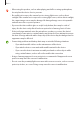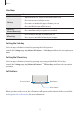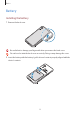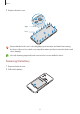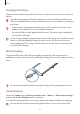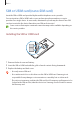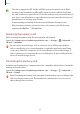User's Manual
Table Of Contents
- Basics
- Read me first
- Device overheating situations and solutions
- Device layout and functions
- Battery
- SIM or USIM card (nano-SIM card)
- Memory card (microSD card)
- Turning the device on and off
- Initial setup
- Samsung account
- Transferring data from your previous device (Smart Switch)
- Understanding the screen
- Notification panel
- Entering text
- Apps and features
- Installing or uninstalling apps
- Phone
- Contacts
- Messages
- Internet
- Camera
- Gallery
- Multi window
- Samsung Health
- Samsung Notes
- Samsung Members
- Galaxy Shop
- Calendar
- Reminder
- Radio
- Voice Recorder
- My Files
- Clock
- Calculator
- Game Launcher
- Game Booster
- Samsung Kids
- SmartThings
- Sharing content
- Music Share
- Smart View
- Link to Windows
- Samsung Global Goals
- Google apps
- Settings
- Introduction
- Samsung account
- Connections
- Sounds and vibration
- Notifications
- Display
- Wallpaper
- Themes
- Home screen
- Lock screen
- Biometrics and security
- Privacy
- Location
- Accounts and backup
- Advanced features
- Digital Wellbeing and parental controls
- Battery and device care
- Apps
- General management
- Accessibility
- Software update
- About phone
- Appendix
Basics
13
Hard keys
Key Function
Side key
•
When the device is off, press and hold to turn it on.
•
Press to turn on or lock the screen.
•
Press twice to launch the app or feature you set.
•
Press and hold to turn off the device.
Side key +
Volume Down key
•
Press simultaneously to capture a screenshot.
XCover key
•
Press to launch the app or feature you set.
•
Press or press and hold to launch preset apps.
Setting the Side key
Select an app or feature to launch by pressing the Side key twice.
Launch the
Settings
app, tap
Advanced features
→
Side key
, and then select an option you
want.
Setting the XCover key
Select an app or feature to launch by pressing or pressing and hold the XCover key.
Launch the
Settings
app, tap
Advanced features
→
XCover key
, and then select an option
you want.
Soft buttons
Back button
Home button
Recents button
When you turn on the screen, the soft buttons will appear at the bottom of the screen. Refer
to Navigation bar (soft buttons) for more information.