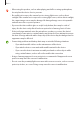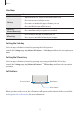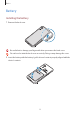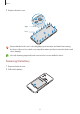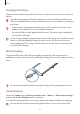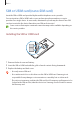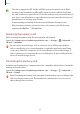User's Manual
Table Of Contents
- Basics
- Read me first
- Device overheating situations and solutions
- Device layout and functions
- Battery
- SIM or USIM card (nano-SIM card)
- Memory card (microSD card)
- Turning the device on and off
- Initial setup
- Samsung account
- Transferring data from your previous device (Smart Switch)
- Understanding the screen
- Notification panel
- Entering text
- Apps and features
- Installing or uninstalling apps
- Phone
- Contacts
- Messages
- Internet
- Camera
- Gallery
- Multi window
- Samsung Health
- Samsung Notes
- Samsung Members
- Galaxy Shop
- Calendar
- Reminder
- Radio
- Voice Recorder
- My Files
- Clock
- Calculator
- Game Launcher
- Game Booster
- Samsung Kids
- SmartThings
- Sharing content
- Music Share
- Smart View
- Link to Windows
- Samsung Global Goals
- Google apps
- Settings
- Introduction
- Samsung account
- Connections
- Sounds and vibration
- Notifications
- Display
- Wallpaper
- Themes
- Home screen
- Lock screen
- Biometrics and security
- Privacy
- Location
- Accounts and backup
- Advanced features
- Digital Wellbeing and parental controls
- Battery and device care
- Apps
- General management
- Accessibility
- Software update
- About phone
- Appendix
Basics
18
SIM or USIM card (nano-SIM card)
Insert the SIM or USIM card provided by the mobile telephone service provider.
You can insert two SIM or USIM cards so you can have two phone numbers or service
providers for a single device. In some areas, data transfer speeds may be slower if two SIM
cards are inserted in the device than when one SIM card is inserted.
Some services that require a network connection may not be available depending on
the service provider.
Installing the SIM or USIM card
1 Remove the back cover and battery.
2 Insert the SIM or USIM card with the gold-coloured contacts facing downwards.
3 Replace the battery and back cover.
•
Use only a nano-SIM card.
•
Use caution not to lose or let others use the SIM or USIM card. Samsung is not
responsible for any damages or inconveniences caused by lost or stolen cards.
•
Do not insert a memory card into the SIM card slot. If a memory card happens to be
lodged in the SIM card slot, take the device to a Samsung Service Centre to remove
the memory card.