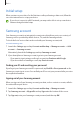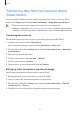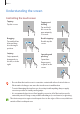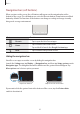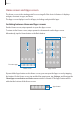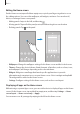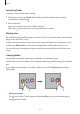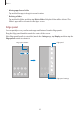User's Manual
Table Of Contents
- Basics
- Read me first
- Device overheating situations and solutions
- Device layout and functions
- Battery
- SIM or USIM card (nano-SIM card)
- Memory card (microSD card)
- Turning the device on and off
- Initial setup
- Samsung account
- Transferring data from your previous device (Smart Switch)
- Understanding the screen
- Notification panel
- Entering text
- Apps and features
- Installing or uninstalling apps
- Phone
- Contacts
- Messages
- Internet
- Camera
- Gallery
- Multi window
- Samsung Health
- Samsung Notes
- Samsung Members
- Galaxy Shop
- Calendar
- Reminder
- Radio
- Voice Recorder
- My Files
- Clock
- Calculator
- Game Launcher
- Game Booster
- Samsung Kids
- SmartThings
- Sharing content
- Music Share
- Smart View
- Link to Windows
- Samsung Global Goals
- Google apps
- Settings
- Introduction
- Samsung account
- Connections
- Sounds and vibration
- Notifications
- Display
- Wallpaper
- Themes
- Home screen
- Lock screen
- Biometrics and security
- Privacy
- Location
- Accounts and backup
- Advanced features
- Digital Wellbeing and parental controls
- Battery and device care
- Apps
- General management
- Accessibility
- Software update
- About phone
- Appendix
Basics
22
Initial setup
When you turn on your device for the first time or after performing a data reset, follow the
on-screen instructions to set up your device.
If you do not connect to a Wi-Fi network, you may not be able to set up some device
features during the initial setup.
Samsung account
Your Samsung account is an integrated account service that allows you to use a variety of
Samsung services provided by mobile devices, TVs, and the Samsung website.
To check the list of services that can be used with your Samsung account, visit
account.samsung.com.
1 Launch the
Settings
app and tap
Accounts and backup
→
Manage accounts
→
Add
account
→
Samsung account
.
Alternatively, launch the
Settings
app and tap
Samsung account
.
2 If you already have a Samsung account, sign in to your Samsung account.
•
If you want to sign in using your Google account, tap
Continue with Google
.
•
If you do not have a Samsung account, tap
Create account
.
Finding your ID and resetting your password
If you forget your Samsung account ID or password, tap
Find ID
or
Reset password
on the
Samsung account sign-in screen. You can find your ID or reset your password after you enter
the required information.
Signing out of your Samsung account
When you sign out of your Samsung account, your data, such as contacts or events, will also
be removed from your device.
1 Launch the
Settings
app and tap
Accounts and backup
→
Manage accounts
.
2 Tap
Samsung account
→
My profile
and tap
Sign out
at the bottom of the screen.
3 Tap
Sign out
, enter your Samsung account password, and then tap
OK
.