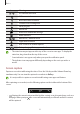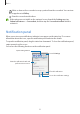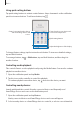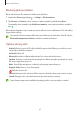User's Manual
Table Of Contents
- Basics
- Read me first
- Device overheating situations and solutions
- Device layout and functions
- Battery
- SIM or USIM card (nano-SIM card)
- Memory card (microSD card)
- Turning the device on and off
- Initial setup
- Samsung account
- Transferring data from your previous device (Smart Switch)
- Understanding the screen
- Notification panel
- Entering text
- Apps and features
- Installing or uninstalling apps
- Phone
- Contacts
- Messages
- Internet
- Camera
- Gallery
- Multi window
- Samsung Health
- Samsung Notes
- Samsung Members
- Galaxy Shop
- Calendar
- Reminder
- Radio
- Voice Recorder
- My Files
- Clock
- Calculator
- Game Launcher
- Game Booster
- Samsung Kids
- SmartThings
- Sharing content
- Music Share
- Smart View
- Link to Windows
- Samsung Global Goals
- Google apps
- Settings
- Introduction
- Samsung account
- Connections
- Sounds and vibration
- Notifications
- Display
- Wallpaper
- Themes
- Home screen
- Lock screen
- Biometrics and security
- Privacy
- Location
- Accounts and backup
- Advanced features
- Digital Wellbeing and parental controls
- Battery and device care
- Apps
- General management
- Accessibility
- Software update
- About phone
- Appendix
Basics
34
Using quick setting buttons
Tap quick setting buttons to activate certain features. Swipe downwards on the notification
panel to view more buttons. To add more buttons, tap
.
Adjust the brightness of the display.
Quick setting buttons
Control connected nearby devices
and SmartThings devices and
scenes.
Control media on your device and
connected nearby devices.
To change feature settings, tap the text under each button. To view more detailed settings,
tap and hold a button.
To rearrange buttons, tap
→
Edit buttons
, tap and hold a button, and then drag it to
another location.
Controlling media playback
Take control of music or video playback easily using the Media feature. You can also continue
playback on another device.
1 Open the notification panel and tap
Media
.
2 Tap the icons on the controller to control the playback.
To continue playback on another device, tap
and select the device you want.
Controlling nearby devices
Launch quickly and take control of nearby connected devices and frequently used
SmartThings devices and scenes on the notification panel.
1 Open the notification panel and tap
Devices
.
Nearby connected devices and SmartThings devices and scenes will appear.
2 Select a nearby device or a SmartThings device to control it, or select a scene to launch it.