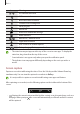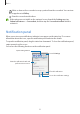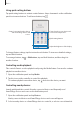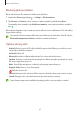User's Manual
Table Of Contents
- Basics
- Read me first
- Device overheating situations and solutions
- Device layout and functions
- Battery
- SIM or USIM card (nano-SIM card)
- Memory card (microSD card)
- Turning the device on and off
- Initial setup
- Samsung account
- Transferring data from your previous device (Smart Switch)
- Understanding the screen
- Notification panel
- Entering text
- Apps and features
- Installing or uninstalling apps
- Phone
- Contacts
- Messages
- Internet
- Camera
- Gallery
- Multi window
- Samsung Health
- Samsung Notes
- Samsung Members
- Galaxy Shop
- Calendar
- Reminder
- Radio
- Voice Recorder
- My Files
- Clock
- Calculator
- Game Launcher
- Game Booster
- Samsung Kids
- SmartThings
- Sharing content
- Music Share
- Smart View
- Link to Windows
- Samsung Global Goals
- Google apps
- Settings
- Introduction
- Samsung account
- Connections
- Sounds and vibration
- Notifications
- Display
- Wallpaper
- Themes
- Home screen
- Lock screen
- Biometrics and security
- Privacy
- Location
- Accounts and backup
- Advanced features
- Digital Wellbeing and parental controls
- Battery and device care
- Apps
- General management
- Accessibility
- Software update
- About phone
- Appendix
Basics
35
Entering text
Keyboard layout
A keyboard appears automatically when you enter text.
Break to the next line.
Delete a preceding character.
Enter symbols.
Enter uppercase. For all caps, tap it
twice.
Additional keyboard functions
Enter a space.
View more keyboard functions.
Text entry is not supported in some languages. To enter text, you must change the
input language to one of the supported languages.
Changing the input language
Tap
→
Languages and types
→
Manage input languages
and select the languages to
use. When you select two or more languages, you can switch between the input languages
by swiping to the left or right on the space key.
Changing the keyboard
On the navigation bar, tap to change the keyboard.
To change the keyboard type, tap
→
Languages and types
, select a language, and then
select the keyboard type you want.
•
If the keyboard button ( ) does not appear on the navigation bar, launch the
Settings
app, tap
General management
→
Keyboard list and default
, and then tap
the
Keyboard button on navigation bar
switch to activate it.
•
On a
3 x 4
, a key has three or four characters. To enter a character, tap the
corresponding key repeatedly until the desired character appears.