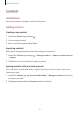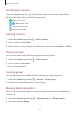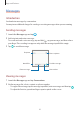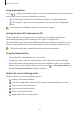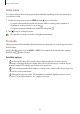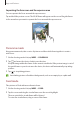User's Manual
Table Of Contents
- Basics
- Read me first
- Device overheating situations and solutions
- Device layout and functions
- Battery
- SIM or USIM card (nano-SIM card)
- Memory card (microSD card)
- Turning the device on and off
- Initial setup
- Samsung account
- Transferring data from your previous device (Smart Switch)
- Understanding the screen
- Notification panel
- Entering text
- Apps and features
- Installing or uninstalling apps
- Phone
- Contacts
- Messages
- Internet
- Camera
- Gallery
- Multi window
- Samsung Health
- Samsung Notes
- Samsung Members
- Galaxy Shop
- Calendar
- Reminder
- Radio
- Voice Recorder
- My Files
- Clock
- Calculator
- Game Launcher
- Game Booster
- Samsung Kids
- SmartThings
- Sharing content
- Music Share
- Smart View
- Link to Windows
- Samsung Global Goals
- Google apps
- Settings
- Introduction
- Samsung account
- Connections
- Sounds and vibration
- Notifications
- Display
- Wallpaper
- Themes
- Home screen
- Lock screen
- Biometrics and security
- Privacy
- Location
- Accounts and backup
- Advanced features
- Digital Wellbeing and parental controls
- Battery and device care
- Apps
- General management
- Accessibility
- Software update
- About phone
- Appendix
Apps and features
50
Separating the focus area and the exposure area
You can separate the focus area and the exposure area.
Tap and hold the preview screen. The AF/AE frame will appear on the screen. Drag the frame
to the area where you want to separate the focus area and the exposure area.
Panorama mode
Using panorama mode, take a series of pictures and then stitch them together to create a
wide scene.
1 On the shooting modes list, tap
MORE
→
PANORAMA
.
2 Tap and move the device slowly in one direction.
Keep the image within the frame on the camera’s viewfinder. If the preview image is out of
the guide frame or you do not move the device, the device will automatically stop taking
pictures.
3 Tap to stop taking pictures.
Avoid taking pictures of indistinct backgrounds, such as an empty sky or a plain wall.
Food mode
Take pictures of food with more vibrant colours.
1 On the shooting modes list, tap
MORE
→
FOOD
.
2 Tap the screen and drag the circular frame over the area to highlight.
The area outside the circular frame will be blurred.
To resize the circular frame, drag a corner of the frame.