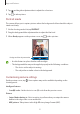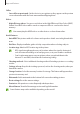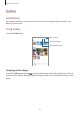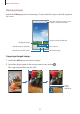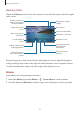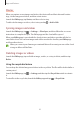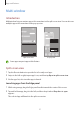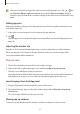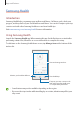User's Manual
Table Of Contents
- Basics
- Read me first
- Device overheating situations and solutions
- Device layout and functions
- Battery
- SIM or USIM card (nano-SIM card)
- Memory card (microSD card)
- Turning the device on and off
- Initial setup
- Samsung account
- Transferring data from your previous device (Smart Switch)
- Understanding the screen
- Notification panel
- Entering text
- Apps and features
- Installing or uninstalling apps
- Phone
- Contacts
- Messages
- Internet
- Camera
- Gallery
- Multi window
- Samsung Health
- Samsung Notes
- Samsung Members
- Galaxy Shop
- Calendar
- Reminder
- Radio
- Voice Recorder
- My Files
- Clock
- Calculator
- Game Launcher
- Game Booster
- Samsung Kids
- SmartThings
- Sharing content
- Music Share
- Smart View
- Link to Windows
- Samsung Global Goals
- Google apps
- Settings
- Introduction
- Samsung account
- Connections
- Sounds and vibration
- Notifications
- Display
- Wallpaper
- Themes
- Home screen
- Lock screen
- Biometrics and security
- Privacy
- Location
- Accounts and backup
- Advanced features
- Digital Wellbeing and parental controls
- Battery and device care
- Apps
- General management
- Accessibility
- Software update
- About phone
- Appendix
Apps and features
52
Selfies
•
Save selfies as previewed
: Set the device to save pictures as they appear on the preview
screen when taken with the front camera without flipping them.
Videos
•
High efficiency videos
: You can record videos in the High Efficiency Video Codec (HEVC)
format. Your HEVC videos will be saved as compressed files to conserve the device’s
memory.
You cannot play the HEVC videos on other devices or share them online.
Useful features
•
Auto HDR
: Take pictures with rich colours and reproduce details even in bright and dark
areas.
•
Grid lines
: Display viewfinder guides to help composition when selecting subjects.
•
Location tags
: Attach a GPS location tag to the picture.
•
GPS signal strength may decrease in locations where the signal is obstructed,
such as between buildings or in low-lying areas, or in poor weather conditions.
•
Your location may appear on your pictures when you upload them to the
Internet. To avoid this, deactivate the location tag setting.
•
Shooting methods
: Select additional shooting methods for taking a picture or recording
a video.
•
Settings to keep
: Keep the last settings you used, such as the shooting mode, when you
launch the camera.
•
Storage location
: Select the memory location for storage. This feature will appear when
you insert a memory card.
•
Watermark
: Add a watermark in the bottom left corner when taking pictures.
•
Reset settings
: Reset the camera settings.
•
Contact us
: Ask questions or view frequently asked questions.
•
About Camera
: View the Camera app version and legal information.
Some features may not be available depending on the model.