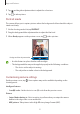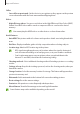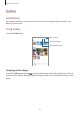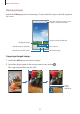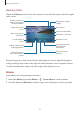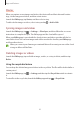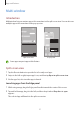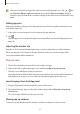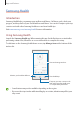User's Manual
Table Of Contents
- Basics
- Read me first
- Device overheating situations and solutions
- Device layout and functions
- Battery
- SIM or USIM card (nano-SIM card)
- Memory card (microSD card)
- Turning the device on and off
- Initial setup
- Samsung account
- Transferring data from your previous device (Smart Switch)
- Understanding the screen
- Notification panel
- Entering text
- Apps and features
- Installing or uninstalling apps
- Phone
- Contacts
- Messages
- Internet
- Camera
- Gallery
- Multi window
- Samsung Health
- Samsung Notes
- Samsung Members
- Galaxy Shop
- Calendar
- Reminder
- Radio
- Voice Recorder
- My Files
- Clock
- Calculator
- Game Launcher
- Game Booster
- Samsung Kids
- SmartThings
- Sharing content
- Music Share
- Smart View
- Link to Windows
- Samsung Global Goals
- Google apps
- Settings
- Introduction
- Samsung account
- Connections
- Sounds and vibration
- Notifications
- Display
- Wallpaper
- Themes
- Home screen
- Lock screen
- Biometrics and security
- Privacy
- Location
- Accounts and backup
- Advanced features
- Digital Wellbeing and parental controls
- Battery and device care
- Apps
- General management
- Accessibility
- Software update
- About phone
- Appendix
Apps and features
55
Viewing videos
Launch the
Gallery
app and select a video to play. To view other files, swipe to the left or right
on the screen.
Lock the playback
screen.
Skip to the previous
video. Tap and hold to
rewind.
Switch to the pop-up
video player.
Capture the current
screen.
Configure the caption
settings.
View the content on a
large screen using the
Smart View feature.
Rewind or fast-forward
by dragging the bar.
Create an animated GIF.
More options
Rotate the screen.
Skip to the next video.
Tap and hold to
fast-forward.
Pause and resume
playback.
Change the screen ratio.
Drag your finger up or down on the left side of the playback screen to adjust the brightness,
or drag your finger up or down on the right side of the playback screen to adjust the volume.
To rewind or fast-forward, swipe to the left or right on the playback screen.
Albums
Create albums and sort your images and videos.
1 Launch the
Gallery
app and tap
Albums
→
→
Create album
to create an album.
2 Select the album, tap
Add items
, and then copy or move the images or videos you want.