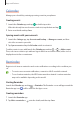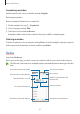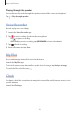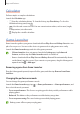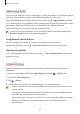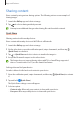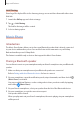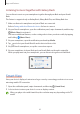User's Manual
Table Of Contents
- Basics
- Read me first
- Device overheating situations and solutions
- Device layout and functions
- Battery
- SIM or USIM card (nano-SIM card)
- Memory card (microSD card)
- Turning the device on and off
- Initial setup
- Samsung account
- Transferring data from your previous device (Smart Switch)
- Understanding the screen
- Notification panel
- Entering text
- Apps and features
- Installing or uninstalling apps
- Phone
- Contacts
- Messages
- Internet
- Camera
- Gallery
- Multi window
- Samsung Health
- Samsung Notes
- Samsung Members
- Galaxy Shop
- Calendar
- Reminder
- Radio
- Voice Recorder
- My Files
- Clock
- Calculator
- Game Launcher
- Game Booster
- Samsung Kids
- SmartThings
- Sharing content
- Music Share
- Smart View
- Link to Windows
- Samsung Global Goals
- Google apps
- Settings
- Introduction
- Samsung account
- Connections
- Sounds and vibration
- Notifications
- Display
- Wallpaper
- Themes
- Home screen
- Lock screen
- Biometrics and security
- Privacy
- Location
- Accounts and backup
- Advanced features
- Digital Wellbeing and parental controls
- Battery and device care
- Apps
- General management
- Accessibility
- Software update
- About phone
- Appendix
Apps and features
61
Calendar
Manage your schedule by entering upcoming events in your planner.
Creating events
1 Launch the
Calendar
app and tap or double-tap a date.
If the date already has saved events or tasks in it, tap the date and tap
.
2 Enter event details and tap
Save
.
Syncing events with your accounts
1 Launch the
Settings
app, tap
Accounts and backup
→
Manage accounts
, and then
select the account to sync with.
2 Tap
Sync account
and tap the
Calendar
switch to activate it.
To add accounts to sync with, launch the
Calendar
app and tap
→
→
Add account
.
Then, select an account to sync with and sign in. When an account is added, a blue circle is
displayed next to the account name.
Reminder
Register to-do items as reminders and receive notifications according to the condition you
set.
•
To receive more accurate notifications, connect to a Wi-Fi or mobile network.
•
To use location reminders, the GPS feature must be activated. Location reminders
may not be available depending on the model.
Starting Reminder
Launch the
Calendar
app and tap
→
Reminder
. The Reminder screen will appear and the
Reminder app icon (
) will be added to the Apps screen.
Creating reminders
1 Launch the
Reminder
app.
2 Tap
Write a reminder
or , enter the details, and then tap
Save
.