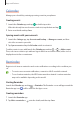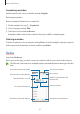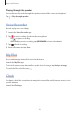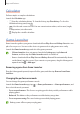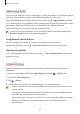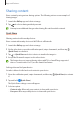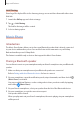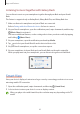User's Manual
Table Of Contents
- Basics
- Read me first
- Device overheating situations and solutions
- Device layout and functions
- Battery
- SIM or USIM card (nano-SIM card)
- Memory card (microSD card)
- Turning the device on and off
- Initial setup
- Samsung account
- Transferring data from your previous device (Smart Switch)
- Understanding the screen
- Notification panel
- Entering text
- Apps and features
- Installing or uninstalling apps
- Phone
- Contacts
- Messages
- Internet
- Camera
- Gallery
- Multi window
- Samsung Health
- Samsung Notes
- Samsung Members
- Galaxy Shop
- Calendar
- Reminder
- Radio
- Voice Recorder
- My Files
- Clock
- Calculator
- Game Launcher
- Game Booster
- Samsung Kids
- SmartThings
- Sharing content
- Music Share
- Smart View
- Link to Windows
- Samsung Global Goals
- Google apps
- Settings
- Introduction
- Samsung account
- Connections
- Sounds and vibration
- Notifications
- Display
- Wallpaper
- Themes
- Home screen
- Lock screen
- Biometrics and security
- Privacy
- Location
- Accounts and backup
- Advanced features
- Digital Wellbeing and parental controls
- Battery and device care
- Apps
- General management
- Accessibility
- Software update
- About phone
- Appendix
Apps and features
64
Calculator
Perform simple or complex calculations.
Launch the
Calculator
app.
•
: View the calculation history. To clear the history, tap
Clear history
. To close the
calculation history panel, tap
.
•
: Use the unit conversion tool. You can convert various values, such as area, length,
or temperature, into other units.
•
: Display the scientific calculator.
Game Launcher
Game Launcher gathers your games downloaded from
Play Store
and
Galaxy Store
into one
place for easy access. You can set the device to game mode to play games more easily.
Launch the
Game Launcher
app and select the game you want.
•
If
Game Launcher
does not appear, launch the
Settings
app, tap
Advanced
features
, and then tap the
Game Launcher
switch to activate it.
•
Games downloaded from
Play Store
and
Galaxy Store
will be automatically shown
on the Game Launcher screen. If you cannot see your games, drag the Library panel
upwards and tap
→
Add apps
.
Removing a game from Game Launcher
Drag the Library panel upwards, tap and hold a game, and then tap
Remove from Game
Launcher
.
Changing the performance mode
You can change the game performance mode.
Launch the
Game Launcher
app, tap
→
Game performance
→
Game performance
, and
then select the mode you want.
•
Focus on performance
: This focuses on giving you the best possible performance while
playing games.
•
Balanced
: This balances the performance and the battery usage time.
•
Focus on power saving
: This saves battery power while playing games.
Battery power efficiency may vary by game.