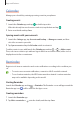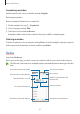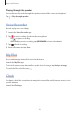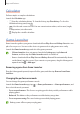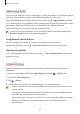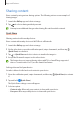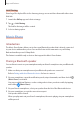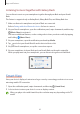User's Manual
Table Of Contents
- Basics
- Read me first
- Device overheating situations and solutions
- Device layout and functions
- Battery
- SIM or USIM card (nano-SIM card)
- Memory card (microSD card)
- Turning the device on and off
- Initial setup
- Samsung account
- Transferring data from your previous device (Smart Switch)
- Understanding the screen
- Notification panel
- Entering text
- Apps and features
- Installing or uninstalling apps
- Phone
- Contacts
- Messages
- Internet
- Camera
- Gallery
- Multi window
- Samsung Health
- Samsung Notes
- Samsung Members
- Galaxy Shop
- Calendar
- Reminder
- Radio
- Voice Recorder
- My Files
- Clock
- Calculator
- Game Launcher
- Game Booster
- Samsung Kids
- SmartThings
- Sharing content
- Music Share
- Smart View
- Link to Windows
- Samsung Global Goals
- Google apps
- Settings
- Introduction
- Samsung account
- Connections
- Sounds and vibration
- Notifications
- Display
- Wallpaper
- Themes
- Home screen
- Lock screen
- Biometrics and security
- Privacy
- Location
- Accounts and backup
- Advanced features
- Digital Wellbeing and parental controls
- Battery and device care
- Apps
- General management
- Accessibility
- Software update
- About phone
- Appendix
Apps and features
67
Sharing content
Share content by using various sharing options. The following actions are an example of
sharing images.
1 Launch the
Gallery
app and select an image.
2 Tap and select a sharing method you want.
You may incur additional charges when sharing files via the mobile network.
Quick Share
Sharing content with nearby devices
Share content with nearby devices via Wi-Fi Direct or Bluetooth.
1 Launch the
Gallery
app and select an image.
2 On the other device, open the notification panel, swipe downwards, and then tap
(
Quick Share
) to activate it.
3 Tap
→
Quick Share
and select a device to transfer the image to.
4 Accept the file transfer request on the other device.
This feature does not support sharing videos with TVs or SmartThings supported
devices. To watch videos on TV, use the Smart View feature.
Setting who can find your device
Set who is allowed to find and send content to your device.
1 Open the notification panel, swipe downwards, and then tap (
Quick Share
) to activate
it.
2 Tap and hold (
Quick Share
).
The Quick Share settings screen will appear.
3 Select an option.
•
Contacts only
: Allow only your contacts to share with your device.
•
Everyone
: Allow any nearby devices to share with your device.