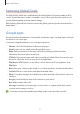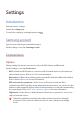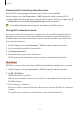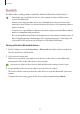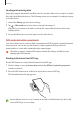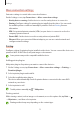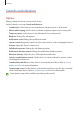User's Manual
Table Of Contents
- Basics
- Read me first
- Device overheating situations and solutions
- Device layout and functions
- Battery
- SIM or USIM card (nano-SIM card)
- Memory card (microSD card)
- Turning the device on and off
- Initial setup
- Samsung account
- Transferring data from your previous device (Smart Switch)
- Understanding the screen
- Notification panel
- Entering text
- Apps and features
- Installing or uninstalling apps
- Phone
- Contacts
- Messages
- Internet
- Camera
- Gallery
- Multi window
- Samsung Health
- Samsung Notes
- Samsung Members
- Galaxy Shop
- Calendar
- Reminder
- Radio
- Voice Recorder
- My Files
- Clock
- Calculator
- Game Launcher
- Game Booster
- Samsung Kids
- SmartThings
- Sharing content
- Music Share
- Smart View
- Link to Windows
- Samsung Global Goals
- Google apps
- Settings
- Introduction
- Samsung account
- Connections
- Sounds and vibration
- Notifications
- Display
- Wallpaper
- Themes
- Home screen
- Lock screen
- Biometrics and security
- Privacy
- Location
- Accounts and backup
- Advanced features
- Digital Wellbeing and parental controls
- Battery and device care
- Apps
- General management
- Accessibility
- Software update
- About phone
- Appendix
Settings
73
•
Mobile networks
: Configure your mobile network settings.
•
Data usage
: Keep track of your data usage amount and customise the settings for the
limitation. Set the device to automatically disable the mobile data connection when the
amount of mobile data you have used reaches your specified limit.
You can activate the data saver feature to prevent some apps running in the background
from sending or receiving data. Refer to Data saver for more information.
You can also select apps to always use the mobile data even when your device is
connected to a Wi-Fi network. Refer to Mobile data only apps for more information.
•
SIM card manager
: Activate your SIM or USIM cards and customise the SIM card settings.
Refer to SIM card manager for more information.
•
Mobile Hotspot and Tethering
: Use the device as a mobile hotspot to share the device’s
mobile data connection with other devices. For more information about the mobile
hotspot, refer to Mobile Hotspot.
You may incur additional charges when using this feature.
•
More connection settings
: Customise settings to control other features. Refer to More
connection settings for more information.
Wi-Fi
Activate the Wi-Fi feature to connect to a Wi-Fi network and access the Internet or other
network devices.
Connecting to a Wi-Fi network
1 On the Settings screen, tap
Connections
→
Wi-Fi
and tap the switch to activate it.
2 Select a network from the Wi-Fi networks list.
Networks with a lock icon require a password.
•
Once the device connects to a Wi-Fi network, the device will reconnect to that
network each time it is available without requiring a password. To prevent the device
from connecting to the network automatically, tap
next to the network and tap
the
Auto reconnect
switch to deactivate it.
•
If you cannot connect to a Wi-Fi network properly, restart your device’s Wi-Fi feature
or the wireless router.