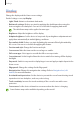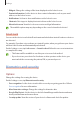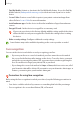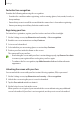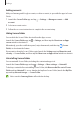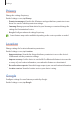User's Manual
Table Of Contents
- Basics
- Read me first
- Device overheating situations and solutions
- Device layout and functions
- Battery
- SIM or USIM card (nano-SIM card)
- Memory card (microSD card)
- Turning the device on and off
- Initial setup
- Samsung account
- Transferring data from your previous device (Smart Switch)
- Understanding the screen
- Notification panel
- Entering text
- Apps and features
- Installing or uninstalling apps
- Phone
- Contacts
- Messages
- Internet
- Camera
- Gallery
- Multi window
- Samsung Health
- Samsung Notes
- Samsung Members
- Galaxy Shop
- Calendar
- Reminder
- Radio
- Voice Recorder
- My Files
- Clock
- Calculator
- Game Launcher
- Game Booster
- Samsung Kids
- SmartThings
- Sharing content
- Music Share
- Smart View
- Link to Windows
- Samsung Global Goals
- Google apps
- Settings
- Introduction
- Samsung account
- Connections
- Sounds and vibration
- Notifications
- Display
- Wallpaper
- Themes
- Home screen
- Lock screen
- Biometrics and security
- Privacy
- Location
- Accounts and backup
- Advanced features
- Digital Wellbeing and parental controls
- Battery and device care
- Apps
- General management
- Accessibility
- Software update
- About phone
- Appendix
Settings
85
•
Find My Mobile
: Activate or deactivate the Find My Mobile feature. Access the Find My
Mobile website (findmymobile.samsung.com) to track and control your lost or stolen
device.
•
Secure Folder
: Create a secure folder to protect your private content and apps from
others. Refer to Secure Folder for more information.
•
Install unknown apps
: Set the device to allow the installation of apps from unknown
sources.
•
Encrypt SD card
: Set the device to encrypt files on a memory card.
If you reset your device to the factory defaults with this setting enabled, the device
will not be able to read your encrypted files. Disable this setting before resetting
the device.
•
Other security settings
: Configure additional security settings.
Some features may not be available depending on the service provider or model.
Face recognition
You can set the device to unlock the screen by recognising your face.
•
If you use your face as a screen lock method, your face cannot be used to unlock
the screen for the first time after turning on the device. To use the device, you must
unlock the screen using the pattern, PIN, or password you set when registering the
face. Be careful not to forget your pattern, PIN, or password.
•
If you change the screen lock method to
Swipe
or
None
, which are not secure, all of
your biometric data will be deleted. If you want to use your biometric data in apps or
features, you must register your biometric data again.
Precautions for using face recognition
Before using the face recognition to unlock your device, keep the following precautions in
mind.
•
Your device could be unlocked by someone or something that looks like your image.
•
Face recognition is less secure than Pattern, PIN, or Password.