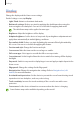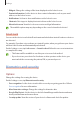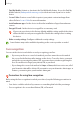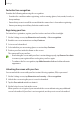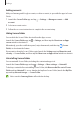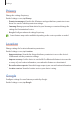User's Manual
Table Of Contents
- Basics
- Read me first
- Device overheating situations and solutions
- Device layout and functions
- Battery
- SIM or USIM card (nano-SIM card)
- Memory card (microSD card)
- Turning the device on and off
- Initial setup
- Samsung account
- Transferring data from your previous device (Smart Switch)
- Understanding the screen
- Notification panel
- Entering text
- Apps and features
- Installing or uninstalling apps
- Phone
- Contacts
- Messages
- Internet
- Camera
- Gallery
- Multi window
- Samsung Health
- Samsung Notes
- Samsung Members
- Galaxy Shop
- Calendar
- Reminder
- Radio
- Voice Recorder
- My Files
- Clock
- Calculator
- Game Launcher
- Game Booster
- Samsung Kids
- SmartThings
- Sharing content
- Music Share
- Smart View
- Link to Windows
- Samsung Global Goals
- Google apps
- Settings
- Introduction
- Samsung account
- Connections
- Sounds and vibration
- Notifications
- Display
- Wallpaper
- Themes
- Home screen
- Lock screen
- Biometrics and security
- Privacy
- Location
- Accounts and backup
- Advanced features
- Digital Wellbeing and parental controls
- Battery and device care
- Apps
- General management
- Accessibility
- Software update
- About phone
- Appendix
Settings
88
Setting an auto lock condition for Secure Folder
1 Launch the
Secure Folder
app and tap
→
Settings
→
Auto lock Secure Folder
.
2 Select a lock option.
To manually lock your Secure Folder, tap
→
Lock and exit
.
Moving content to Secure Folder
Move content, such as pictures and videos, to Secure Folder. The following actions are an
example of moving an image from the default storage to Secure Folder.
1 Launch the
Secure Folder
app and tap
→
Add files
.
2 Tap
Images
, tick images to move, and then tap
Done
.
3 Tap
Move
.
The selected items will be deleted from the original folder and moved to Secure Folder. To
copy items, tap
Copy
.
The method for moving content may vary depending on the content type.
Moving content from Secure Folder
Move content from Secure Folder to the corresponding app in the default storage. The
following actions are an example of moving an image from Secure Folder to the default
storage.
1 Launch the
Secure Folder
app and tap
Gallery
.
2 Select an image and tap
→
Move out of Secure Folder
.
The selected items will be moved to
Gallery
in the default storage.
Adding apps
Add an app to use in Secure Folder.
1 Launch the
Secure Folder
app and tap .
2 Tick one or more apps installed on the device and tap
Add
.
Removing apps from Secure Folder
Tap and hold an app to delete, and tap
Uninstall
.