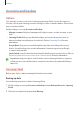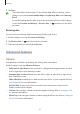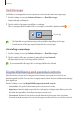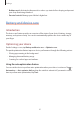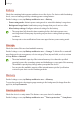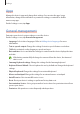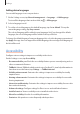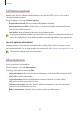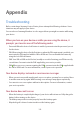User's Manual
Table Of Contents
- Basics
- Read me first
- Device overheating situations and solutions
- Device layout and functions
- Battery
- SIM or USIM card (nano-SIM card)
- Memory card (microSD card)
- Turning the device on and off
- Initial setup
- Samsung account
- Transferring data from your previous device (Smart Switch)
- Understanding the screen
- Notification panel
- Entering text
- Apps and features
- Installing or uninstalling apps
- Phone
- Contacts
- Messages
- Internet
- Camera
- Gallery
- Multi window
- Samsung Health
- Samsung Notes
- Samsung Members
- Galaxy Shop
- Calendar
- Reminder
- Radio
- Voice Recorder
- My Files
- Clock
- Calculator
- Game Launcher
- Game Booster
- Samsung Kids
- SmartThings
- Sharing content
- Music Share
- Smart View
- Link to Windows
- Samsung Global Goals
- Google apps
- Settings
- Introduction
- Samsung account
- Connections
- Sounds and vibration
- Notifications
- Display
- Wallpaper
- Themes
- Home screen
- Lock screen
- Biometrics and security
- Privacy
- Location
- Accounts and backup
- Advanced features
- Digital Wellbeing and parental controls
- Battery and device care
- Apps
- General management
- Accessibility
- Software update
- About phone
- Appendix
Settings
94
Dual Messenger
Install the second app and use two separate accounts for the same messenger app.
1 On the Settings screen, tap
Advanced features
→
Dual Messenger
.
Supported apps will appear.
2 Tap the switch of an app to install the second app.
The second app will be installed. The second app’s icon will be displayed with
.
Second app
•
The Dual Messenger feature may not be available depending on the app.
•
Some features of the app may be limited for the second app.
Uninstalling a second app
1 On the Settings screen, tap
Advanced features
→
Dual Messenger
.
2 Tap the switch of the app you want to uninstall and tap
Uninstall
.
All data related to the second app will be deleted.
If you uninstall the first app, the second app will also be deleted.
Digital Wellbeing and parental controls
View the history of your device usage and use features to prevent your device from
interfering with your life. You can also set up parental controls for your children and manage
their digital use.
On the Settings screen, tap
Digital Wellbeing and parental controls
.
•
Screen time
: Set goals for how much you use your device a day.
•
App timers
: Limit the daily usage time for each app by setting a timer. When you reach
the limit, the app will be deactivated and you cannot use it.
•
Focus mode
: Activate focus mode to avoid distractions from your device and stay
focused on what you want. You can use the apps you allowed to be used in focus mode.