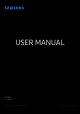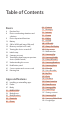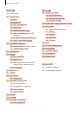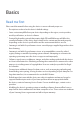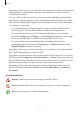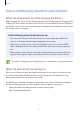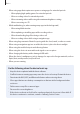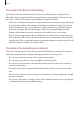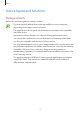USER MANUAL SM-G770F SM-G770F/DS SM-G770F/DSM English (EU). 11/2019. Rev.1.0 www.samsung.
Table of Contents Basics 4 6 9 13 16 19 21 23 24 25 27 39 41 42 68 72 74 76 94 99 106 107 109 113 116 119 122 122 122 123 125 126 127 128 129 130 132 133 137 138 143 143 Read me first Device overheating situations and solutions Device layout and functions Battery SIM or USIM card (nano-SIM card) Memory card (microSD card) Turning the device on and off Initial setup Samsung account Transferring data from your previous device (Smart Switch) Understanding the screen Notification panel Screen capture and scre
Table of Contents Settings 180 Google 180 Advanced features 182 Link to Windows 182 Motions and gestures 183 Dual Messenger 184 Digital wellbeing & parental controls 186 Device care 186 Optimising your device 187 Battery 188 Storage 188 Memory 188 Security 189 Apps 189 General management 190 Accessibility 191 Software update 191 User manual 192 About phone 145 Introduction 145 Connections 146 Wi-Fi 148 Bluetooth 149 NFC and payment 151 Data saver 151 Mobile data only apps 152 SIM card manager (dual SIM m
Basics Read me first Please read this manual before using the device to ensure safe and proper use. • Descriptions are based on the device’s default settings. • Some content may differ from your device depending on the region, service provider, model specifications, or device’s software. • Content (high quality content) that requires high CPU and RAM usage will affect the overall performance of the device.
Basics • Depending on the region or service provider, a screen protector is attached for protection during production and distribution. Damage to the attached screen protector is not covered by the warranty. • You can see the touchscreen clearly even in strong outdoor sunlight by automatically adjusting the contrast range based on the surrounding environment. Due to the nature of the product, displaying fixed graphics for extended periods may result in afterimages (screen burn-in) or ghosting.
Basics Device overheating situations and solutions When the device heats up while charging the battery While charging, the device and the charger may become hot. During wireless charging or fast charging, the device may feel hotter to the touch. This does not affect the device’s lifespan or performance and is in the device’s normal range of operation. If the battery becomes too hot, the charger may stop charging.
Basics • When using apps that require more power or using apps for extended periods – – When playing high-quality games for extended periods – – When recording videos for extended periods – – When streaming videos while using the maximum brightness setting – – When connecting to a TV • While multitasking (or, when running many apps in the background) – – When using Multi window – – When updating or installing apps while recording videos – – When downloading large files during a video call – – When recording
Basics Precautions for device overheating If you begin to feel uncomfortable due to the device overheating, stop using the device. When the device heats up, the features and performance may be limited or the device may turn off to cool down. The feature is only available on supported models. • If the device overheats and reaches a certain temperature, a warning massage will appear to prevent device failure, skin irritations and damages, and battery leakage.
Basics Device layout and functions Package contents Refer to the quick start guide for package contents. • The items supplied with the device and any available accessories may vary depending on the region or service provider. • The supplied items are designed only for this device and may not be compatible with other devices. • Appearances and specifications are subject to change without prior notice. • You can purchase additional accessories from your local Samsung retailer.
Basics Device layout Speaker Front camera Proximity/Light sensor SIM card / Memory card tray Volume key Side key (Power/Bixby) Touchscreen Fingerprint recognition sensor Earphone jack / Multipurpose jack (USB Type-C) Microphone GPS antenna Flash Rear camera (Triple) NFC antenna MST antenna Main antenna Speaker Microphone 10
Basics • When using the speakers, such as when playing media files or using speakerphone, do not place the device close to your ears. • Be careful not to expose the camera lens to a strong light source, such as direct sunlight. If the camera lens is exposed to a strong light source, such as direct sunlight, the camera image sensor may be damaged. A damaged image sensor is irreparable and will cause dots or spots in pictures.
Basics Hard keys Volume key Side key (Power/Bixby) Key Function Volume key • Press to adjust the device volume. • When the device is off, press and hold to turn it on. • Press to turn on or lock the screen. Side key Side key + Volume Down key • Press and hold to start a conversation with Bixby. Refer to Using Bixby for more information. • Press twice or press and hold to launch the app or feature you set. • Press simultaneously to capture a screenshot.
Basics Soft buttons Back button Recents button Home button When you turn on the screen, the soft buttons will appear at the bottom of the screen. The soft buttons are set to the Recents button, Home button, and Back button by default. Refer to Navigation bar (soft buttons) for more information. Battery Charging the battery Charge the battery before using it for the first time or when it has been unused for extended periods.
Basics 1 2 Connect the USB cable to the USB power adaptor. 3 4 Plug the USB power adaptor into an electric socket. Plug the USB cable into the device’s multipurpose jack. After fully charging, disconnect the charger from the device. Then, unplug the charger from the electric socket. Reducing the battery consumption Your device provides various options that help you conserve battery power. • Optimise the device using the device care feature.
Basics Battery charging tips and precautions • When the battery power is low, the battery icon appears empty. • If the battery is completely discharged, the device cannot be turned on immediately when the charger is connected. Allow a depleted battery to charge for a few minutes before turning on the device. • If you use multiple apps at once, network apps, or apps that need a connection to another device, the battery will drain quickly.
Basics Fast charging The device has a built-in fast charging feature. You can charge the battery more quickly while the device or its screen is turned off. Increasing the charging speed To increase the charging speed, turn the device or its screen off when you charge the battery. If the fast charging feature is not activated, launch the Settings app, tap Device care → Battery, and then tap the Fast cable charging switch to activate it. • While charging, you cannot activate or deactivate this feature.
Basics ► Single SIM models: 1 2 3 4 5 ► Dual SIM models: 1 2 3 4 1 5 Insert the ejection pin into the hole on the tray to loosen the tray. Ensure that the ejection pin is perpendicular to the hole. Otherwise, the device may be damaged. 2 Pull out the tray gently from the tray slot.
Basics 3 Place the SIM or USIM card on the tray with the gold-coloured contacts facing downwards. 4 Gently press the SIM or USIM card into the tray to secure it. If the card is not fixed firmly into the tray, the SIM card may leave or fall out of the tray. 5 Insert the tray back into the tray slot. • If you insert the tray into your device while the tray is wet, your device may be damaged. Always make sure the tray is dry.
Basics Customising SIM or USIM cards Launch the Settings app, tap Connections → SIM card manager, and then select a SIM or USIM card to access the following options: • Icon: Change the icon of the SIM or USIM card. • Name: Change the display name of the SIM or USIM card. • Network mode: Select a network type to use with the SIM or USIM card. Setting preferred SIM or USIM cards When two cards are activated, you can assign voice calls, messaging, and data services to specific cards.
Basics 1 2 3 4 1 5 Insert the ejection pin into the hole on the tray to loosen the tray. Ensure that the ejection pin is perpendicular to the hole. Otherwise, the device may be damaged. 2 Pull out the tray gently from the tray slot. When you remove the tray from the device, the mobile data connection will be disabled. 3 4 Place a memory card on the tray with the gold-coloured contacts facing downwards. Gently press the memory card into the tray to secure it.
Basics Removing the memory card Before removing the memory card, first unmount it for safe removal. Launch the Settings app and tap Device care → Storage → Advanced → SD card → Unmount. Do not remove external storage, such as a memory card or USB storage, while the device is transferring or accessing information, or right after transferring data. Doing so can cause data to be corrupted or lost or cause damage to the external storage or device.
Basics Turning the device off 1 To turn off the device, press and hold the Side key and the Volume Down key simultaneously. Alternatively, open the notification panel and tap . Volume Down key Side key 2 Tap Power off. To restart the device, tap Restart. You can set the device to turn off when you press and hold the Side key. Launch the Settings app, tap Advanced features → Side key, and then tap Power off menu under Press and hold.
Basics Initial setup When you turn on your device for the first time or after performing a data reset, follow the on-screen instructions to set up your device. 1 2 Press and hold the Side key for a few seconds to turn on the device. Select your preferred device language and select . Select a language. 3 Follow the on-screen instructions to complete the setup. The Home screen will appear.
Basics Samsung account Your Samsung account is an integrated account service that allows you to use a variety of Samsung services provided by mobile devices, TVs, and the Samsung website. To check the list of services that can be used with your Samsung account, visit account.samsung.com. For more information on Samsung accounts, launch the Settings app and tap Accounts and backup → Accounts → Samsung account → → Help. Creating a Samsung account If you do not have a Samsung account, you should create one.
Basics Removing your Samsung account When you remove your Samsung account from the device, your data, such as contacts or events, will also be removed. 1 2 3 Launch the Settings app and tap Accounts and backup → Accounts. Tap Samsung account → Personal info → → Remove account. Tap Remove, enter your Samsung account password, and then tap OK. Transferring data from your previous device (Smart Switch) You can use Smart Switch to transfer data from your previous device to your new device.
Basics 5 6 7 On the previous device, select an item to transfer and tap Send. On your device, tap Receive. Follow the on-screen instructions to transfer data from your previous device. After the data is done transferring, you can view a list of the transferred data on your device. Backing up and restoring data using external storage Transfer data using external storage, such as a microSD card. 1 2 3 Back up data from your previous device to external storage.
Basics 4 On the computer, follow the on-screen instructions to back up data from the device. Then, disconnect your previous device from the computer. 5 6 Connect your device to the computer using the USB cable. On the computer, follow the on-screen instructions to transfer data to your device. Understanding the screen Controlling the touchscreen • Do not allow the touchscreen to come into contact with other electrical devices. Electrostatic discharges can cause the touchscreen to malfunction.
Basics Tapping and holding Tap and hold the screen for approximately 2 seconds. Dragging Tap and hold an item and drag it to the target position. Double-tapping Double-tap the screen. Swiping Swipe upwards, downwards, to the left, or to the right.
Basics Spreading and pinching Spread two fingers apart or pinch on the screen. Navigation bar (soft buttons) When you turn on the screen, the soft buttons will appear on the navigation bar at the bottom of the screen. The soft buttons are set to the Recents button, Home button, and Back button by default. The functions of the buttons can change according to the app currently being used or usage environment. Button Function Recents Home Back • Tap to open the list of recent apps.
Basics Hiding the navigation bar View files or use apps on a wider screen by hiding the navigation bar. Launch the Settings app, tap Display → Navigation bar, and then tap Full screen gestures under Navigation type. The navigation bar will be hidden and the gesture hints will appear. Tap More options and select an option you want. • Swipe from bottom: The gesture hints will appear where the soft buttons are located. To use the soft buttons, drag the gesture hint of the desired button upwards.
Basics Home screen and Apps screen The Home screen is the starting point for accessing all of the device’s features. It displays widgets, shortcuts to apps, and more. The Apps screen displays icons for all apps, including newly installed apps. The screen may appear differently depending on the region or service provider.
Basics Switching between Home and Apps screens On the Home screen, swipe upwards or downwards to open the Apps screen. To return to the Home screen, swipe upwards or downwards on the Apps screen. Alternatively, tap the Home button or the Back button. Home screen Apps screen If you add the Apps button on the Home screen, you can open the Apps screen by tapping the button. On the Home screen, tap and hold an empty area, tap Home screen settings, and then tap the Apps button switch to activate it.
Basics Displaying the screen in landscape mode On the Home screen, tap and hold an empty area, tap Home screen settings, and then tap the Rotate to landscape mode switch to activate it. Rotate the device until it is horizontal to view the screen in landscape mode. Moving items Tap and hold an item, and then drag it to a new location. To move the item to another panel, drag it to the side of the screen.
Basics Creating folders Create folders and gather similar apps to quickly access and launch apps. On the Home screen or the Apps screen, tap and hold an app, and then drag it over another app. A new folder containing the selected apps will be created. Tap Folder name and enter a folder name. • Adding more apps Tap on the folder. Tick the apps to add and tap Done. You can also add an app by dragging it to the folder. • Moving apps from a folder Tap and hold an app to drag it to a new location.
Basics • Wallpapers: Change the wallpaper settings for the Home screen and the locked screen. • Themes: Change the device’s theme. Visual elements of interface, such as colours, icons, and wallpapers, will change depending on the selected theme. • Widgets: Widgets are small apps that launch specific app functions to provide information and convenient access on your Home screen. Tap and hold a widget, and then drag it to the Home screen. The widget will be added on the Home screen.
Basics Indicator icons Indicator icons appear on the status bar at the top of the screen. The icons listed in the table below are most common. • The status bar may not appear at the top of the screen in some apps. To display the status bar, drag down from the top of the screen. • Some indicator icons appear only when you open the notification panel. • The indicator icons may appear differently depending on the service provider or model.
Basics Icon Meaning Error occurred or caution required Battery charging Battery power level Lock screen Pressing the Side key turns off the screen and locks it. Also, the screen turns off and automatically locks if the device is not used for a specified period. To unlock the screen, swipe in any direction when the screen turns on. If the screen is off, press the Side key to turn on the screen. Alternatively, double-tap the screen.
Basics Changing the screen lock method To change the screen lock method, launch the Settings app, tap Lock screen → Screen lock type, and then select a method. When you set a pattern, PIN, password, or your biometric data for the screen lock method, you can protect your personal information by preventing others from accessing your device. After setting the screen lock method, the device will require an unlock code whenever unlocking it. • Swipe: Swipe in any direction on the screen to unlock it.
Basics Notification panel When you receive new notifications, such as messages or missed calls, indicator icons appear on the status bar. To see more information about the icons, open the notification panel and view the details. To open the notification panel, drag the status bar downwards. To close the notification panel, swipe upwards on the screen. You can use the following functions on the notification panel. Quick setting buttons Access the power options. Launch Settings.
Basics Using quick setting buttons Tap quick setting buttons to activate certain features. Swipe downwards on the notification panel to view more buttons. To change feature settings, tap the text under each button. To view more detailed settings, tap and hold a button. To rearrange buttons, tap → Button order, tap and hold a button, and then drag it to another location. Controlling media playback Take control of music or video playback easily using the Media feature.
Basics Screen capture and screen record Screen capture Capture a screenshot while using the device and write on, draw on, crop, or share the captured screen. You can capture the current screen and scrollable area. Use the following methods to capture a screenshot. Captured screenshots will be saved in Gallery. • Key capture: Press the Side key and the Volume Down key simultaneously. • Swipe capture: Swipe your hand to the left or right across the screen.
Basics Screen record Record the screen while using your device. (Screen recorder) to activate Open the notification panel, swipe downwards, and then tap it. After a countdown, recording will start. • To write or draw on the screen, tap . • To record the screen with a video overlay of yourself, tap . When you are finished recording the video, tap . The video will be saved in Gallery.
Basics Changing the keyboard On the navigation bar, tap to change the keyboard. To change the keyboard type, tap → Languages and types, select a language, and then select the keyboard type you want. • If the keyboard button ( ) does not appear on the navigation bar, launch the Settings app, tap General management → Language and input, and then tap the Show Keyboard button switch to activate it. • On a 3x4 keyboard, a key has three or four characters.
Basics Copying and pasting 1 2 3 Tap and hold over text. Drag or to select the desired text, or tap Select all to select all text. Tap Copy or Cut. The selected text is copied to the clipboard. 4 Tap and hold where the text is to be inserted and tap Paste. To paste text that you have previously copied, tap Clipboard and select the text. Dictionary Look up definitions for words while using certain features, such as when browsing webpages. 1 2 Tap and hold over a word that you want to look up.
Apps and features Installing or uninstalling apps Galaxy Store Purchase and download apps. You can download apps that are specialised for Samsung Galaxy devices. Launch the Galaxy Store app. This app may not be available depending on the region or service provider. Installing apps Browse apps by category or tap to search for a keyword. Select an app to view information about it. To download free apps, tap Install.
Apps and features Managing apps Uninstalling or disabling apps Tap and hold an app and select an option. • Uninstall: Uninstall downloaded apps. • Disable: Disable selected default apps that cannot be uninstalled from the device. Some apps may not support this feature. Enabling apps Launch the Settings app, tap Apps → → Disabled, select an app, and then tap Enable. Setting app permissions For some apps to operate properly, they may need permission to access or use information on your device.
Apps and features Finder Search for content on the device quickly. 1 On the Apps screen, tap Finder search. Alternatively, open the notification panel, swipe downwards, and then tap . 2 Enter a keyword. Apps and content on your device will be searched. If you tap on the keyboard, you can search for more content. Bixby Introduction Bixby is a user interface that helps you use your device more conveniently. You can talk to Bixby or type text.
Apps and features Starting Bixby When you launch Bixby for the first time, the Bixby intro page will appear. You must select the language to use with Bixby, sign in to your Samsung account according to the on-screen instructions, and then agree to the terms and conditions. 1 Press and hold the Side key. Alternatively, launch the Bixby app. Side key Select a language. Sign in to your Samsung account. 2 3 Select the language to use with Bixby.
Apps and features Using Bixby When you say what you want to Bixby, Bixby will launch corresponding functions or show the information you requested. While pressing and holding the Side key, say what you want to Bixby, and then release your finger from the key when you are finished speaking. Alternatively, say “Hi, Bixby”, and when the device emits a sound, say what you want.
Apps and features If Bixby asks you a question during a conversation, while pressing and holding the Side key, and answer Bixby. answer Bixby. Or, tap If you are using headphones or Bluetooth audio, or start a conversation by saying “Hi, Bixby”, you can continue the conversation without tapping the icon. Launch the Bixby app and tap → Settings → Automatic listening → Hands-free only. Waking up Bixby using your voice You can start a conversation with Bixby by saying “Hi, Bixby”.
Apps and features BIXBY VISION Introduction Bixby Vision is a service that provides various features based on image recognition. You can use Bixby Vision to quickly search for information by recognising objects or your current location. You can also experience the AR feature, which makes virtual images appear on the preview screen. Use a variety of useful Bixby Vision features. Extract or translate text. Search for locations. Search for images. Experience the AR feature.
Apps and features Launching Bixby Vision Launch Bixby Vision using one of these methods. • In the Camera app, tap MORE on the shooting modes list and tap BIXBY VISION. • In the Gallery app, select an image and tap . • In the Internet app, tap and hold an image and tap Bixby Vision. • If you added the Bixby Vision app icon to the Apps screen, launch the Bixby Vision app. Searching for similar images Search for images similar to the recognised object online.
Apps and features 2 Tap and keep the text within the screen to recognise it. The translated text will appear on the screen. • To extract text, tap . You can share or save the extracted text. • To save the screen with the translated text as an image, tap saved in Gallery. . The screen will be • To change the source or target language, tap the language settings panel at the top of the screen. Searching for places Search for information about nearby places by recognising your current location.
Apps and features Experiencing various AR features Various apps include the AR feature, which makes virtual images appear on the background or person on the preview screen. You can conveniently experience products and view information without visiting stores or trying them in person. Experience Bixby Vision’s fun and useful AR feature. Available apps may vary depending on the region or service provider. 1 Launch the Camera app, tap MORE on the shooting modes list, and then tap BIXBY VISION.
Apps and features 2 Swipe upwards or downwards to view recommended content. Access additional options. Upcoming reminder Recommended content 3 To close Bixby Home, swipe to the left on the screen or tap the Back button. Using recommended content on Bixby Home When you open Bixby Home, you can view the content that is frequently updated as cards. Swipe upwards or downwards to view the cards.
Apps and features Selecting apps to show as cards Add or delete apps to show as cards on the Bixby Home screen. On the Bixby Home screen, tap → Cards, select an app, and then tap the switches next to items to add or delete them. Customising the Bixby Home settings On the Bixby Home screen, tap → Settings. • Customisation Service: Set to use Bixby’s interactive and customised services to enhance your experience.
Apps and features Adding routines from the recommendation list View the list of useful features and add them as your own routines. 1 2 Launch the Settings app and tap Advanced features → Bixby Routines. On the Discover list, select a routine you want and tap Save routine. • To set the routine’s conditions and actions, tap action you want to edit. . Alternatively, tap the condition or • If you want to set the routine’s running condition to manual, tap Start button tapped.
Apps and features Adding your own routines Add features you want to use as routines. 1 2 3 Launch the Settings app and tap Advanced features → Bixby Routines → . Enter a routine name. Tap , set conditions, and then tap Next. If you want to set the routine’s running condition to manual, tap Start button tapped. 4 Tap , set actions, and then tap Done. For manual routines, you can add them to the Home screen as widgets and access them quickly. When a pop-up windows appears, tap Add.
Apps and features Managing routines Launch the Settings app and tap Advanced features → Bixby Routines → My routines. Your routines will appear. To deactivate a routine, tap the routine’s switch or To edit a routine, select a routine and tap want to edit. . . Alternatively, tap the condition or action you To delete routines, tap → Delete, tick routines to delete, and then tap Delete. Reminder Create reminders to schedule to-do items or to view content later.
Apps and features 2 Tap Get started on the Reminder card. The Reminder screen will appear and the Reminder app icon ( Apps screen. ) will be added to the Starting Reminder from Calendar Launch the Calendar app and tap → Reminder. The Reminder screen will appear and the Reminder app icon ( ) will be added to the Apps screen. Creating reminders Create reminders with various methods. Reminder will alert you if you create a reminder with a specified time or location setting.
Apps and features 3 4 Tap Place → Pick a place and set the location to home. 5 Tap Save to save the reminder. Tap When I arrive at → Done. When you arrive at home, the ‘Water the flowers’ notification will appear. Checking reminder notifications At the preset time or location, a notification pop-up window will appear. Tap Complete or Snooze. Viewing the reminders list Launch the Reminder app to view your reminders list. To view reminder details, select a reminder.
Apps and features Editing reminder details Add or edit reminder details, such as frequency, date and time, or location. 1 2 On the reminders list, select a reminder to edit and tap Edit. Edit the conditions and tap Save. Add a checklist. Add an image. Reminder information Change the reminder's colour. Reminder conditions Completing reminders Mark reminders that you do not need to be reminded of as complete. On the reminders list, select a reminder and tap Complete.
Apps and features Phone Introduction Make or answer voice and video calls. Making calls 1 2 3 Launch the Phone app and tap Keypad. Enter a phone number. Tap to make a voice call, or tap to make a video call. Access additional options. Add the number to the contacts list. Preview the phone number. Delete a preceding character. Making calls from call logs or contacts list Launch the Phone app, tap Recents or Contacts, and then swipe to the right on a contact or a phone number to make a call.
Apps and features Using speed dial Set speed dial numbers to quickly make calls. To set a number to speed dial, launch the Phone app, tap Keypad or Contacts → → Speed dial numbers, select a speed dial number, and then add a phone number. To make a call, tap and hold a speed dial number on the keypad. For speed dial numbers 10 and up, tap the first digit(s) of the number, and then tap and hold the last digit.
Apps and features Receiving calls Answering a call When a call comes in, drag outside the large circle. Rejecting a call When a call comes in, drag outside the large circle. To send a message when rejecting an incoming call, drag the Send message bar upwards and select a message to send. If the Add reminder switch is activated, a reminder will be saved to alert you of the rejected call one hour later.
Apps and features Options during calls During a voice call The following actions are available: • : Access additional options. • Add call: Dial a second call. The first call will be put on hold. When you end the second call, the first call will be resumed. • Hold call: Hold a call. Tap Resume call to retrieve the held call. • Bluetooth: Switch to a Bluetooth headset if it is connected to the device. • Speaker: Activate or deactivate the speakerphone.
Apps and features 3 4 Tap Add to Contacts. Tap Create contact to create a new contact, or tap Update existing to add the number to an existing contact. Adding a phone number to Contacts from the calls list 1 2 3 Launch the Phone app and tap Recents. Tap a caller’s image and tap Add, or tap a phone number and tap Add to Contacts. Tap Create contact to create a new contact, or tap Update existing to add the number to an existing contact.
Apps and features Contacts Introduction Create new contacts or manage contacts on the device. Adding contacts Creating a new contact 1 2 3 Launch the Contacts app and tap . Select a storage location and tap Select. Enter contact information. Select a storage location. Add an image. Enter contact information. Open more information fields. Depending on the selected storage location, the types of information you can save may vary. 4 Tap Save.
Apps and features Importing contacts Add contacts by importing them from other storages to your device. → Manage contacts → Import or export contacts 1 Launch the Contacts app and tap → Import. 2 3 4 Select a storage location to import contacts from. Tick VCF files or contacts to import and tap Done. Select a storage location to save contacts to and tap Import.
Apps and features Tap the contact. Then take one of the following actions: • : Add to favourite contacts. • / • : Compose a message. • : Compose an email. : Make a voice or video call. Sharing contacts You can share contacts with others by using various sharing options. 1 2 3 Launch the Contacts app and tap → Share. Select contacts and tap Share. Select a sharing method.
Apps and features Creating groups You can add groups, such as family or friends, and manage contacts by group. 1 2 Launch the Contacts app and tap → Groups → Create group. Enter a group name. To set a group ringtone, tap Group ringtone and select a ringtone. 3 4 Tap Add member, select contacts to add to the group, and then tap Done. Tap Save. Sending a group message You can send a group message to a group’s members at the same time.
Apps and features Messages Introduction Send and view messages by conversation. Sending messages You may incur additional charges for sending messages when you are roaming. 1 2 Launch the Messages app and tap . Add recipients and enter a message. To record and send a voice message, tap and hold , say your message, and then release your finger. The recording icon appears only while the message input field is empty. Recipient Enter recipients. Attach files. Send the message. Enter a message.
Apps and features Viewing messages Messages are grouped into message threads by contact. You may incur additional charges for receiving messages when you are roaming. 1 2 Launch the Messages app and tap Conversations. On the messages list, select a contact or a phone number. • To reply to the message, tap the message input field, enter a message, and then tap . • To adjust the font size, spread two fingers apart or pinch on the screen.
Apps and features Deleting messages 1 2 3 Launch the Messages app and tap Conversations. On the messages list, select a contact or a phone number. Tap and hold a message, then tap Delete. To delete multiple messages, tick messages you want to delete. 4 Tap Delete. Internet Introduction Browse the Internet to search for information and bookmark your favourite webpages to access them conveniently. Browsing webpages 1 2 3 Launch the Internet app. Tap the address field.
Apps and features To view the toolbars, drag your finger downwards slightly on the screen. To switch between tabs quickly, swipe to the left or right on the address field. Bookmark the current webpage. Refresh the current webpage. View your bookmarks. Move between pages. Access additional options. Open the homepage. Open the browser's tab manager. Using secret mode In secret mode, you can separately manage open tabs, bookmarks, and saved pages.
Apps and features Changing security settings You can change your password or the lock method. Tap → Settings → Privacy and security → Secret mode settings → Change password. To use your registered biometric data as a lock method along with the password, tap an option switch under Biometrics to activate it. Deactivating secret mode In the toolbar at the bottom of the screen, tap → Turn off Secret mode. Camera Introduction Take photos and record videos using various modes and settings.
Apps and features Taking photos 1 Tap the image on the preview screen where the camera should focus. • Spread two fingers apart on the screen to zoom in, and pinch to zoom out. Alternatively, drag the lens selection icon to the left or right. Zooming features are available only when using the rear camera. • To adjust the brightness of photos, tap the screen. When the adjustment bar appears, drag the adjustment bar towards or . 2 Tap to take a photo.
Apps and features Selecting a lens for shooting On the preview screen, select the lens you want and take a photo or record a video. This feature is only available in some shooting modes. • : The Ultra wide lens lets you take wide-angle photos or record wide-angle videos which look just like the actual view. Use this feature to take landscape photos.
Apps and features Using shooting modes To change the shooting mode, drag the shooting modes list to the left or right, or swipe to the left or right on the preview screen. Select a shooting mode you want. Shooting modes list Photo mode (Intelligent camera) The camera adjusts the shooting options automatically depending on the surroundings to capture photos easily. The intelligent camera feature automatically recognises the subject and optimises the colour and any effects.
Apps and features Shot suggestions The camera suggests the ideal composition for the photo by recognising the position and angle of your subject. On the preview screen, tap 1 and tap the Shot suggestions switch to activate it. On the shooting modes list, tap PHOTO. A guide will appear on the preview screen. 2 Point the guide at the subject. The camera recognises the composition, and the recommended composition appears on the preview screen.
Apps and features 4 Tap to take a photo. Ideal composition Guide Taking selfies You can take self-portraits with the front camera. 1 2 3 On the shooting modes list, tap PHOTO. On the preview screen, swipe upwards or downwards, or tap camera for self-portraits. to switch to the front Face the front camera lens. To take self-portraits with a wide-angle shot of the landscape or people, tap 4 Tap . to take a photo.
Apps and features Locking the focus (AF) and exposure (AE) You can lock the focus or exposure on a selected area to prevent the camera from automatically adjusting based on changes to the subjects or light sources. Tap and hold the area to focus, the AF/AE frame will appear on the area and the focus and exposure setting will be locked. The setting remains locked even after you take a photo.
Apps and features Live focus mode The camera allows you to take photos where the background is blurred and the subject stands out clearly. You can also apply a background effect and edit it after taking a photo. Blur Big circle Zoom Spin Colour point • Use this feature in a place that has sufficient light. • The background blur may not be applied properly in the following conditions: – – The device or the subject is moving. – – The subject is thin or transparent.
Apps and features Taking portraits that stand out using the Live focus feature 1 2 On the shooting modes list, tap LIVE FOCUS. Tap and select a background effect you want. To adjust the intensity of the background effect, drag the adjustment bar to the left or right. 3 When Effect ready. appears on the preview screen, tap to take a photo.
Apps and features • When the background lighting appears in blurred points, the (Artistic) icon will and appear on the effects list. To change the shape of the background blur, tap select the shape you want. Adjust the intensity of the background effect. Change the background effect. 3 Tap Apply to save the photo. Live focus video mode The camera recognises the subject automatically and allows you to record videos where the background is blurred and the subject stands out clearly.
Apps and features Super Slow-mo mode Super slow motion is a feature that records a quickly passing moment slowly so that you can appreciate it later. After the video is recorded, background music will be added automatically. • Some super slow motion features may differ depending on the model. • Use this feature in a place that has sufficient light.
Apps and features Playing super slow motion videos Select a super slow motion video and tap Play super slow-mo video. Random background music will automatically accompany the video during playback. To capture an image while playing a video, tap . Editing super slow motion videos On the playback screen, you can edit the video and save it as a different file or share it.
Apps and features 5 Tap Play slow motion video. The fastest section of the video will be set as a slow motion section and the video will start playing. Up to two slow motion sections will be created based on the video. To edit the slow motion section, drag to the left or right. Start bracket End bracket Slow motion section Pro mode Capture photos while manually adjusting various shooting options, such as exposure value and ISO value. On the shooting modes list, tap MORE → PRO.
Apps and features Separating the focus area and the exposure area You can separate the focus area and the exposure area. Tap and hold the preview screen. The AF/AE frame will appear on the screen. Drag the frame to the area where you want to separate the focus area and the exposure area. Panorama mode Using panorama mode, take a series of photos and then stitch them together to create a wide scene. To get the best shots using panorama mode, follow these tips: • Move the camera slowly in one direction.
Apps and features Food mode Take photos of food with more vibrant colours. 1 2 On the shooting modes list, tap MORE → FOOD. Tap the screen and drag the circular frame over the area to highlight. The area outside the circular frame will be blurred. To resize the circular frame, drag a corner of the frame. 3 4 Tap and drag the adjustment bar to adjust the colour tone. Tap to take a photo. Night mode Take a photo in low-light conditions, without using the flash.
Apps and features Hyperlapse mode Record scenes, such as passing people or cars, and view them as fast-motion videos. 1 2 On the shooting modes list, tap MORE → HYPERLAPSE. Tap and select a frame rate option. If you set the frame rate to Auto, the device will automatically adjust the frame rate according to the changing rate of the scene. 3 4 5 Tap to start recording. Tap to finish recording. On the preview screen, tap the preview thumbnail and tap Play hyperlapse to view the video.
Apps and features • : Select an aspect ratio for videos. • : Record fun videos with virtual handwriting or drawings on faces or anywhere else. Refer to AR Doodle for more information. • : Select a metering method. This determines how light values are calculated. Centre-weighted uses the light in the centre portion of the shot to calculate the exposure of the shot. Spot uses the light in a concentrated centre area of the shot to calculate the exposure of the shot. Matrix averages the entire scene.
Apps and features • Advanced recording options: Set the device to use an advanced recording option. If you activate the High efficiency video feature, you can record videos in the High Efficiency Video Codec (HEVC) format. Your HEVC videos will be saved as compressed files to conserve the device’s memory. • You cannot play the HEVC videos on other devices or share them online. • Super slow motion and slow motion videos cannot be recorded in the HEVC format.
Apps and features Gallery Introduction View images and videos stored in your device. You can also manage images and videos by album or create stories. Viewing images 1 2 Launch the Gallery app and tap Pictures. Select an image. Access additional options. Bixby Vision Modify the image. Share the image with others. Add the image to favourites. Delete the image. You can create a movie, animated GIF, or collage from multiple images.
Apps and features Searching for images Launch the Gallery app and tap locations. to view images sorted by category, such as types or To search for images by entering keywords, tap the search field. Viewing videos 1 2 3 Launch the Gallery app and tap Pictures. Select a video to play. Tap Play video to play the video. Access additional options. Capture the current screen. Create an animated GIF. Switch to the pop-up video player. Change the screen ratio. Rotate the screen. Lock the playback screen.
Apps and features Viewing the details of images and videos While viewing an image or on the video preview screen, drag upwards on the screen. File details will appear. You can also view related content by tapping information on the screen. File details Location information Viewing photos or videos by category You can view photos and videos by category. Launch the Gallery app, tap Pictures or Albums, and then select a category. • Videos: View the videos saved in your device.
Apps and features Viewing albums You can view your images and videos sorted by folders or albums. Launch the Gallery app, tap Albums, and then select an album. Hiding albums You can hide albums. You cannot hide albums created by default, such as the Camera and Screenshots albums. 1 2 3 Launch the Gallery app and tap Albums. Tap → Hide or unhide albums. Tap an album switch to hide.
Apps and features To add images or videos to a story, select a story and tap → Add. To remove images or videos from a story, select a story, tap → Edit, tick images or videos to remove, and then tap Remove from story. Deleting stories 1 2 Launch the Gallery app and tap Stories. Tap and hold a story to delete, and tap Delete. Syncing images and videos When you sync your Gallery app with Samsung Cloud, photos and videos you take will also be saved in Samsung Cloud.
Apps and features AR FUN Introduction Create a My Emoji that looks just like you, and take photos and record videos using My Emojis, character Emojis, or stickers. You can customise My Emoji’s features, such as the face shape or hairstyle, and decorate My Emoji with various accessories. You can also express yourself in fun ways using My Emoji stickers during a conversation.
Apps and features Creating My Emoji Make a My Emoji that looks like you. My Emoji stickers with various expressions will be automatically generated. 1 Launch the Camera app, tap MORE on the shooting modes list, and then tap AR FUN → Create My Emoji. 2 3 4 5 Align your face on the screen and tap to take a photo. Select My Emoji’s gender and age range and tap Next. Decorate a My Emoji and tap Next. Tap Done. The My Emoji and My Emoji stickers are now created.
Apps and features Customising My Emoji Edit or decorate a My Emoji in the My Emoji Studio. You can also create your own My Emoji stickers. Available options may vary depending on the region or service provider. My Emoji Studio Launch the Camera app, tap MORE on the shooting modes list, and then tap AR FUN → Studio. My Emoji Studio will appear. Select a My Emoji to edit. Capture the current screen. Change the My Emoji Studio's background. Edit the My Emoji. Create stickers.
Apps and features Viewing My Emoji stickers In the My Emoji Studio, tap Stickers. Then, you can view My Emoji stickers. Add stickers. Create your own stickers. Creating your own stickers 1 2 3 In the My Emoji Studio, tap Stickers → Make custom stickers. Edit stickers how you want. • : Add stickers. • : Select the sticker’s background. • : Select an expression. • : Select an action. • : Enter text. • : Write or draw on stickers. Tap Save.
Apps and features Using My Emoji stickers in chats You can use My Emoji stickers during a conversation via messages or on a social network. The following actions are an example of using My Emoji stickers in the Messages app. 1 2 3 While composing a message in the Messages app, tap on the Samsung keyboard. Tap the My Emoji icon. Select one of the My Emoji stickers. The My Emoji sticker will be inserted.
Apps and features Capturing photos or videos with My Emoji Create fun photos or videos with My Emoji using various shooting modes. Mask 1 2 Basic Mini motion Launch the Camera app, tap MORE on the shooting modes list, and then tap AR FUN. Select a My Emoji you want to use.
Apps and features 3 Select the mode you want to use. • 4 (Mask): My Emoji’s face appears over your face so it looks like you are wearing a mask. • (Basic): My Emoji mimics your expressions. • (Mini motion): My Emoji mimics your body movements. Tap to take a photo, or swipe to the left on the preview screen and tap video. to record a You can view and share the photos and videos that you have captured in Gallery.
Apps and features AR Doodle Record fun videos with virtual handwriting or drawings on faces or anywhere else. When the camera recognises a face or space, the doodles on the face will follow the face as it moves, and the doodles in the space will be fixed in the same place even if the camera moves. 1 2 Launch the Camera app and tap VIDEO on the shooting modes list. Tap and select a mode you want. When the camera recognises the subject, the recognition area will appear on the screen.
Apps and features Always On Display You can view information, such as the clock or calendar, or control music playback on the screen when it is turned off. You can also check notifications for new messages or missed calls. The brightness of the Always On Display may change automatically depending on the lighting conditions. Setting how to display the Always On Display You can select how to display the Always On Display.
Apps and features Controlling music playback on the Always On Display 1 Launch the Settings app, tap Lock screen → FaceWidgets, and then tap the Music switch to activate it. 2 3 4 To control music playback on the Always On Display, double-tap the clock. Swipe to the left or right on the clock to move to the music controller. Tap the icons to control the playback. Displaying an image to the Always On Display 1 2 3 Launch the Settings app → Lock screen → Clock style → Always On Display.
Apps and features Edge screen Introduction You can quickly access your favourite apps and features from the Edge panels. Using the Edge panels Drag the Edge panel handle towards the centre of the screen. If the Edge panel handle is not visible, launch the Settings app, tap Display → Edge screen, and then tap the Edge panels switch to activate it.
Apps and features Editing the Edge panels Select panels to display on the Edge screen or edit them. 1 2 3 Drag the Edge panel handle towards the centre of the screen. Tap to open the Edge panel settings screen. Tick Edge panels to display. • To edit a panel, tap Edit. • To download additional panels, tap Galaxy Store. • To rearrange the panels, tap → Reorder and drag to another location.
Apps and features Adding app pairs Add two frequently used apps, such as a video player and a messenger app, to the Apps edge panel to launch them together in the split screen view with a single tap. For more information about the split screen view, refer to Split screen view. 1 2 3 Drag the Edge panel handle towards the centre of the screen. On the Apps edge panel, tap → Create App pair. Select two apps from the list.
Apps and features Viewing notifications via the pop-up window When you receive a notification with edge lighting, you can quickly view its content and perform available actions by opening the pop-up window. For example, if you receive a message while watching a video or playing a game, you can view the message and reply to it without switching the screen. When you receive a notification with edge lighting while using an app, drag the notification downwards.
Apps and features Multi window Introduction Multi window lets you run two apps at the same time in the split screen view. You can also run multiple apps at the same time in the pop-up view. Some apps may not support this feature.
Apps and features Split screen view 1 2 Tap the Recents button to open the list of recently used apps. Swipe to the left or right, tap an app’s icon, and then tap Open in split screen view. The selected app will launch in the upper window. 3 On the lower window, swipe left or right to select another app to launch. To launch apps not on the list of recently used apps, tap the Home button or Back button and select an app.
Apps and features Pop-up view 1 2 Tap the Recents button to open the list of recently used apps. Swipe to the left or right, tap an app’s icon, and then tap Open in pop-up view. The app screen will appear in the pop-up view. Minimise the window. Maximise the window. Close the app. Adjust the transparency level. Moving pop-up windows To move a pop-up window, tap the window’s toolbar and drag it to a new location.
Apps and features Samsung Pay Introduction Register frequently used cards to Samsung Pay, a mobile payment service, to make payments quickly and securely. Samsung Pay supports near field communication (NFC) to allow payment through standard credit card readers. You can view more information, such as cards that support this feature at www.samsung.com/samsung-pay. • To use this feature, you must sign in to your Samsung account and register your biometric data.
Apps and features Setting up Samsung Pay When running this app for the first time or restart it after performing a data reset, follow the on-screen instructions to complete the initial setup. 1 2 3 4 5 Launch the Samsung Pay app. Sign in to your Samsung account. Read and agree to the terms and conditions. Register your fingerprint to use when making payments. Create a PIN to use when making payments.
Apps and features Making payments 1 Tap and hold a card image at the bottom of the screen and drag it upwards. Alternatively, launch the Samsung Pay app. Then, on the cards list, swipe to the left or right and select a card to use. 2 Scan your fingerprint. Alternatively, enter the payment PIN you set when setting up the Samsung Pay. 3 Touch the back of your device to the card reader. When the card reader recognises the card information, the payment will be processed.
Apps and features Samsung Health Introduction Samsung Health helps you manage your wellness and fitness. Set fitness goals, check your progress, and keep track of your overall wellness and fitness. You can also compare your step count records with other Samsung Health users, compete with your friends, and view health tips. Using Samsung Health Launch the Samsung Health app.
Apps and features Together Together allows you to set up step count goals and compete with your friends. You can invite friends to walk together, set target step counts, compete in challenges, and view your ranking. On the Samsung Health home screen, tap Together. Steps The device counts the number of steps you take and measures the distance travelled. On the Samsung Health home screen, tap the steps tracker.
Apps and features Additional information • Samsung Health is intended for fitness and wellness purposes only and is not intended for use in the diagnosis of disease or other conditions, or in the cure, mitigation, treatment, or prevention of disease. • The available functions, features and addable applications for Samsung Health may vary from country to country due to different local laws and regulations. You should check the features and applications available in your specific region before use.
Apps and features Galaxy Wearable Galaxy Wearable is an app that allows you to manage your wearable devices. When you connect your device to the wearable device, you can customise the wearable device’s settings and apps. Launch the Galaxy Wearable app. Tap Get started to connect your device to the wearable device. Follow the on-screen instructions to finish the setup. Refer to the wearable device’s user manual for more information about how to connect and use the wearable device with your device.
Apps and features 2 Select an input method from the toolbar at the top of the screen and compose a note. Enter text using the keyboard. Insert files. Write or draw with pens. Paint with brushes. 3 When you are finished composing the note, tap Save. Deleting notes 1 2 Launch the Samsung Notes app. Tap and hold a note to delete. To delete multiple notes, tick more notes to delete. 3 Tap Delete. Calendar Manage your schedule by entering upcoming events or reminders in your planner.
Apps and features 2 Enter event details. Select a sticker to display with the event. Enter a title. Change the event's colour. Set the duration. Enter the location. Select a calendar to save the event to. Set an alarm. Add a note. Add more details. 3 Tap Save to save the event. Creating reminders You can create tasks as reminders and receive notifications at the preset time or location for each reminder. Launch the Calendar app and tap → Reminder. The Reminder app will launch.
Apps and features To add accounts to sync with, launch the Calendar app and tap → → Add new account. Then, select an account to sync with and sign in. When an account is added, a blue circle is displayed next to the account name. Voice Recorder Introduction Use different recording modes for various situations. The device can convert your voice to text. Making voice recordings 1 2 Launch the Voice Recorder app. Tap • Tap to start recording. Speak into the microphone. to pause recording.
Apps and features 3 4 Tap to finish recording. Enter a file name and tap Save. Changing the recording mode Launch the Voice Recorder app. Select a mode from the top of the voice recorder screen. • Standard: This is the normal recording mode. • Speech-to-text: The device records your voice and simultaneously converts it to on-screen text. For best results, keep the device near your mouth and speak loudly and clearly in a quiet place.
Apps and features Clock Introduction Set alarms, check the current time in many cities around the world, time an event, or set a specific duration. Alarm Launch the Clock app and tap Alarm. Setting alarms Tap in the alarms list, set an alarm time, select the days on which the alarm will repeat, set other various alarm options, and then tap Save. To open the keypad to enter an alarm time, tap the time input field. To activate or deactivate alarms, tap the switch next to the alarm in the alarms list.
Apps and features Stopwatch 1 2 Launch the Clock app and tap Stopwatch. Tap Start to time an event. To record lap times while timing an event, tap Lap. 3 Tap Stop to stop timing. • To restart the timing, tap Resume. • To clear lap times, tap Reset. Timer 1 Launch the Clock app and tap Timer. To add a frequently used timer, tap 2 , set the duration and name, and then tap Add. Set the duration and tap Start. To open the keypad to enter the duration, tap the duration input field.
Apps and features Game Launcher Introduction Game Launcher gathers your games downloaded from Play Store and Galaxy Store into one place for easy access. You can set the device to game mode to play games more easily. Open games with or without sound. Access additional options. Downloaded apps View your gameplay information. Library panel Using Game Launcher 1 Launch the Game Launcher app.
Apps and features Removing a game from Game Launcher Drag the Library panel upwards, tap and hold a game, and then tap Remove from Game Launcher. Changing the performance mode You can change the game performance mode. Launch the Game Launcher app, tap → Game performance, and then select the mode you want. • Focus on power saving: This saves battery power while playing games. • Balanced: This balances the performance and the battery usage time.
Apps and features • : Configure settings for Game Booster. • Monitoring temperature/Monitoring memory: Set the device to automatically adjust settings to prevent device overheating and to stop apps running in the background to better manage memory. • Block during game: Lock some features during games. • Navigation button lock: Hide the buttons on the navigation bar. To display the buttons, on the navigation bar. tap • Screen touch lock: Lock the touchscreen while the game is being played.
Apps and features Samsung Kids Introduction You can restrict children’s access to certain apps, set their usage times, and configure settings to provide a fun and safe environment for children when they use the device. Using Samsung Kids Open the notification panel, swipe downwards on the notification panel, and then tap (Samsung Kids) to activate it. The Samsung Kids screen will appear.
Apps and features Using parental control features You can configure the settings for Samsung Kids and view the usage history. On the Samsung Kids screen, tap → Parental control and enter your unlock code. • Kid’s name: Manage your child’s profile. • Set daily playtime: Restrict the usage time for Samsung Kids. • Daily usage: View the daily usage time of Samsung Kids. • Activity: View the activity history of Samsung Kids. • Frequently contacted: View the frequently used contacts in Samsung Kids.
Apps and features • To use SmartThings, your smartphone and other devices must be connected to a Wi-Fi or mobile network. To fully use SmartThings, you must sign in to your Samsung account. • The devices you can connect may vary depending on the region or service provider. Available features may differ depending on the connected device. • Connected devices’ own errors or defects are not covered by the Samsung warranty. When errors or defects occur on the connected devices, contact the device’s manufacturer.
Apps and features 3 Select a device type. Or, tap Scan or tap the search field to search for devices. 4 Follow the on-screen instructions to connect devices. Viewing and controlling connected devices You can view and control the devices. For example, you can check the ingredients in your refrigerator or adjust the TV volume. 1 Launch the SmartThings app. The list of connected devices will appear. 2 View the status of devices on the list. To control the devices, select a device.
Apps and features Adding scenes Add a scene and register devices to it to control multiple devices at the same time. 1 2 3 4 5 6 Launch the SmartThings app. Tap → Tap → Scenes → Add scene. and select a location. Enter the scene name. Tap under Actions to add actions to perform. Tap Save. Adding automations You can also set an automation to operate devices automatically depending on the preset time, the status of devices, and more.
Apps and features Sharing content Share content by using various sharing options. The following actions are an example of sharing images. You may incur additional charges when sharing files via the mobile network. 1 2 Launch the Gallery app and select an image. Tap and select a sharing method, such as message and email. When you have a communication or sharing history, the people you contacted will appear on the sharing options panel.
Apps and features Samsung DeX Introduction Samsung DeX is a service that allows you to use your smartphone like a computer by connecting the smartphone to an external display, such as a TV or monitor. While using Samsung DeX, you can simultaneously use your smartphone. You can connect your smartphone to an external display using an HDMI adaptor (USB Type-C to HDMI) or DeX Pad. The following content is about how to use the HDMI adaptor.
Apps and features Connecting devices and starting Samsung DeX 1 2 3 Connect an HDMI adaptor to your smartphone. Connect an HDMI cable to the HDMI adaptor and to a TV or monitor’s HDMI port. On your smartphone’s screen, tap Continue → Start. Without changing your smartphone’s screen, the Samsung DeX screen will appear on the connected TV or monitor.
Apps and features Controlling the Samsung DeX screen Controlling with an external keyboard and mouse You can use a wireless keyboard/mouse. Refer to the respective device’s manual for more information. • You can set the mouse pointer to flow from the external display to the smartphone’s screen. Launch the Settings app, select Samsung DeX → Mouse/ trackpad, and then select the Flow pointer to phone screen switch to activate it. • You can also use the external keyboard on the smartphone’s screen.
Apps and features Orienting the touchpad When you are using your smartphone as a touchpad, you can use it in either the horizontal or vertical alignment. To rotate the touchpad, rotate the smartphone or double-tap . Using your smartphone while using the touchpad You can use apps on your smartphone even while it is being used as a touchpad. On your smartphone, drag upwards from the bottom of the screen to show the navigation bar.
Apps and features • When starting or ending Samsung DeX, running apps may be closed. • Some apps or features may not be available when using Samsung DeX. • To adjust the screen settings, use the connected TV or monitor’s display settings. • Sound will be played through the smartphone’s speaker. To change the default audio output, launch the Settings app, select Samsung DeX, and then select the Set default audio output switch to activate it.
Apps and features Enjoying games vividly on a large screen Play your smartphone’s games on a large screen. On the connected TV or monitor, launch the Game Launcher app. Ending Samsung DeX When you disconnect your smartphone from the connected TV or monitor, Samsung DeX will end. Disconnect your smartphone from the HDMI adaptor. → Exit DeX.
Apps and features Maps Find your location on the map, search the world map, and view location information for various places around you. YT Music Discover, listen to, and share music on your device. You can upload music collections stored on your device to the cloud and access them later. Play Movies & TV Purchase or rent videos, such as movies and TV programmes, from Play Store. Drive Store your content on the cloud, access it from anywhere, and share it with others.
Settings Introduction Customise device settings. You can make your device more personalised by configuring various setting options. Launch the Settings app. To search for settings by entering keywords, tap . Connections Options Change settings for various connections, such as the Wi-Fi feature and Bluetooth. On the Settings screen, tap Connections. • Wi-Fi: Activate the Wi-Fi feature to connect to a Wi-Fi network and access the Internet or other network devices. Refer to Wi-Fi for more information.
Settings • Mobile networks: Configure your mobile network settings. • Data usage: Keep track of your data usage amount and customise the settings for the limitation. Set the device to automatically disable the mobile data connection when the amount of mobile data you have used reaches your specified limit. You can also activate the data saver feature to prevent some apps running in the background from sending or receiving data. Refer to Data saver for more information.
Settings Wi-Fi Direct Wi-Fi Direct connects devices directly via a Wi-Fi network without requiring an access point. 1 2 On the Settings screen, tap Connections → Wi-Fi and tap the switch to activate it. Tap Wi-Fi Direct. The detected devices are listed. If the device you want to connect to is not in the list, request that the device turns on its Wi-Fi Direct feature. 3 Select a device to connect to. The devices will be connected when the other device accepts the Wi-Fi Direct connection request.
Settings Bluetooth Use Bluetooth to exchange data or media files with other Bluetooth-enabled devices. • Samsung is not responsible for the loss, interception, or misuse of data sent or received via Bluetooth. • Always ensure that you share and receive data with devices that are trusted and properly secured. If there are obstacles between the devices, the operating distance may be reduced.
Settings Sending and receiving data Many apps support data transfer via Bluetooth. You can share data, such as contacts or media files, with other Bluetooth devices. The following actions are an example of sending an image to another device. 1 2 Launch the Gallery app and select an image. Tap → Bluetooth and select a device to transfer the image to. If the device you want to pair with is not in the list, request that the device turns on its visibility option.
Settings 2 Place the NFC antenna area on the back of your device near an NFC tag. The information from the tag appears. Ensure that the device’s screen is turned on and unlocked. Otherwise, the device will not read NFC tags or receive data. Making payments with the NFC feature Before you can use the NFC feature to make payments, you must register for the mobile payment service. To register or get more information about the service, contact your service provider.
Settings Data saver Reduce your data usage by preventing some apps running in the background from sending or receiving data. On the Settings screen, tap Connections → Data usage → Data saver and tap the switch to activate it. When the data saver feature is activated, the icon will appear on the status bar. Data saver feature activated To select apps to use data without restriction, tap Allow app while Data saver on and select apps.
Settings SIM card manager (dual SIM models) Activate your SIM or USIM cards and customise the SIM card settings. Refer to Using dual SIM or USIM cards (dual SIM models) for more information. On the Settings screen, tap Connections → SIM card manager. • Calls: Select a SIM or USIM card for voice calls. • Text messages: Select a SIM or USIM card for messaging. • Mobile data: Select a SIM or USIM card for data services.
Settings Using the mobile hotspot Use your device as a mobile hotspot to share your device’s mobile data connection with other devices. 1 On the Settings screen, tap Connections → Mobile Hotspot and Tethering → Mobile Hotspot. 2 Tap the switch to activate it. The icon appears on the status bar. Other devices can find your device in the Wi-Fi networks list. To set a password for the mobile hotspot, tap → Configure Mobile Hotspot and select the level of security. Then, enter a password and tap Save.
Settings • MirrorLink: Use the MirrorLink feature to control your device’s MirrorLink apps on the vehicle’s head unit monitor. Refer to MirrorLink for more information. • VPN: Set up virtual networks (VPNs) on your device to connect to a school or company’s private network. • Private DNS: Set the device to use the security enhanced private DNS. • Ethernet: When you connect an Ethernet adaptor, you can use a wired network and configure network settings.
Settings Printing content While viewing content, such as images or documents, access the options list, tap Print → → All printers..., and then select a printer. Printing methods may vary depending on the content type. MirrorLink You can display your device’s screen on the vehicle’s head unit monitor. Connect your device to a vehicle to control your device’s MirrorLink apps on the vehicle’s head unit monitor. On the Settings screen, tap Connections → More connection settings → MirrorLink.
Settings Sounds and vibration Options Change settings for various sounds on the device. On the Settings screen, tap Sounds and vibration. • Sound mode: Set the device to use sound mode, vibration mode, or silent mode. • Vibrate while ringing: Set the device to vibrate and play a ringtone for incoming calls. • Temporary mute: Set the device to use silent mode for a certain period. • Ringtone: Change the call ringtone. • Notification sounds: Change the notification sound.
Settings Separate app sound Set the device to play media sound from a specific app on the connected Bluetooth speaker or headset separate from the sound of other apps. For example, you can listen to the Navigation app through your device’s speaker while listening to playback from the Music app through the vehicle’s Bluetooth speaker. 1 On the Settings screen, tap Sounds and vibration → Separate app sound and tap the switch to activate it.
Settings Display Options Change the display and the Home screen settings. On the Settings screen, tap Display. • Brightness: Adjust the brightness of the display. • Adaptive brightness: Set the device to keep track of your brightness adjustments and apply them automatically in similar lighting conditions. • Blue light filter: Activate the blue light filter and change the filter settings. Refer to Blue light filter for more information.
Settings Blue light filter Reduce eye strain by limiting the amount of blue light emitted by the screen. While you are watching HDR videos from HDR-exclusive video services, the blue light filter may not be applied. 1 On the Settings screen, tap Display → Blue light filter and tap the Turn on now switch to activate it. 2 3 Drag the adjustment bar to adjust the filter’s opacity.
Settings Changing the screen mode or adjusting the display colour Change the screen mode or adjust the display colour to your preference. Changing the screen mode On the Settings screen, tap Display → Screen mode and select a mode you want. • Vivid: This optimises the colour range, saturation, and sharpness of your display. You can also adjust the display colour balance by colour value. • Natural: This adjusts the screen to a natural tone. • You can adjust the display colour only in Vivid mode.
Settings Screensaver You can set to display images as a screensaver when the screen turns off automatically. The screensaver will be displayed when the device is charging. 1 2 On the Settings screen, tap Display → Screensaver and tap the switch to activate it. Select an option. If you select Photo Frame or Photos, a slideshow with selected images will start. If you select Photo Table, selected images will appear as small cards and overlap. 3 4 Tap to select albums for displaying images.
Settings Lock screen Options Change the settings for the locked screen. On the Settings screen, tap Lock screen. The available options may vary depending on the screen lock method selected. • Screen lock type: Change the screen lock method. • Smart Lock: Set the device to unlock itself when trusted locations or devices are detected. Refer to Smart Lock for more information. • Secure lock settings: Change screen lock settings for the selected lock method.
Settings Smart Lock You can set the device to unlock itself and remain unlocked when trusted locations or devices are detected. For example, if you have set your home as a trusted location, when you get home your device will detect the location and automatically unlock itself. • This feature will be available to use after you set a screen lock method. • If you do not use your device for four hours or when you turn on the device, you must unlock the screen using the pattern, PIN, or password you set.
Settings • Security update: View the version of your device’s software and check for updates. • Google Play system update: View the Google Play system version and check for updates. • Samsung Pass: Verify your identity easily and securely via your biometric data. Refer to Samsung Pass for more information. • Install unknown apps: Set the device to allow the installation of apps from unknown sources. • Secure Folder: Create a secure folder to protect your private content and apps from others.
Settings For better face recognition Consider the following when using face recognition: • Consider the conditions when registering, such as wearing glasses, hats, masks, beards, or heavy makeup • Ensure that you are in a well-lit area and that the camera lens is clean when registering • Ensure your image is not blurry for better match results Registering your face For better face registration, register your face indoors and out of direct sunlight.
Settings Deleting the registered face data You can delete face data that you have registered. 1 2 3 On the Settings screen, tap Biometrics and security → Face recognition. Unlock the screen using the preset screen lock method. Tap Remove face data → Remove. Once the registered face is deleted, all the related features will also be deactivated. Unlocking the screen with your face You can unlock the screen with your face instead of using a pattern, PIN, or password.
Settings Fingerprint recognition In order for fingerprint recognition to function, your fingerprint information needs to be registered and stored in your device. After registering, you can set the device to use your fingerprint for the features below: • Screen lock • Secure Folder • This feature may not be available depending on the region or service provider. • Fingerprint recognition uses the unique characteristics of each fingerprint to enhance the security of your device.
Settings • Your device has a built-in fingerprint recognition sensor at the bottom centre of the screen. Ensure that the screen protector or the touchscreen on the fingerprint recognition sensor area is not scratched or damaged by objects, such as coins, keys, pens, and necklaces. • Ensure that the fingerprint recognition sensor area at the bottom centre of the screen and your fingers are clean and dry. • If you bend your finger or use a fingertip, the device may not recognise your fingerprints.
Settings Checking registered fingerprints You can check whether your fingerprint is registered by placing your finger on the fingerprint recognition sensor. 1 2 3 4 On the Settings screen, tap Biometrics and security → Fingerprints. Unlock the screen using the preset screen lock method. Tap Check added fingerprints. Place your finger on the fingerprint recognition sensor. The recognition result will be displayed. Deleting registered fingerprints You can delete registered fingerprints.
Settings Changing the fingerprint recognition icon setting Set the device to show or hide the fingerprint recognition icon when you tap the screen while the screen is turned off. 1 2 3 On the Settings screen, tap Biometrics and security → Fingerprints. Unlock the screen using the preset screen lock method. Tap the Show icon when screen is off switch to activate or deactivate it.
Settings Using Samsung Pass to sign in to websites You can use Samsung Pass to easily sign in to websites that support ID and password autofill. 1 2 3 Open a website that you want to sign in to. Enter your ID and password, and then tap the website’s sign in button. When a pop-up window asking whether you want to save the sign-in information appears, tick Sign in with Samsung Pass and tap Remember.
Settings Using Samsung Pass with websites and apps When using websites or apps that support Samsung Pass, you can easily sign in with Samsung Pass. To see the list of websites and apps that support Samsung Pass, on the Samsung Pass main screen, tap → Partners. If there are no websites or apps that support Samsung Pass, Partners will not appear. • Available websites and apps may vary depending on the region or service provider.
Settings Secure Folder Secure Folder protects your private content and apps, such as photos and contacts, from being accessed by others. You can keep your private content and apps secure even when the device is unlocked. Secure Folder is a separate, secured storage area. The data in Secure Folder cannot be transferred to other devices via unapproved sharing methods, such as USB or Wi-Fi Direct.
Settings 3 4 Enter your Samsung account ID and password and tap Sign in. Select a lock method to use for Secure Folder and follow the on-screen instructions to complete the setup. To change the name or icon colour of Secure Folder, tap → Customise. • When you launch the Secure Folder app, you must unlock the app using your preset lock method. • If you forget your Secure Folder unlock code, you can reset it using your Samsung account.
Settings Moving content from Secure Folder Move content from Secure Folder to the corresponding app in the default storage. The following actions are an example of moving an image from Secure Folder to the default storage. 1 2 Launch the Secure Folder app and tap Gallery. Select an image and tap → Move out of Secure Folder. The selected items will be moved to Gallery in the default storage. Adding apps Add an app to use in Secure Folder. 1 2 Launch the Secure Folder app and tap Add apps.
Settings Hiding Secure Folder You can hide the Secure Folder shortcut from the Apps screen. Launch the Secure Folder app, tap → Settings, and then tap the Show Secure Folder switch to deactivate it. Alternatively, drag the status bar downwards to open the notification panel. Then, swipe (Secure Folder) to deactivate the feature.
Settings Uninstalling Secure Folder You can uninstall Secure Folder, including the content and apps in it. Launch the Secure Folder app and tap → Settings → More settings → Uninstall. To back up content before uninstalling Secure Folder, tick Move media files out of Secure Folder and tap Uninstall. To access data backed up from Secure Folder, launch the My Files app and tap Internal storage → Secure Folder. Notes saved in Samsung Notes will not be backed up. Privacy Change the settings for privacy.
Settings Accounts and backup Options Sync, back up, or restore your device’s data using Samsung Cloud. You can also sign in to accounts, such as your Samsung account or Google account, or transfer data to or from other devices via Smart Switch. On the Settings screen, tap Accounts and backup. • Accounts: Add your Samsung and Google accounts, or other accounts, to sync with. • Backup and restore: Keep your personal information, app data, and settings safe on your device.
Settings To use Samsung Cloud, you must sign in to your Samsung account. Syncing data You can sync data saved in your device, such as images, videos, and events, with Samsung Cloud and access it from other devices. 1 2 3 On the Settings screen, tap Accounts and backup → Samsung Cloud. Tap → Settings → Sync and auto backup settings → Sync. Tap the switches next to the items you want to sync with.
Settings Restoring data You can restore your backup data from Samsung Cloud to your device. 1 2 3 On the Settings screen, tap Accounts and backup → Samsung Cloud. Tap Restore data → and select a device you want. Tick items you want to restore and tap Restore. Google Configure settings for some features provided by Google. On the Settings screen, tap Google. Advanced features Options Activate advanced features and change the settings that control them. On the Settings screen, tap Advanced features.
Settings • Link to Windows: Instantly access data saved in your device on your computer. Refer to Link to Windows for more information. • Smart pop-up view: Select apps to view their notifications via pop-up windows. When using this feature, you can quickly view the contents via pop-up windows by tapping the icon on the screen. This feature is only available in apps that support the Multi window feature. • Screenshots and screen recorder: Change the settings for screenshots and screen recorder.
Settings Link to Windows Instantly access data saved in your device, such as photos and messages, on your computer by using the same Microsoft account on your computer as your device. This feature is only available on Windows 10 version 1803 or higher. 1 2 3 4 On the Settings screen, tap Advanced features → Link to Windows. Tap Sign in with Microsoft, sign in to your Microsoft account, and then tap Continue.
Settings • Palm swipe to capture: Set the device to capture a screenshot when you swipe your hand to the left or right across the screen. You can view the captured images in Gallery. It is not possible to capture a screenshot while using some apps and features. • Swipe to call or send messages: Set the device to make a call or send a message when you swipe to the right or left on a contact or a phone number in the Phone or Contacts app.
Settings Digital wellbeing & parental controls Options View the history of your device usage and use features to prevent your device from interfering with your life. You can also set up parental controls for your children and mange their digital use. On the Settings screen, tap Digital wellbeing & parental controls. • Digital wellbeing & parental controls: View the daily usage history of your device. Refer to Digital wellbeing for more information. • Parental controls: Manage your children’s digital use.
Settings Setting timers for apps You can limit the daily usage time for each app by setting a timer. When you reach the limit, the app will be deactivated and you cannot use it. 1 2 On the Settings screen, tap Digital wellbeing & parental controls → App timers. Tap No timer next the app you want and set the time. Activating wind down mode You can activate wind down mode to reduce eye strain before sleeping and prevent your sleep from being disturbed.
Settings Device care Introduction The device care feature provides an overview of the status of your device’s battery, storage, memory, and system security. You can also automatically optimise the device with a tap of your finger. Battery Storage Memory Security Optimising your device On the Settings screen, tap Device care → Go. The quick optimisation feature improves device performance through the following actions. • Clearing some memory.
Settings Using the auto optimisation feature You can set the device to perform auto optimisation when your device is not in use. Tap → Advanced → Auto optimisation and tap the switch to activate it. If you want to set the time to perform auto optimisation, tap Time. Battery Check the remaining battery power and time to use the device. For devices with low battery levels, conserve battery power by activating power saving features. On the Settings screen, tap Device care → Battery.
Settings Managing battery usage for each app You can save battery power by preventing apps that are running in the background from using battery power when they are not being used. Tap Battery usage, select apps from the apps list, and then tap the Put app to sleep switch to activate the feature. Storage Check the status of the used and available memory. On the Settings screen, tap Device care → Storage.
Settings Apps Manage the device’s apps and change their settings. You can view the apps’ usage information, change their notification or permission settings, or uninstall or disable unnecessary apps. On the Settings screen, tap Apps. General management Customise your device’s system settings or reset the device. On the Settings screen, tap General management. • Language and input: Select device languages and change settings, such as keyboards and voice input types.
Settings 2 3 Select a language to add. To set the selected language as the default language, tap Set as default. To keep the current language setting, tap Keep current. The selected language will be added to your languages list. If you changed the default language, the selected language will be added to the top of the list. To change the default language from your languages list, drag next to a language and move it to the top of the list. Then, tap Apply.
Settings Software update Update your device’s software via the firmware over-the-air (FOTA) service. You can also schedule software updates. On the Settings screen, tap Software update. If emergency software updates are released for your device’s security and to block new types of security threats, they will be installed automatically without your agreement. • Download and install: Check for and install updates manually.
Settings About phone Access your device’s information. On the Settings screen, tap About phone. To change your device’s name, tap Edit. • Status: View various device information, such as the SIM card status, Wi-Fi MAC address, and serial number. • Legal information: View legal information related to the device, such as safety information and the open source licence. • Software information: View the device’s software information, such as its operating system version and firmware version.
Appendix Troubleshooting Before contacting a Samsung Service Centre, please attempt the following solutions. Some situations may not apply to your device. When you turn on your device or while you are using the device, it prompts you to enter one of the following codes: • Password: When the device lock feature is enabled, you must enter the password you set for the device.
Appendix The touchscreen responds slowly or improperly • If you attach a screen protector or optional accessories to the touchscreen, the touchscreen may not function properly. • If you are wearing gloves, if your hands are not clean while touching the touchscreen, or if you tap the screen with sharp objects or your fingertips, the touchscreen may malfunction. • The touchscreen may malfunction in humid conditions or when exposed to water. • Restart your device to clear any temporary software bugs.
Appendix Others cannot hear you speaking on a call • Ensure that you are not covering the built-in microphone. • Ensure that the microphone is close to your mouth. • If using an earphone, ensure that it is properly connected. Sound echoes during a call Adjust the volume by pressing the Volume key or move to another area. A cellular network or the Internet is often disconnected or audio quality is poor • Ensure that you are not blocking the device’s internal antenna.
Appendix Error messages appear when launching the camera Your device must have sufficient available memory and battery power to operate the camera app. If you receive error messages when launching the camera, try the following: • Charge the battery. • Free some memory by transferring files to a computer or deleting files from your device. • Restart the device. If you are still having trouble with the camera app after trying these tips, contact a Samsung Service Centre.
Appendix Bluetooth is not working well If another Bluetooth device is not located or there are connection problems or performance malfunctions, try the following: • Ensure that the device you wish to connect with is ready to be scanned or connected to. • Ensure that your device and the other Bluetooth device are within the maximum Bluetooth range (10 m). • On your device, launch the Settings app, tap Connections, and then tap the Bluetooth switch to re-activate it.
Appendix A small gap appears around the outside of the device case • This gap is a necessary manufacturing feature and some minor rocking or vibration of parts may occur. • Over time, friction between parts may cause this gap to expand slightly. There is not enough space in the device’s storage Delete unnecessary data, such as cache, using the device care feature or manually delete unused apps or files to free up storage space.
DRAFT Health and safety information AF T, N ot FI N AL Exposure to Radio Frequency (RF) Signals Certification Information (SAR) Your wireless phone is a radio transmitter and receiver. It is designed and manufactured not to exceed the exposure limits for radio frequency (RF) energy set by the Federal Communications Commission (FCC) of the U.S. government.
DRAFT D R AF T, N ot FI N AL The U.S. Food and Drug Administration (FDA) has published a series of Questions and Answers for consumers relating to radio frequency (RF) exposure from wireless phones. The FDA publication includes the following information: What kinds of phones are the subject of this update? The term wireless phone refers here to hand-held wireless phones with built-in antennas, often called “cell,” “mobile,” or “PCS” phones.
DRAFT D R AF T, N ot FI N AL “Environmental Protection Agency “Federal Communications Commission “Occupational Safety and Health Administration “National Telecommunications and Information Administration The National Institutes of Health participates in some interagency working group activities, as well. FDA shares regulatory responsibilities for wireless phones with the Federal Communications Commission (FCC).
DRAFT D R AF T, N ot FI N AL epidemiological studies is hampered by difficulties in measuring actual RF exposure during day-to-day use of wireless phones. Many factors affect this measurement, such as the angle at which the phone is held, or which model of phone is used. What is FDA doing to find out more about the possible health effects of wireless phone RF? FDA is working with the U.S.
DRAFT D R AF T, N ot FI N AL the United Kingdom distributed leaflets containing such a recommendation in December 2000. They noted that no evidence exists that using a wireless phone causes brain tumors or other ill effects. Their recommendation to limit wireless phone use by children was strictly precautionary; it was not based on scientific evidence that any health hazard exists.
DRAFT AL conduct testing to assess the interference and work to resolve the problem. Additional information on the safety of RF exposures from various sources can be obtained from the following organizations: FCC RF Safety Program: http://www.fcc.gov/oet/rfsafety/ Environmental Protection Agency (EPA): http://www.epa.gov/radiation/ Occupational Safety and Health Administration's (OSHA): http://www.osha.gov/SLTC/radiofrequencyradiation/index.
DRAFT AL 7. Do not engage in stressful or emotional conversations that may be distracting. Make people you are talking with aware you are driving and suspend conversations that have the potential to divert your attention from the road. 8. Use your wireless phone to call for help. Dial 9-1-1 or other local emergency number in the case of fire, traffic accident or medical emergencies. Remember, it is a free call on your wireless phone! 9. Use your wireless phone to help others in emergencies.
DRAFT AL Some digital wireless phones may interfere with some hearing aids. In the event of such interference, you may wish to consult your hearing aid manufacturer to discuss alternatives. Other Medical Devices If you use any other personal medical devices, consult the manufacturer of your device to determine if it is adequately shielded from external RF energy. Your physician may be able to assist you in obtaining this information.
DRAFT D R AF T, N ot FI N AL document and your local cellular service provider. When making an emergency call, remember to give all the necessary information as accurately as possible. Remember that your phone may be the only means of communication at the scene of an accident; do not cut off the call until given permission to do so. Restricting Children's access to your Phone Your phone is not a toy.
DRAFT FCC Notice and Cautions FCC Notice ot FI N AL This device complies with Part 15 of the FCC Rules. Operation is subject to the following two conditions: (1) this device may not cause harmful interference, and (2) this device must accept any interference received, including interference that may cause undesired operation. This equipment has been tested and found to comply with the limits for a Class B digital device, pursuant to part 15 of the FCC Rules.
DRAFT Other Important Safety Information Only qualified personnel should service the phone or install the phone in a vehicle. Faulty installation or service may be dangerous and may invalidate any warranty applicable to the device. Check regularly that all wireless phone equipment in your vehicle is mounted and operating properly. Do not store or carry flammable liquids, gases or explosive materials in the same compartment as the phone, its parts or accessories.
DRAFT Many services and features are network dependent and may require additional subscription and/or usage charges. Not all features are available for purchase or use in all areas. Downloadable Ring Tones may be available at an additional cost. Other conditions and restrictions may apply. See your service provider for additional information. Battery Standby and Talk Time Standby and talk times will vary depending on phone usage patterns and conditions.
DRAFT D R AF T, N ot FI N AL allow you to enjoy this product for many years. Keep the phone and all its parts and accessories out of the reach of small children. Keep the phone dry. Precipitation, humidity and liquids contain minerals that will corrode electronic circuits. Do not use the phone with a wet hand. Doing so may cause an electric shock to you or damage to the phone. Do not use or store the phone in dusty, dirty areas, as its moving parts may be damaged.
DRAFT disposed with other household wastes at the end of its working life. To prevent possible harm to the environment or human health from uncontrolled waste disposal, please separate this from other types of wastes and recycle it responsibly to promote the sustainable reuse of material resources. Household users should contact either the retailer where they purchased this product, or their local government office, for details of where and how they can take this item for environmentally safe recycling.
Copyright Copyright © 2019 Samsung Electronics This manual is protected under international copyright laws. No part of this manual may be reproduced, distributed, translated, or transmitted in any form or by any means, electronic or mechanical, including photocopying, recording, or storing in any information storage and retrieval system. Trademarks • SAMSUNG and the SAMSUNG logo are registered trademarks of Samsung Electronics. • Bluetooth® is a registered trademark of Bluetooth SIG, Inc. worldwide.