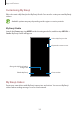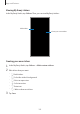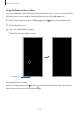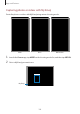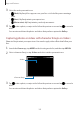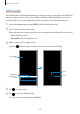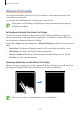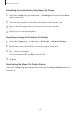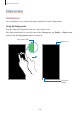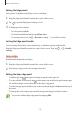User's Manual
Table Of Contents
- Basics
- Read me first
- Device overheating situations and solutions
- Device layout and functions
- Battery
- SIM or USIM card (nano-SIM card)
- Memory card (microSD card)
- Turning the device on and off
- Initial setup
- Samsung account
- Transferring data from your previous device (Smart Switch)
- Understanding the screen
- Notification panel
- Screen capture and screen record
- Entering text
- Apps and features
- Installing or uninstalling apps
- Finder
- Bixby
- BIXBY VISION
- Bixby Home
- Bixby Routines
- Reminder
- Phone
- Contacts
- Messages
- Internet
- Camera
- Gallery
- AR FUN
- AR Doodle
- Always On Display
- Edge screen
- Multi window
- Samsung Pay
- Samsung Health
- Galaxy Wearable
- Samsung Members
- Samsung Notes
- Calendar
- Voice Recorder
- My Files
- Clock
- Calculator
- Game Launcher
- Game Booster
- Samsung Kids
- SmartThings
- Sharing content
- Samsung DeX
- Samsung Global Goals
- Google apps
- Settings
- Appendix
Apps and features
101
Customising My Emoji
Edit or decorate a My Emoji in the My Emoji Studio. You can also create your own My Emoji
stickers.
Available options may vary depending on the region or service provider.
My Emoji Studio
Launch the
Camera
app, tap
MORE
on the shooting modes list, and then tap
AR FUN
→
Studio
. My Emoji Studio will appear.
Select a My Emoji to edit.
Change the My Emoji Studio's
background.
Edit the My Emoji.
Capture the current screen.
Create stickers.
My Emoji stickers
Create your own stickers with My Emoji expressions and actions. You can use My Emoji
stickers when sending messages or on a social network.