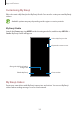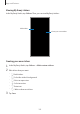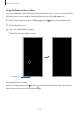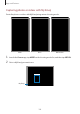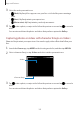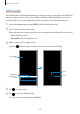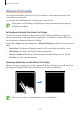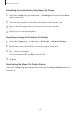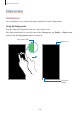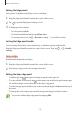User's Manual
Table Of Contents
- Basics
- Read me first
- Device overheating situations and solutions
- Device layout and functions
- Battery
- SIM or USIM card (nano-SIM card)
- Memory card (microSD card)
- Turning the device on and off
- Initial setup
- Samsung account
- Transferring data from your previous device (Smart Switch)
- Understanding the screen
- Notification panel
- Screen capture and screen record
- Entering text
- Apps and features
- Installing or uninstalling apps
- Finder
- Bixby
- BIXBY VISION
- Bixby Home
- Bixby Routines
- Reminder
- Phone
- Contacts
- Messages
- Internet
- Camera
- Gallery
- AR FUN
- AR Doodle
- Always On Display
- Edge screen
- Multi window
- Samsung Pay
- Samsung Health
- Galaxy Wearable
- Samsung Members
- Samsung Notes
- Calendar
- Voice Recorder
- My Files
- Clock
- Calculator
- Game Launcher
- Game Booster
- Samsung Kids
- SmartThings
- Sharing content
- Samsung DeX
- Samsung Global Goals
- Google apps
- Settings
- Appendix
Apps and features
102
Viewing My Emoji stickers
In the My Emoji Studio, tap
Stickers
. Then, you can view My Emoji stickers.
Create your own stickers.
Add stickers.
Creating your own stickers
1
In the My Emoji Studio, tap
Stickers
→
Make custom stickers
.
2
Edit stickers how you want.
•
: Add stickers.
•
: Select the sticker’s background.
•
: Select an expression.
•
: Select an action.
•
: Enter text.
•
: Write or draw on stickers.
3
Tap
Save
.