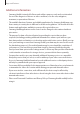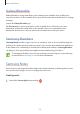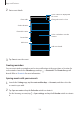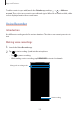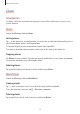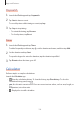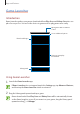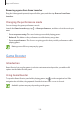User's Manual
Table Of Contents
- Basics
- Read me first
- Device overheating situations and solutions
- Device layout and functions
- Battery
- SIM or USIM card (nano-SIM card)
- Memory card (microSD card)
- Turning the device on and off
- Initial setup
- Samsung account
- Transferring data from your previous device (Smart Switch)
- Understanding the screen
- Notification panel
- Screen capture and screen record
- Entering text
- Apps and features
- Installing or uninstalling apps
- Finder
- Bixby
- BIXBY VISION
- Bixby Home
- Bixby Routines
- Reminder
- Phone
- Contacts
- Messages
- Internet
- Camera
- Gallery
- AR FUN
- AR Doodle
- Always On Display
- Edge screen
- Multi window
- Samsung Pay
- Samsung Health
- Galaxy Wearable
- Samsung Members
- Samsung Notes
- Calendar
- Voice Recorder
- My Files
- Clock
- Calculator
- Game Launcher
- Game Booster
- Samsung Kids
- SmartThings
- Sharing content
- Samsung DeX
- Samsung Global Goals
- Google apps
- Settings
- Appendix
Apps and features
124
2
Enter event details.
Select a calendar to save the
event to.
Enter the location.
Add a note.
Set an alarm.
Enter a title.
Select a sticker to display with
the event.
Set the duration.
Add more details.
Change the event's colour.
3
Tap
Save
to save the event.
Creating reminders
You can create tasks as reminders and receive notifications at the preset time or location for
each reminder. Launch the
Calendar
app and tap
→
Reminder
. The
Reminder
app will
launch. Refer to Reminder for more information.
Syncing events with your accounts
1
Launch the
Settings
app, tap
Accounts and backup
→
Accounts
, and then select the
account to sync with.
2
Tap
Sync account
and tap the
Calendar
switch to activate it.
For the Samsung account, tap
→
Sync settings
and tap the
Calendar
switch to activate
it.