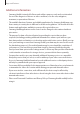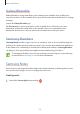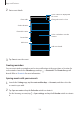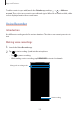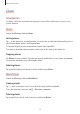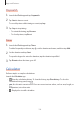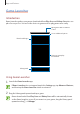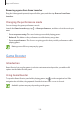User's Manual
Table Of Contents
- Basics
- Read me first
- Device overheating situations and solutions
- Device layout and functions
- Battery
- SIM or USIM card (nano-SIM card)
- Memory card (microSD card)
- Turning the device on and off
- Initial setup
- Samsung account
- Transferring data from your previous device (Smart Switch)
- Understanding the screen
- Notification panel
- Screen capture and screen record
- Entering text
- Apps and features
- Installing or uninstalling apps
- Finder
- Bixby
- BIXBY VISION
- Bixby Home
- Bixby Routines
- Reminder
- Phone
- Contacts
- Messages
- Internet
- Camera
- Gallery
- AR FUN
- AR Doodle
- Always On Display
- Edge screen
- Multi window
- Samsung Pay
- Samsung Health
- Galaxy Wearable
- Samsung Members
- Samsung Notes
- Calendar
- Voice Recorder
- My Files
- Clock
- Calculator
- Game Launcher
- Game Booster
- Samsung Kids
- SmartThings
- Sharing content
- Samsung DeX
- Samsung Global Goals
- Google apps
- Settings
- Appendix
Apps and features
126
3
Tap to finish recording.
4
Enter a file name and tap
Save
.
Changing the recording mode
Launch the
Voice Recorder
app.
Select a mode from the top of the voice recorder screen.
•
Standard
: This is the normal recording mode.
•
Speech-to-text
: The device records your voice and simultaneously converts it to
on-screen text. For best results, keep the device near your mouth and speak loudly and
clearly in a quiet place.
If the voice memo system language does not match the language you are
speaking, the device will not recognise your voice. Before using this feature, tap
the current language to set the voice memo system language.
My Files
Access and manage various files stored in the device or in other locations, such as cloud
storage services.
Launch the
My Files
app.
View files that are stored in each storage.
To check for unnecessary data and free up the device’s storage, tap
Storage analysis
.
To search for files or folders, tap
.