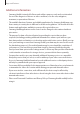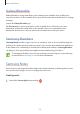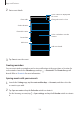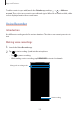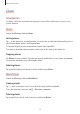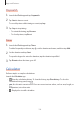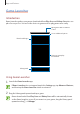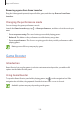User's Manual
Table Of Contents
- Basics
- Read me first
- Device overheating situations and solutions
- Device layout and functions
- Battery
- SIM or USIM card (nano-SIM card)
- Memory card (microSD card)
- Turning the device on and off
- Initial setup
- Samsung account
- Transferring data from your previous device (Smart Switch)
- Understanding the screen
- Notification panel
- Screen capture and screen record
- Entering text
- Apps and features
- Installing or uninstalling apps
- Finder
- Bixby
- BIXBY VISION
- Bixby Home
- Bixby Routines
- Reminder
- Phone
- Contacts
- Messages
- Internet
- Camera
- Gallery
- AR FUN
- AR Doodle
- Always On Display
- Edge screen
- Multi window
- Samsung Pay
- Samsung Health
- Galaxy Wearable
- Samsung Members
- Samsung Notes
- Calendar
- Voice Recorder
- My Files
- Clock
- Calculator
- Game Launcher
- Game Booster
- Samsung Kids
- SmartThings
- Sharing content
- Samsung DeX
- Samsung Global Goals
- Google apps
- Settings
- Appendix
Apps and features
129
Game Launcher
Introduction
Game Launcher gathers your games downloaded from
Play Store
and
Galaxy Store
into one
place for easy access. You can set the device to game mode to play games more easily.
View your gameplay
information.
Open games with or without
sound.
Access additional options.
Downloaded apps
Library panel
Using Game Launcher
1
Launch the
Game Launcher
app.
If
Game Launcher
does not appear, launch the
Settings
app, tap
Advanced features
,
and then tap the
Game Launcher
switch to activate it.
2
Drag the Library panel upwards and tap a game.
Games downloaded from
Play Store
and
Galaxy Store
will be automatically shown
on the Game Launcher screen. If you cannot see your games, drag the Library panel
upwards and tap
→
Add apps
.