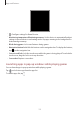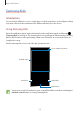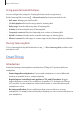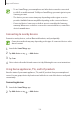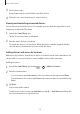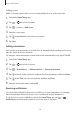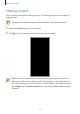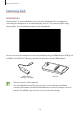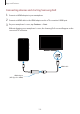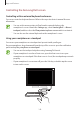User's Manual
Table Of Contents
- Basics
- Read me first
- Device overheating situations and solutions
- Device layout and functions
- Battery
- SIM or USIM card (nano-SIM card)
- Memory card (microSD card)
- Turning the device on and off
- Initial setup
- Samsung account
- Transferring data from your previous device (Smart Switch)
- Understanding the screen
- Notification panel
- Screen capture and screen record
- Entering text
- Apps and features
- Installing or uninstalling apps
- Finder
- Bixby
- BIXBY VISION
- Bixby Home
- Bixby Routines
- Reminder
- Phone
- Contacts
- Messages
- Internet
- Camera
- Gallery
- AR FUN
- AR Doodle
- Always On Display
- Edge screen
- Multi window
- Samsung Pay
- Samsung Health
- Galaxy Wearable
- Samsung Members
- Samsung Notes
- Calendar
- Voice Recorder
- My Files
- Clock
- Calculator
- Game Launcher
- Game Booster
- Samsung Kids
- SmartThings
- Sharing content
- Samsung DeX
- Samsung Global Goals
- Google apps
- Settings
- Appendix
Apps and features
131
•
: Configure settings for Game Booster.
•
Monitoring temperature
/
Monitoring memory
: Set the device to automatically adjust
settings to prevent device overheating and to stop apps running in the background to
better manage memory.
•
Block during game
: Lock some features during games.
•
Navigation button lock
: Hide the buttons on the navigation bar. To display the buttons,
tap
on the navigation bar.
•
Screen touch lock
: Lock the touchscreen while the game is being played. To unlock the
touchscreen, drag the lock icon in any direction.
•
Screenshot
: Capture screenshots.
Launching apps in pop-up windows while playing games
You can launch apps in pop-up windows while playing a game.
Tap
and select an app from the apps list.
To edit the apps list, tap
.