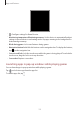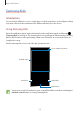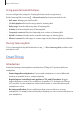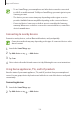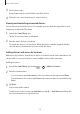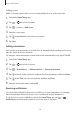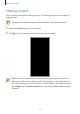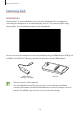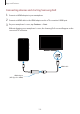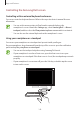User's Manual
Table Of Contents
- Basics
- Read me first
- Device overheating situations and solutions
- Device layout and functions
- Battery
- SIM or USIM card (nano-SIM card)
- Memory card (microSD card)
- Turning the device on and off
- Initial setup
- Samsung account
- Transferring data from your previous device (Smart Switch)
- Understanding the screen
- Notification panel
- Screen capture and screen record
- Entering text
- Apps and features
- Installing or uninstalling apps
- Finder
- Bixby
- BIXBY VISION
- Bixby Home
- Bixby Routines
- Reminder
- Phone
- Contacts
- Messages
- Internet
- Camera
- Gallery
- AR FUN
- AR Doodle
- Always On Display
- Edge screen
- Multi window
- Samsung Pay
- Samsung Health
- Galaxy Wearable
- Samsung Members
- Samsung Notes
- Calendar
- Voice Recorder
- My Files
- Clock
- Calculator
- Game Launcher
- Game Booster
- Samsung Kids
- SmartThings
- Sharing content
- Samsung DeX
- Samsung Global Goals
- Google apps
- Settings
- Appendix
Apps and features
132
Samsung Kids
Introduction
You can restrict children’s access to certain apps, set their usage times, and configure settings
to provide a fun and safe environment for children when they use the device.
Using Samsung Kids
Open the notification panel, swipe downwards on the notification panel, and then tap
(
Samsung Kids
) to activate it. The Samsung Kids screen will appear. When starting Samsung
Kids for the first time or after performing a data reset, follow the on-screen instructions to
complete the setup.
On the Samsung Kids screen, select the app you want to use.
Access additional options.
Available apps
Kids Gallery
Kids Phone
Kids Camera
Your preset screen lock method or your created PIN will be used when activating the
Parental control
feature or closing Samsung Kids.