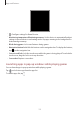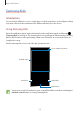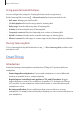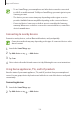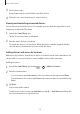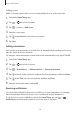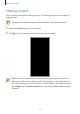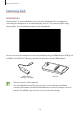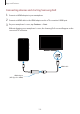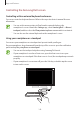User's Manual
Table Of Contents
- Basics
- Read me first
- Device overheating situations and solutions
- Device layout and functions
- Battery
- SIM or USIM card (nano-SIM card)
- Memory card (microSD card)
- Turning the device on and off
- Initial setup
- Samsung account
- Transferring data from your previous device (Smart Switch)
- Understanding the screen
- Notification panel
- Screen capture and screen record
- Entering text
- Apps and features
- Installing or uninstalling apps
- Finder
- Bixby
- BIXBY VISION
- Bixby Home
- Bixby Routines
- Reminder
- Phone
- Contacts
- Messages
- Internet
- Camera
- Gallery
- AR FUN
- AR Doodle
- Always On Display
- Edge screen
- Multi window
- Samsung Pay
- Samsung Health
- Galaxy Wearable
- Samsung Members
- Samsung Notes
- Calendar
- Voice Recorder
- My Files
- Clock
- Calculator
- Game Launcher
- Game Booster
- Samsung Kids
- SmartThings
- Sharing content
- Samsung DeX
- Samsung Global Goals
- Google apps
- Settings
- Appendix
Apps and features
133
Using parental control features
You can configure the settings for Samsung Kids and view the usage history.
On the Samsung Kids screen, tap
→
Parental control
and enter your unlock code.
•
Kid’s name
: Manage your child’s profile.
•
Set daily playtime
: Restrict the usage time for Samsung Kids.
•
Daily usage
: View the daily usage time of Samsung Kids.
•
Activity
: View the activity history of Samsung Kids.
•
Frequently contacted
: View the frequently used contacts in Samsung Kids.
•
My kid’s creations
: View the works created from the apps in Samsung Kids.
•
Allowed content
: Check the apps or content supported by Samsung Kids and add them.
Closing Samsung Kids
To close Samsung Kids, tap the Back button or tap
→
Close Samsung Kids
, and then enter
your unlock code.
SmartThings
Introduction
Control and manage smart appliances and Internet of Things (IoT) products with your
smartphone.
•
Connecting with nearby devices: Connect with nearby devices, such as Bluetooth
headsets or wearable devices, easily and quickly.
•
Registering and controlling home appliances, TVs, and IoT products: Register
smart refrigerators, washers, air conditioners, air purifiers, TVs, and Internet of Things
(IoT) products on your smartphone, and view their status or control them from your
smartphone’s screen.
•
Receiving notification: Receive notifications from connected devices on your
smartphone. For example, when the laundry is finished, you can receive a notification on
your smartphone.