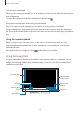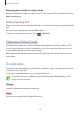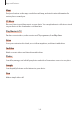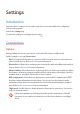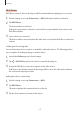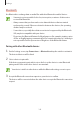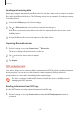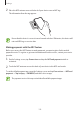User's Manual
Table Of Contents
- Basics
- Read me first
- Device overheating situations and solutions
- Device layout and functions
- Battery
- SIM or USIM card (nano-SIM card)
- Memory card (microSD card)
- Turning the device on and off
- Initial setup
- Samsung account
- Transferring data from your previous device (Smart Switch)
- Understanding the screen
- Notification panel
- Screen capture and screen record
- Entering text
- Apps and features
- Installing or uninstalling apps
- Finder
- Bixby
- BIXBY VISION
- Bixby Home
- Bixby Routines
- Reminder
- Phone
- Contacts
- Messages
- Internet
- Camera
- Gallery
- AR FUN
- AR Doodle
- Always On Display
- Edge screen
- Multi window
- Samsung Pay
- Samsung Health
- Galaxy Wearable
- Samsung Members
- Samsung Notes
- Calendar
- Voice Recorder
- My Files
- Clock
- Calculator
- Game Launcher
- Game Booster
- Samsung Kids
- SmartThings
- Sharing content
- Samsung DeX
- Samsung Global Goals
- Google apps
- Settings
- Appendix
Apps and features
142
•
When starting or ending Samsung DeX, running apps may be closed.
•
Some apps or features may not be available when using Samsung DeX.
•
To adjust the screen settings, use the connected TV or monitor’s display settings.
•
Sound will be played through the smartphone’s speaker. To change the default
audio output, launch the
Settings
app, select
Samsung DeX
, and then select the
Set default audio output
switch to activate it.
•
Favourite apps: Add frequently used apps to the Home screen and launch them quickly.
•
Samsung DeX panel: You can use various useful features, such as locking the Samsung
DeX screen and viewing how to use Samsung DeX.
•
Apps button: View and run your smartphone’s apps.
•
Taskbar: View the apps that are currently running.
•
Status bar: View your smartphone’s notifications and status. Status icons may appear
differently depending on your smartphone’s status. When you select
, the quick
setting buttons will appear. You can activate or deactivate certain smartphone features
using the quick setting buttons.
•
Quick access toolbar: Use quick tools, such as screen keyboard or volume control.
Using the external display and smartphone simultaneously
While using Samsung DeX, you can use separate apps on the external display and your
smartphone simultaneously.
For example, while watching a video on the connected TV or monitor, you can create a note
on your smartphone.
On the connected TV or monitor, launch an app to run on the Samsung DeX screen. Then,
launch another app on your smartphone.
Locking the Samsung DeX screen
If you want to lock the external display and your smartphone’s screen while using Samsung
DeX, select
→
Lock DeX
.
While using Samsung DeX, you cannot lock the external display and your
smartphone’s screen by pressing the Side key.