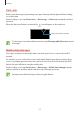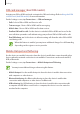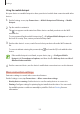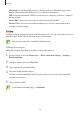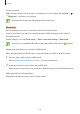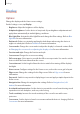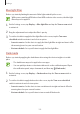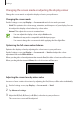User's Manual
Table Of Contents
- Basics
- Read me first
- Device overheating situations and solutions
- Device layout and functions
- Battery
- SIM or USIM card (nano-SIM card)
- Memory card (microSD card)
- Turning the device on and off
- Initial setup
- Samsung account
- Transferring data from your previous device (Smart Switch)
- Understanding the screen
- Notification panel
- Screen capture and screen record
- Entering text
- Apps and features
- Installing or uninstalling apps
- Finder
- Bixby
- BIXBY VISION
- Bixby Home
- Bixby Routines
- Reminder
- Phone
- Contacts
- Messages
- Internet
- Camera
- Gallery
- AR FUN
- AR Doodle
- Always On Display
- Edge screen
- Multi window
- Samsung Pay
- Samsung Health
- Galaxy Wearable
- Samsung Members
- Samsung Notes
- Calendar
- Voice Recorder
- My Files
- Clock
- Calculator
- Game Launcher
- Game Booster
- Samsung Kids
- SmartThings
- Sharing content
- Samsung DeX
- Samsung Global Goals
- Google apps
- Settings
- Appendix
Settings
151
Data saver
Reduce your data usage by preventing some apps running in the background from sending
or receiving data.
On the Settings screen, tap
Connections
→
Data usage
→
Data saver
and tap the switch to
activate it.
When the data saver feature is activated, the
icon will appear on the status bar.
Data saver feature activated
To select apps to use data without restriction, tap
Allow app while Data saver on
and
select apps.
Mobile data only apps
Select apps to always use the mobile data even when your device is connected to a Wi-Fi
network.
For example, you can set the device to use only mobile data for apps that you want to keep
secure or streaming apps that can be disconnected. Even if you do not deactivate the Wi-Fi
feature, the apps will launch using the mobile data.
On the Settings screen, tap
Connections
→
Data usage
→
Mobile data only apps
, tap the
switch to activate it, and then tap the switches next to the apps you want.
You may incur additional charges when using this feature.