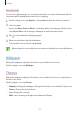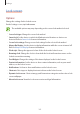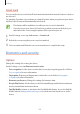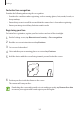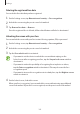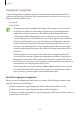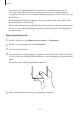User's Manual
Table Of Contents
- Basics
- Read me first
- Device overheating situations and solutions
- Device layout and functions
- Battery
- SIM or USIM card (nano-SIM card)
- Memory card (microSD card)
- Turning the device on and off
- Initial setup
- Samsung account
- Transferring data from your previous device (Smart Switch)
- Understanding the screen
- Notification panel
- Screen capture and screen record
- Entering text
- Apps and features
- Installing or uninstalling apps
- Finder
- Bixby
- BIXBY VISION
- Bixby Home
- Bixby Routines
- Reminder
- Phone
- Contacts
- Messages
- Internet
- Camera
- Gallery
- AR FUN
- AR Doodle
- Always On Display
- Edge screen
- Multi window
- Samsung Pay
- Samsung Health
- Galaxy Wearable
- Samsung Members
- Samsung Notes
- Calendar
- Voice Recorder
- My Files
- Clock
- Calculator
- Game Launcher
- Game Booster
- Samsung Kids
- SmartThings
- Sharing content
- Samsung DeX
- Samsung Global Goals
- Google apps
- Settings
- Appendix
Settings
165
For better face recognition
Consider the following when using face recognition:
•
Consider the conditions when registering, such as wearing glasses, hats, masks, beards, or
heavy makeup
•
Ensure that you are in a well-lit area and that the camera lens is clean when registering
•
Ensure your image is not blurry for better match results
Registering your face
For better face registration, register your face indoors and out of direct sunlight.
1
On the Settings screen, tap
Biometrics and security
→
Face recognition
.
2
Read the on-screen instructions and tap
Continue
.
3
Set a screen lock method.
4
Select whether you are wearing glasses or not and tap
Continue
.
5
Hold the device with the screen facing towards you and look at the screen.
6
Position your face inside the frame on the screen.
The camera will scan your face.
If unlocking the screen with your face is not working properly, tap
Remove face data
to remove your registered face and register your face again.