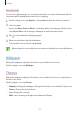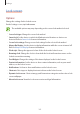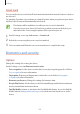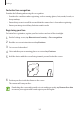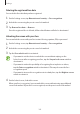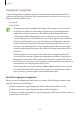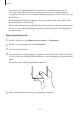User's Manual
Table Of Contents
- Basics
- Read me first
- Device overheating situations and solutions
- Device layout and functions
- Battery
- SIM or USIM card (nano-SIM card)
- Memory card (microSD card)
- Turning the device on and off
- Initial setup
- Samsung account
- Transferring data from your previous device (Smart Switch)
- Understanding the screen
- Notification panel
- Screen capture and screen record
- Entering text
- Apps and features
- Installing or uninstalling apps
- Finder
- Bixby
- BIXBY VISION
- Bixby Home
- Bixby Routines
- Reminder
- Phone
- Contacts
- Messages
- Internet
- Camera
- Gallery
- AR FUN
- AR Doodle
- Always On Display
- Edge screen
- Multi window
- Samsung Pay
- Samsung Health
- Galaxy Wearable
- Samsung Members
- Samsung Notes
- Calendar
- Voice Recorder
- My Files
- Clock
- Calculator
- Game Launcher
- Game Booster
- Samsung Kids
- SmartThings
- Sharing content
- Samsung DeX
- Samsung Global Goals
- Google apps
- Settings
- Appendix
Settings
170
Changing the fingerprint recognition icon setting
Set the device to show or hide the fingerprint recognition icon when you tap the screen while
the screen is turned off.
1
On the Settings screen, tap
Biometrics and security
→
Fingerprints
.
2
Unlock the screen using the preset screen lock method.
3
Tap the
Show icon when screen is off
switch to activate or deactivate it.
Samsung Pass
Register your biometric data to Samsung Pass and easily verify your identity when using
services which require your login or personal information.
•
To use this feature, your device must be connected to a Wi-Fi or mobile network.
•
To use this feature, you must sign in to your Samsung account. Refer to Samsung
account for more information.
•
The website sign-in feature is only available for websites that you access via the
Internet
app. Some websites may not support this feature.
•
Registered biometric data and saved payment card information are only saved to
your device and are not synced with other devices or servers.
Registering Samsung Pass
Before using Samsung Pass, register your biometric data to Samsung Pass.
On the Settings screen, tap
Biometrics and security
→
Samsung Pass
. Follow the on-screen
instructions to complete the setup.
Verifying the Samsung account password
You can use your registered biometric data to verify your identity instead of entering your
Samsung account password when, for example, you purchase content from
Galaxy Store
.
On the Samsung Pass main screen, tap
→
Settings
→
Samsung account
, and then tap the
Verify with Samsung Pass
switch to activate it.