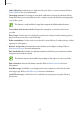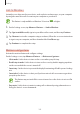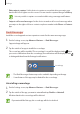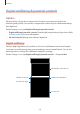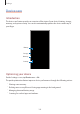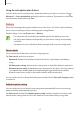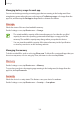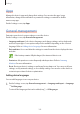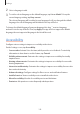User's Manual
Table Of Contents
- Basics
- Read me first
- Device overheating situations and solutions
- Device layout and functions
- Battery
- SIM or USIM card (nano-SIM card)
- Memory card (microSD card)
- Turning the device on and off
- Initial setup
- Samsung account
- Transferring data from your previous device (Smart Switch)
- Understanding the screen
- Notification panel
- Screen capture and screen record
- Entering text
- Apps and features
- Installing or uninstalling apps
- Finder
- Bixby
- BIXBY VISION
- Bixby Home
- Bixby Routines
- Reminder
- Phone
- Contacts
- Messages
- Internet
- Camera
- Gallery
- AR FUN
- AR Doodle
- Always On Display
- Edge screen
- Multi window
- Samsung Pay
- Samsung Health
- Galaxy Wearable
- Samsung Members
- Samsung Notes
- Calendar
- Voice Recorder
- My Files
- Clock
- Calculator
- Game Launcher
- Game Booster
- Samsung Kids
- SmartThings
- Sharing content
- Samsung DeX
- Samsung Global Goals
- Google apps
- Settings
- Appendix
Settings
185
Setting timers for apps
You can limit the daily usage time for each app by setting a timer. When you reach the limit,
the app will be deactivated and you cannot use it.
1
On the Settings screen, tap
Digital wellbeing & parental controls
→
App timers
.
2
Tap
No timer
next the app you want and set the time.
Activating wind down mode
You can activate wind down mode to reduce eye strain before sleeping and prevent your
sleep from being disturbed.
1
On the Settings screen, tap
Digital wellbeing & parental controls
→
Wind down
→
Turn on now
.
2
To set the schedule to activate wind down mode, tap
Turn on as scheduled
, tap the
switch to activate it, and then set the days and time.