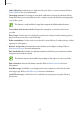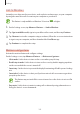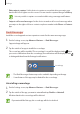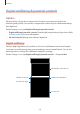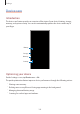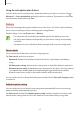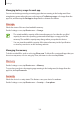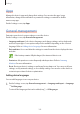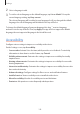User's Manual
Table Of Contents
- Basics
- Read me first
- Device overheating situations and solutions
- Device layout and functions
- Battery
- SIM or USIM card (nano-SIM card)
- Memory card (microSD card)
- Turning the device on and off
- Initial setup
- Samsung account
- Transferring data from your previous device (Smart Switch)
- Understanding the screen
- Notification panel
- Screen capture and screen record
- Entering text
- Apps and features
- Installing or uninstalling apps
- Finder
- Bixby
- BIXBY VISION
- Bixby Home
- Bixby Routines
- Reminder
- Phone
- Contacts
- Messages
- Internet
- Camera
- Gallery
- AR FUN
- AR Doodle
- Always On Display
- Edge screen
- Multi window
- Samsung Pay
- Samsung Health
- Galaxy Wearable
- Samsung Members
- Samsung Notes
- Calendar
- Voice Recorder
- My Files
- Clock
- Calculator
- Game Launcher
- Game Booster
- Samsung Kids
- SmartThings
- Sharing content
- Samsung DeX
- Samsung Global Goals
- Google apps
- Settings
- Appendix
Settings
190
2
Select a language to add.
3
To set the selected language as the default language, tap
Set as default
. To keep the
current language setting, tap
Keep current
.
The selected language will be added to your languages list. If you changed the default
language, the selected language will be added to the top of the list.
To change the default language from your languages list, drag
next to a language
and move it to the top of the list. Then, tap
Apply
. If an app does not support the default
language, the next supported language in the list will be used.
Accessibility
Configure various settings to improve accessibility to the device.
On the Settings screen, tap
Accessibility
.
•
Screen reader
: Activate Voice Assistant, which provides voice feedback. To view help
information to learn how to use this feature, tap
Tutorial
.
•
Visibility enhancements
: Customise the settings to improve accessibility for visually
impaired users.
•
Hearing enhancements
: Customise the settings to improve accessibility for users with
hearing impairment.
•
Interaction and dexterity
: Customise the settings to improve accessibility for users who
have reduced dexterity.
•
Advanced settings
: Configure settings for Direct access and notification features.
•
Installed services
: View accessibility services installed on the device.
•
About Accessibility
: View the Accessibility version and disclaimer.
•
Contact us
: Ask questions or view frequently asked questions.