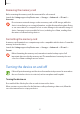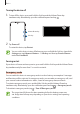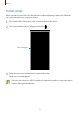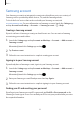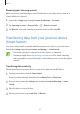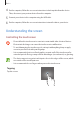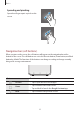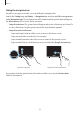User's Manual
Table Of Contents
- Basics
- Read me first
- Device overheating situations and solutions
- Device layout and functions
- Battery
- SIM or USIM card (nano-SIM card)
- Memory card (microSD card)
- Turning the device on and off
- Initial setup
- Samsung account
- Transferring data from your previous device (Smart Switch)
- Understanding the screen
- Notification panel
- Screen capture and screen record
- Entering text
- Apps and features
- Installing or uninstalling apps
- Finder
- Bixby
- BIXBY VISION
- Bixby Home
- Bixby Routines
- Reminder
- Phone
- Contacts
- Messages
- Internet
- Camera
- Gallery
- AR FUN
- AR Doodle
- Always On Display
- Edge screen
- Multi window
- Samsung Pay
- Samsung Health
- Galaxy Wearable
- Samsung Members
- Samsung Notes
- Calendar
- Voice Recorder
- My Files
- Clock
- Calculator
- Game Launcher
- Game Booster
- Samsung Kids
- SmartThings
- Sharing content
- Samsung DeX
- Samsung Global Goals
- Google apps
- Settings
- Appendix
Basics
26
5
On the previous device, select an item to transfer and tap
Send
.
6
On your device, tap
Receive
.
7
Follow the on-screen instructions to transfer data from your previous device.
After the data is done transferring, you can view a list of the transferred data on your
device.
Backing up and restoring data using external storage
Transfer data using external storage, such as a microSD card.
1
Back up data from your previous device to external storage.
2
Insert or connect the external storage device to your device.
3
On your device, launch the
Settings
app and tap
Accounts and backup
→
Smart Switch
→
→
Restore
.
4
Follow the on-screen instructions to transfer data from external storage.
Transferring backup data from a computer
Transfer data between your device and a computer. You must download the Smart Switch
computer version app from www.samsung.com/smartswitch. Back up data from your
previous device to a computer and import the data to your device.
1
On the computer, visit www.samsung.com/smartswitch to download Smart Switch.
2
On the computer, launch Smart Switch.
If your previous device is not a Samsung device, back up data to a computer using a
program provided by the device’s manufacturer. Then, skip to the fifth step.
3
Connect your previous device to the computer using the device’s USB cable.