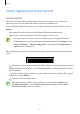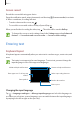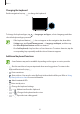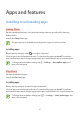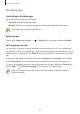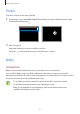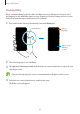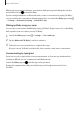User's Manual
Table Of Contents
- Basics
- Read me first
- Device overheating situations and solutions
- Device layout and functions
- Battery
- SIM or USIM card (nano-SIM card)
- Memory card (microSD card)
- Turning the device on and off
- Initial setup
- Samsung account
- Transferring data from your previous device (Smart Switch)
- Understanding the screen
- Notification panel
- Screen capture and screen record
- Entering text
- Apps and features
- Installing or uninstalling apps
- Finder
- Bixby
- BIXBY VISION
- Bixby Home
- Bixby Routines
- Reminder
- Phone
- Contacts
- Messages
- Internet
- Camera
- Gallery
- AR FUN
- AR Doodle
- Always On Display
- Edge screen
- Multi window
- Samsung Pay
- Samsung Health
- Galaxy Wearable
- Samsung Members
- Samsung Notes
- Calendar
- Voice Recorder
- My Files
- Clock
- Calculator
- Game Launcher
- Game Booster
- Samsung Kids
- SmartThings
- Sharing content
- Samsung DeX
- Samsung Global Goals
- Google apps
- Settings
- Appendix
Apps and features
47
Finder
Search for content on the device quickly.
1
On the Apps screen, tap
Finder search
. Alternatively, open the notification panel, swipe
downwards, and then tap
.
2
Enter a keyword.
Apps and content on your device will be searched.
If you tap
on the keyboard, you can search for more content.
Bixby
Introduction
Bixby is a user interface that helps you use your device more conveniently.
You can talk to Bixby or type text. Bixby will launch a function you request or show the
information you want. It also learns your usage patterns and environments. The more it learns
about you, the more precisely it will understand you.
•
To use Bixby, your device must be connected to a Wi-Fi or mobile network.
•
To use Bixby, you must sign in to your Samsung account.
•
Bixby is only available in some languages, and certain features may not be
available depending on your region.