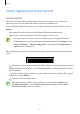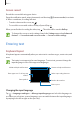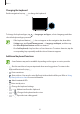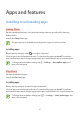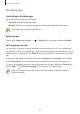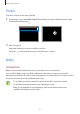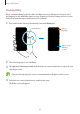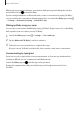User's Manual
Table Of Contents
- Basics
- Read me first
- Device overheating situations and solutions
- Device layout and functions
- Battery
- SIM or USIM card (nano-SIM card)
- Memory card (microSD card)
- Turning the device on and off
- Initial setup
- Samsung account
- Transferring data from your previous device (Smart Switch)
- Understanding the screen
- Notification panel
- Screen capture and screen record
- Entering text
- Apps and features
- Installing or uninstalling apps
- Finder
- Bixby
- BIXBY VISION
- Bixby Home
- Bixby Routines
- Reminder
- Phone
- Contacts
- Messages
- Internet
- Camera
- Gallery
- AR FUN
- AR Doodle
- Always On Display
- Edge screen
- Multi window
- Samsung Pay
- Samsung Health
- Galaxy Wearable
- Samsung Members
- Samsung Notes
- Calendar
- Voice Recorder
- My Files
- Clock
- Calculator
- Game Launcher
- Game Booster
- Samsung Kids
- SmartThings
- Sharing content
- Samsung DeX
- Samsung Global Goals
- Google apps
- Settings
- Appendix
Apps and features
49
Using Bixby
When you say what you want to Bixby, Bixby will launch corresponding functions or show the
information you requested.
While pressing and holding the Side key, say what you want to Bixby, and then release your
finger from the key when you are finished speaking. Alternatively, say “Hi, Bixby”, and when
the device emits a sound, say what you want.
For example, while pressing and holding the Side key, say “How’s the weather today?” The
weather information will appear on the screen.
If you want to know the weather tomorrow, while pressing and holding the Side key, just say
“Tomorrow?” Because Bixby understands the context of the conversation, it will show you
tomorrow’s weather.
Starting a conversation Corresponding function
launched
Listening
"How's the weather
today?"