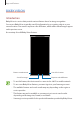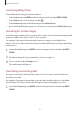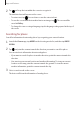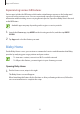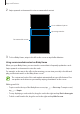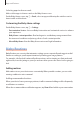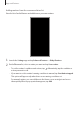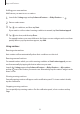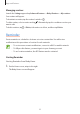User's Manual
Table Of Contents
- Basics
- Read me first
- Device overheating situations and solutions
- Device layout and functions
- Battery
- SIM or USIM card (nano-SIM card)
- Memory card (microSD card)
- Turning the device on and off
- Initial setup
- Samsung account
- Transferring data from your previous device (Smart Switch)
- Understanding the screen
- Notification panel
- Screen capture and screen record
- Entering text
- Apps and features
- Installing or uninstalling apps
- Finder
- Bixby
- BIXBY VISION
- Bixby Home
- Bixby Routines
- Reminder
- Phone
- Contacts
- Messages
- Internet
- Camera
- Gallery
- AR FUN
- AR Doodle
- Always On Display
- Edge screen
- Multi window
- Samsung Pay
- Samsung Health
- Galaxy Wearable
- Samsung Members
- Samsung Notes
- Calendar
- Voice Recorder
- My Files
- Clock
- Calculator
- Game Launcher
- Game Booster
- Samsung Kids
- SmartThings
- Sharing content
- Samsung DeX
- Samsung Global Goals
- Google apps
- Settings
- Appendix
Apps and features
53
2
Tap and keep the text within the screen to recognise it.
The translated text will appear on the screen.
•
To extract text, tap . You can share or save the extracted text.
•
To save the screen with the translated text as an image, tap . The screen will be
saved in
Gallery
.
•
To change the source or target language, tap the language settings panel at the top of
the screen.
Searching for places
Search for information about nearby places by recognising your current location.
1
Launch the
Camera
app, tap
MORE
on the shooting modes list, and then tap
BIXBY
VISION
.
2
Tap and point the camera towards the direction you want to search for places.
You can view basic information about nearby places.
•
If you want to search for places in another direction, point the camera towards the
direction.
•
You can view your current location and weather information. To view your current
location on the map, point the camera towards the ground. To view the current
weather information, point the camera towards the sky.
3
Select a search result on the screen.
The device will show the information of nearby places.