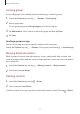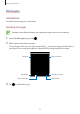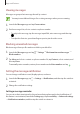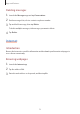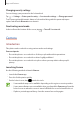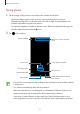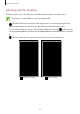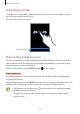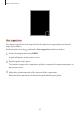User's Manual
Table Of Contents
- Basics
- Read me first
- Device overheating situations and solutions
- Device layout and functions
- Battery
- SIM or USIM card (nano-SIM card)
- Memory card (microSD card)
- Turning the device on and off
- Initial setup
- Samsung account
- Transferring data from your previous device (Smart Switch)
- Understanding the screen
- Notification panel
- Screen capture and screen record
- Entering text
- Apps and features
- Installing or uninstalling apps
- Finder
- Bixby
- BIXBY VISION
- Bixby Home
- Bixby Routines
- Reminder
- Phone
- Contacts
- Messages
- Internet
- Camera
- Gallery
- AR FUN
- AR Doodle
- Always On Display
- Edge screen
- Multi window
- Samsung Pay
- Samsung Health
- Galaxy Wearable
- Samsung Members
- Samsung Notes
- Calendar
- Voice Recorder
- My Files
- Clock
- Calculator
- Game Launcher
- Game Booster
- Samsung Kids
- SmartThings
- Sharing content
- Samsung DeX
- Samsung Global Goals
- Google apps
- Settings
- Appendix
Apps and features
75
To view the toolbars, drag your finger downwards slightly on the screen.
To switch between tabs quickly, swipe to the left or right on the address field.
Bookmark the current webpage.
Open the homepage.
Move between pages.
Access additional options.
Refresh the current webpage.
Open the browser's tab
manager.
View your bookmarks.
Using secret mode
In secret mode, you can separately manage open tabs, bookmarks, and saved pages. You can
lock secret mode using a password and your biometric data.
Activating secret mode
In the toolbar at the bottom of the screen, tap
→
Turn on Secret mode
. If you are using
this feature for the first time, set whether to use a password for secret mode.
In secret mode, the device will change the colour of the toolbars.
In secret mode, you cannot use some features, such as screen capture.