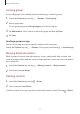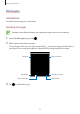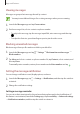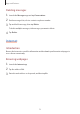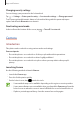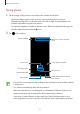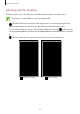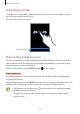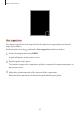User's Manual
Table Of Contents
- Basics
- Read me first
- Device overheating situations and solutions
- Device layout and functions
- Battery
- SIM or USIM card (nano-SIM card)
- Memory card (microSD card)
- Turning the device on and off
- Initial setup
- Samsung account
- Transferring data from your previous device (Smart Switch)
- Understanding the screen
- Notification panel
- Screen capture and screen record
- Entering text
- Apps and features
- Installing or uninstalling apps
- Finder
- Bixby
- BIXBY VISION
- Bixby Home
- Bixby Routines
- Reminder
- Phone
- Contacts
- Messages
- Internet
- Camera
- Gallery
- AR FUN
- AR Doodle
- Always On Display
- Edge screen
- Multi window
- Samsung Pay
- Samsung Health
- Galaxy Wearable
- Samsung Members
- Samsung Notes
- Calendar
- Voice Recorder
- My Files
- Clock
- Calculator
- Game Launcher
- Game Booster
- Samsung Kids
- SmartThings
- Sharing content
- Samsung DeX
- Samsung Global Goals
- Google apps
- Settings
- Appendix
Apps and features
76
Changing security settings
You can change your password or the lock method.
Tap
→
Settings
→
Privacy and security
→
Secret mode settings
→
Change password
.
To use your registered biometric data as a lock method along with the password, tap an
option switch under
Biometrics
to activate it.
Deactivating secret mode
In the toolbar at the bottom of the screen, tap
→
Turn off Secret mode
.
Camera
Introduction
Take photos and record videos using various modes and settings.
Camera etiquette
•
Do not take photos or record videos of other people without their permission.
•
Do not take photos or record videos where legally prohibited.
•
Do not take photos or record videos in places where you may violate other people’s
privacy.
Launching Camera
Use the following methods to launch
Camera
:
•
Launch the
Camera
app.
•
Press the Side key twice quickly.
•
On the locked screen, drag outside the circle.
•
Some methods may not be available depending on the region or service provider.
•
Some camera features are not available when you launch the
Camera
app from the
locked screen or when the screen is turned off while the screen lock method is set.
•
If photos you take appear blurry, clean the camera lens and try again.