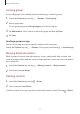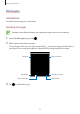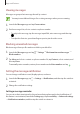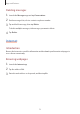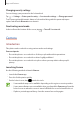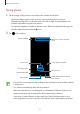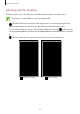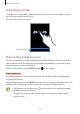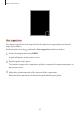User's Manual
Table Of Contents
- Basics
- Read me first
- Device overheating situations and solutions
- Device layout and functions
- Battery
- SIM or USIM card (nano-SIM card)
- Memory card (microSD card)
- Turning the device on and off
- Initial setup
- Samsung account
- Transferring data from your previous device (Smart Switch)
- Understanding the screen
- Notification panel
- Screen capture and screen record
- Entering text
- Apps and features
- Installing or uninstalling apps
- Finder
- Bixby
- BIXBY VISION
- Bixby Home
- Bixby Routines
- Reminder
- Phone
- Contacts
- Messages
- Internet
- Camera
- Gallery
- AR FUN
- AR Doodle
- Always On Display
- Edge screen
- Multi window
- Samsung Pay
- Samsung Health
- Galaxy Wearable
- Samsung Members
- Samsung Notes
- Calendar
- Voice Recorder
- My Files
- Clock
- Calculator
- Game Launcher
- Game Booster
- Samsung Kids
- SmartThings
- Sharing content
- Samsung DeX
- Samsung Global Goals
- Google apps
- Settings
- Appendix
Apps and features
79
Using shooting modes
To change the shooting mode, drag the shooting modes list to the left or right, or swipe to
the left or right on the preview screen.
Select a shooting mode you want.
Shooting modes list
Photo mode (Intelligent camera)
The camera adjusts the shooting options automatically depending on the surroundings to
capture photos easily. The intelligent camera feature automatically recognises the subject
and optimises the colour and any effects.
On the shooting modes list, tap
PHOTO
and tap to take a photo.
Scene optimiser
The camera adjusts the colour settings and applies the optimised effect automatically by
recognising the subject.
On the shooting modes list, tap
PHOTO
. When the camera recognises the subject, the scene
optimiser button will change and the optimised colour and effect will be applied.
•
If this feature is not activated, tap on the preview screen and tap the
Scene
optimiser
switch to activate it.
•
If you do not want to use this feature, tap the scene optimiser button on the
preview screen.