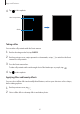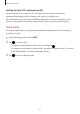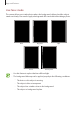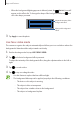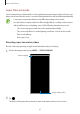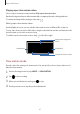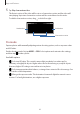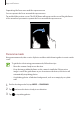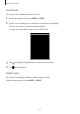User's Manual
Table Of Contents
- Basics
- Read me first
- Device overheating situations and solutions
- Device layout and functions
- Battery
- SIM or USIM card (nano-SIM card)
- Memory card (microSD card)
- Turning the device on and off
- Initial setup
- Samsung account
- Transferring data from your previous device (Smart Switch)
- Understanding the screen
- Notification panel
- Screen capture and screen record
- Entering text
- Apps and features
- Installing or uninstalling apps
- Finder
- Bixby
- BIXBY VISION
- Bixby Home
- Bixby Routines
- Reminder
- Phone
- Contacts
- Messages
- Internet
- Camera
- Gallery
- AR FUN
- AR Doodle
- Always On Display
- Edge screen
- Multi window
- Samsung Pay
- Samsung Health
- Galaxy Wearable
- Samsung Members
- Samsung Notes
- Calendar
- Voice Recorder
- My Files
- Clock
- Calculator
- Game Launcher
- Game Booster
- Samsung Kids
- SmartThings
- Sharing content
- Samsung DeX
- Samsung Global Goals
- Google apps
- Settings
- Appendix
Apps and features
85
•
When the background lighting appears in blurred points, the (
Artistic
) icon will
appear on the effects list. To change the shape of the background blur, tap
and
select the shape you want.
Change the background
effect.
Adjust the intensity of the
background effect.
3
Tap
Apply
to save the photo.
Live focus video mode
The camera recognises the subject automatically and allows you to record videos where the
background is blurred and the subject stands out clearly.
1
On the shooting modes list, tap
LIVE FOCUS VIDEO
.
2
Tap and select a background effect you want.
To adjust the intensity of the background effect, drag the adjustment bar to the left or
right.
3
Tap to record a video.
4
Tap
to stop recording the video.
•
Use this feature in a place that has sufficient light.
•
The background blur may not be applied properly in the following conditions.
–
The device or the subject is moving.
–
The subject is thin or transparent.
–
The subject has a similar colour to the background.
–
The subject or background is plain.