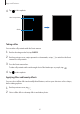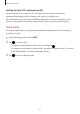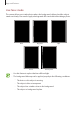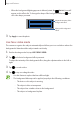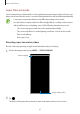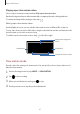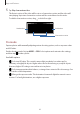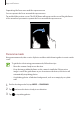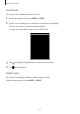User's Manual
Table Of Contents
- Basics
- Read me first
- Device overheating situations and solutions
- Device layout and functions
- Battery
- SIM or USIM card (nano-SIM card)
- Memory card (microSD card)
- Turning the device on and off
- Initial setup
- Samsung account
- Transferring data from your previous device (Smart Switch)
- Understanding the screen
- Notification panel
- Screen capture and screen record
- Entering text
- Apps and features
- Installing or uninstalling apps
- Finder
- Bixby
- BIXBY VISION
- Bixby Home
- Bixby Routines
- Reminder
- Phone
- Contacts
- Messages
- Internet
- Camera
- Gallery
- AR FUN
- AR Doodle
- Always On Display
- Edge screen
- Multi window
- Samsung Pay
- Samsung Health
- Galaxy Wearable
- Samsung Members
- Samsung Notes
- Calendar
- Voice Recorder
- My Files
- Clock
- Calculator
- Game Launcher
- Game Booster
- Samsung Kids
- SmartThings
- Sharing content
- Samsung DeX
- Samsung Global Goals
- Google apps
- Settings
- Appendix
Apps and features
87
Playing super slow motion videos
Select a super slow motion video and tap
Play super slow-mo video
.
Random background music will automatically accompany the video during playback.
To capture an image while playing a video, tap
.
Editing super slow motion videos
On the playback screen, you can edit the video and save it as a different file or share it.
To crop out a desired section of the video, drag the start bracket and the end bracket to the
desired points to select the section to keep.
To edit the super slow motion section, drag
to the left or right.
Start bracket
End bracket
Super slow motion section
Change the background
music.
Slow motion mode
Record a video for viewing it in slow motion. You can specify sections of your videos to be
played in slow motion.
1
On the shooting modes list, tap
MORE
→
SLOW MOTION
.
2
Tap to start recording.
3
When you are finished recording, tap
to stop.
4
On the preview screen, tap the preview thumbnail.