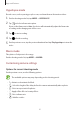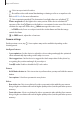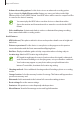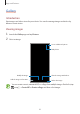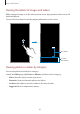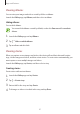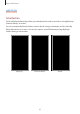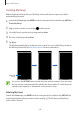User's Manual
Table Of Contents
- Basics
- Read me first
- Device overheating situations and solutions
- Device layout and functions
- Battery
- SIM or USIM card (nano-SIM card)
- Memory card (microSD card)
- Turning the device on and off
- Initial setup
- Samsung account
- Transferring data from your previous device (Smart Switch)
- Understanding the screen
- Notification panel
- Screen capture and screen record
- Entering text
- Apps and features
- Installing or uninstalling apps
- Finder
- Bixby
- BIXBY VISION
- Bixby Home
- Bixby Routines
- Reminder
- Phone
- Contacts
- Messages
- Internet
- Camera
- Gallery
- AR FUN
- AR Doodle
- Always On Display
- Edge screen
- Multi window
- Samsung Pay
- Samsung Health
- Galaxy Wearable
- Samsung Members
- Samsung Notes
- Calendar
- Voice Recorder
- My Files
- Clock
- Calculator
- Game Launcher
- Game Booster
- Samsung Kids
- SmartThings
- Sharing content
- Samsung DeX
- Samsung Global Goals
- Google apps
- Settings
- Appendix
Apps and features
92
•
: Select an aspect ratio for videos.
•
: Record fun videos with virtual handwriting or drawings on faces or anywhere else.
Refer to AR Doodle for more information.
•
: Select a metering method. This determines how light values are calculated.
Centre-weighted
uses the light in the centre portion of the shot to calculate the
exposure of the shot.
Spot
uses the light in a concentrated centre area of the shot to
calculate the exposure of the shot.
Matrix
averages the entire scene.
•
: In
FOOD
mode, focus on a subject inside the circular frame and blur the image
outside the frame.
•
: In
FOOD
mode, adjust the colour tone.
Camera settings
On the preview screen, tap . Some options may not be available depending on the
shooting mode.
Intelligent features
•
Scene optimiser
: Set the device to adjust the colour settings and apply the optimised
effect automatically depending on the subject or scene.
•
Shot suggestions
: Set the device to suggest the ideal composition for the photo by
recognising the position and angle of your subject.
•
Scan QR codes
: Enable or disable the QR code reader.
Pictures
•
Hold Shutter button to
: Select an action to perform when you tap and hold the camera
button.
•
Save options
: Select how you want to save photos.
Videos
•
Rear video size
: Select a resolution for videos you want to take with the rear camera.
Using a higher resolution will result in higher quality videos, but they will take up more
memory.
•
Front video size
: Select a resolution for videos you want to take with the front camera.
Using a higher resolution will result in higher quality videos, but they will take up more
memory.