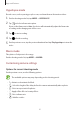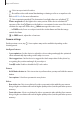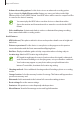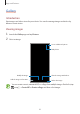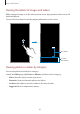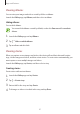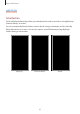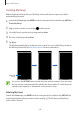User's Manual
Table Of Contents
- Basics
- Read me first
- Device overheating situations and solutions
- Device layout and functions
- Battery
- SIM or USIM card (nano-SIM card)
- Memory card (microSD card)
- Turning the device on and off
- Initial setup
- Samsung account
- Transferring data from your previous device (Smart Switch)
- Understanding the screen
- Notification panel
- Screen capture and screen record
- Entering text
- Apps and features
- Installing or uninstalling apps
- Finder
- Bixby
- BIXBY VISION
- Bixby Home
- Bixby Routines
- Reminder
- Phone
- Contacts
- Messages
- Internet
- Camera
- Gallery
- AR FUN
- AR Doodle
- Always On Display
- Edge screen
- Multi window
- Samsung Pay
- Samsung Health
- Galaxy Wearable
- Samsung Members
- Samsung Notes
- Calendar
- Voice Recorder
- My Files
- Clock
- Calculator
- Game Launcher
- Game Booster
- Samsung Kids
- SmartThings
- Sharing content
- Samsung DeX
- Samsung Global Goals
- Google apps
- Settings
- Appendix
Apps and features
93
•
Advanced recording options
: Set the device to use an advanced recording option.
If you activate the
High efficiency video
feature, you can record videos in the High
Efficiency Video Codec (HEVC) format. Your HEVC videos will be saved as compressed files
to conserve the device’s memory.
•
You cannot play the HEVC videos on other devices or share them online.
•
Super slow motion and slow motion videos cannot be recorded in the HEVC
format.
•
Video stabilisation
: Activate anti-shake to reduce or eliminate blurry image resulting
from camera shake while recording a video.
Useful features
•
HDR (rich tone)
: Take photos with rich colours and reproduce details even in bright and
dark areas.
•
Pictures as previewed
: Set the device to save photos as they appear on the preview
screen when taken with the front camera without flipping them.
•
Grid lines
: Display viewfinder guides to help composition when selecting subjects.
•
Location tags
: Attach a GPS location tag to the photo.
•
GPS signal strength may decrease in locations where the signal is obstructed,
such as between buildings or in low-lying areas, or in poor weather conditions.
•
Your location may appear on your photos when you upload them to the
Internet. To avoid this, deactivate the location tag setting.
•
Shooting methods
: Select additional shooting methods for taking a photo or recording
a video.
•
Storage location
: Select the memory location for storage. This feature will appear when
you insert a memory card.
•
Watermark
: Add a watermark in the bottom left corner when taking pictures.
•
Reset settings
: Reset the camera settings.
•
Contact us
: Ask questions or view frequently asked questions.
•
About Camera
: View the Camera app version and legal information.