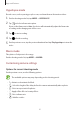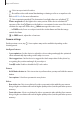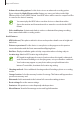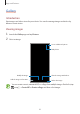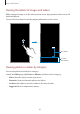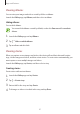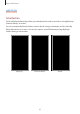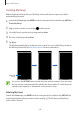User's Manual
Table Of Contents
- Basics
- Read me first
- Device overheating situations and solutions
- Device layout and functions
- Battery
- SIM or USIM card (nano-SIM card)
- Memory card (microSD card)
- Turning the device on and off
- Initial setup
- Samsung account
- Transferring data from your previous device (Smart Switch)
- Understanding the screen
- Notification panel
- Screen capture and screen record
- Entering text
- Apps and features
- Installing or uninstalling apps
- Finder
- Bixby
- BIXBY VISION
- Bixby Home
- Bixby Routines
- Reminder
- Phone
- Contacts
- Messages
- Internet
- Camera
- Gallery
- AR FUN
- AR Doodle
- Always On Display
- Edge screen
- Multi window
- Samsung Pay
- Samsung Health
- Galaxy Wearable
- Samsung Members
- Samsung Notes
- Calendar
- Voice Recorder
- My Files
- Clock
- Calculator
- Game Launcher
- Game Booster
- Samsung Kids
- SmartThings
- Sharing content
- Samsung DeX
- Samsung Global Goals
- Google apps
- Settings
- Appendix
Apps and features
95
Searching for images
Launch the
Gallery
app and tap to view images sorted by category, such as types or
locations.
To search for images by entering keywords, tap the search field.
Viewing videos
1
Launch the
Gallery
app and tap
Pictures
.
2
Select a video to play.
3
Tap
Play video
to play the video.
Lock the
playback screen.
Skip to the
previous video.
Tap and hold to
rewind.
Switch to the
pop-up video
player.
Capture the
current screen.
Rewind or
fast-forward by
dragging the
bar.
Create an
animated GIF.
Access
additional
options.
Rotate the
screen.
Skip to the next
video. Tap and
hold to
fast-forward.
Pause and
resume
playback.
Change the
screen ratio.
Drag your finger up or down on the left side of the playback screen to adjust the brightness,
or drag your finger up or down on the right side of the playback screen to adjust the volume.
To rewind or fast-forward, swipe to the left or right on the playback screen.