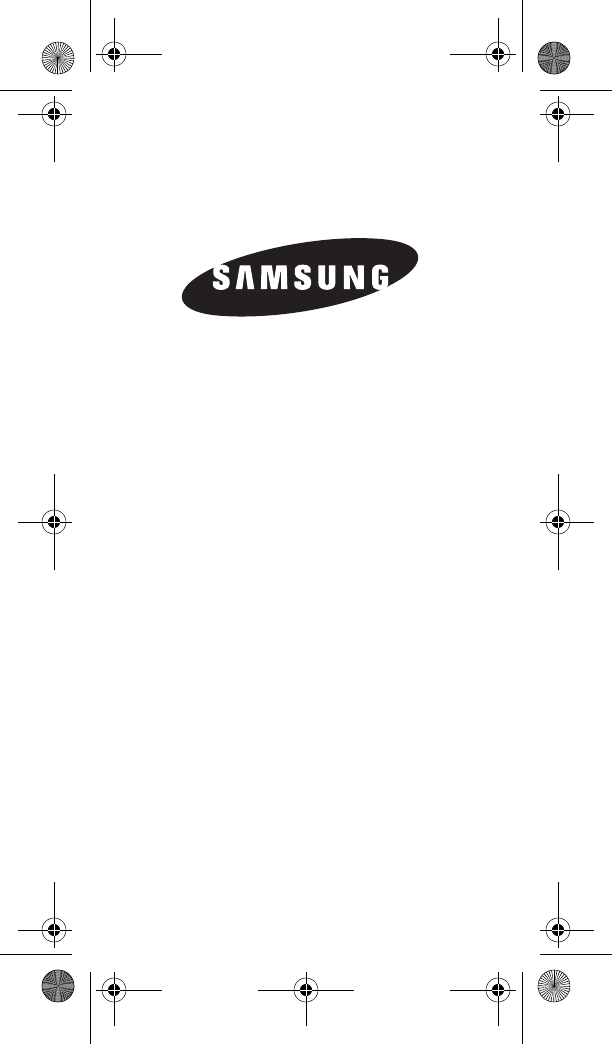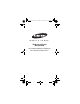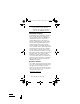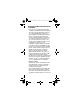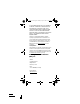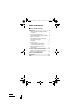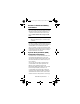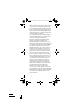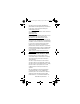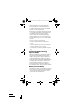G890A_.book Page 1 Thursday, April 30, 2015 10:59 AM M O B I L E P H O N E Health and Safety and Warranty Guide Please read this manual before operating your device and keep it for future reference.
G890A_.book Page 2 Thursday, April 30, 2015 10:59 AM Warning! This product contains chemicals known to the State of California to cause cancer and reproductive toxicity. For more information, please call 1-800-SAMSUNG (726-7864).
G890A_.
G890A_.book Page 4 Thursday, April 30, 2015 10:59 AM IF YOUR CARRIER PROHIBITS THIS, IF YOU ATTEMPT TO DOWNLOAD SOFTWARE ONTO THE DEVICE WITHOUT AUTHORIZATION, YOU WILL BE NOTIFIED ON THE SCREEN THAT UNAUTHORIZED SOFTWARE HAS BEEN DETECTED. YOU SHOULD THEN POWER DOWN THE DEVICE AND CONTACT YOUR CARRIER TO RESTORE THE DEVICE TO THE CARRIER AUTHORIZED SETTINGS.
G890A_.book Page 5 Thursday, April 30, 2015 10:59 AM © 2015 Samsung Electronics America, Inc. Samsung is a registered trademark of Samsung Electronics Co., Ltd. Do you have questions about your Samsung Mobile Device? For 24 hour information and assistance, we offer a new FAQ/ARS System (Automated Response System) at: www.samsung.com/us/support Legal Information Important legal information can be accessed in writing on the mobile device or on samsung.com.
G890A_.book Page 1 Thursday, April 30, 2015 10:59 AM Table of Contents Section 1: Health and Safety Information ..................................................2 Specific Absorption Rate (SAR) Certification Information . . . . . . . . . . . . . . . . . . . . . . . . . 2 FCC Part 15 Information to User . . . . . . . . . . . 4 Commercial Mobile Alerting System (CMAS) . . 5 Battery Use and Safety . . . . . . . . . . . . . . . . . . 5 Samsung Mobile Products and Recycling . . . .
G890A_.book Page 2 Thursday, April 30, 2015 10:59 AM Section 1: Health and Safety Information This section outlines the safety precautions associated with using your phone. The terms “mobile device” or “cell phone” are used in this section to refer to your phone. Read this information before using your mobile device. Note: Water-resistant and dustproof based on IP68 rating, which tests submersion up to 1.5 meters for up to 30 minutes. This device is capable of operating in Wi-Fi™ mode in the 2.
G890A_.book Page 3 Thursday, April 30, 2015 10:59 AM The RF exposure limit set by the FCC for wireless mobile phones employs a unit of measurement known as the Specific Absorption Rate (SAR). The SAR is a measure of the rate of absorption of RF energy by the human body expressed in units of watts per kilogram (W/kg). The FCC requires wireless phones to comply with a safety limit of 1.6 watts per kilogram (1.6 W/kg).
G890A_.book Page 4 Thursday, April 30, 2015 10:59 AM This device has a FCC ID number: A3LSMG890A [Model Number: SM-G890A] and the specific SAR levels for this device can be found at the following FCC website:www.fcc.gov/oet/ea/. The SAR information for this device can also be found on Samsung’s website: www.samsung.com/sar. SAR information on this and other model devices can be accessed online on the FCC's website through http://transition.fcc.gov/oet/rfsafety/sar.html.
G890A_.book Page 5 Thursday, April 30, 2015 10:59 AM equipment generates, uses and can radiate radio frequency energy and, if not installed and used in accordance with the instructions, may cause harmful interference to radio communications. However, there is no guarantee that interference will not occur in a particular installation.
G890A_.book Page 6 Thursday, April 30, 2015 10:59 AM • Do not let the device or battery come in contact with liquids. Liquids can get into the device’s circuits, leading to corrosion. Even when the device appears to be dry and appears to operate normally, the circuitry could slowly corrode and pose a safety hazard. If the device and/or battery get wet, have them checked by your service provider or contact Samsung, even if they appear to be working properly.
G890A_.book Page 7 Thursday, April 30, 2015 10:59 AM Important! Use only Samsung-approved batteries, and recharge your battery only with Samsung-approved chargers which are specifically designed for your device. WARNING! Use of a non-Samsung-approved battery or charger may present a risk of fire, explosion, leakage, or other hazard. Samsung's warranty does not cover damage to the device caused by non-Samsung-approved batteries and/ or chargers. • Do not use incompatible batteries and chargers.
G890A_.book Page 8 Thursday, April 30, 2015 10:59 AM Note: Dispose of unwanted electronics through an approved recycler. We've made it easy for you to recycle your old Samsung mobile device by working with respected take-back companies in every state in the country. Drop It Off You can drop off your Samsung-branded mobile device and batteries for recycling at one of our numerous Samsung Recycling Direct (SM) locations. To find the nearest recycling location, go to: www.samsung.
G890A_.book Page 9 Thursday, April 30, 2015 10:59 AM Follow local regulations regarding disposal of mobile devices and batteries Dispose of your mobile device and batteries in accordance with local regulations. In some areas, the disposal of these items in household or business trash may be prohibited. Help us protect the environment recycle! Warning! Never dispose of batteries in a fire because they may explode.
G890A_.book Page 10 Thursday, April 30, 2015 10:59 AM GPS & AGPS Certain Samsung mobile devices can use a Global Positioning System (GPS) signal for location-based applications. A GPS uses satellites controlled by the U.S. Government that are subject to changes implemented in accordance with the Department of Defense policy and the 2008 Federal Radio navigation Plan (FRP). Changes may affect the performance of location-based technology on your mobile device.
G890A_.book Page 11 Thursday, April 30, 2015 10:59 AM • Always tell the emergency responder your location to the best of your ability; and • Remain on the mobile device for as long as the emergency responder instructs you. Navigation Maps, directions, and other navigation-data, including data relating to your current location, may contain inaccurate or incomplete data, and circumstances can and do change over time. In some areas, complete information may not be available.
G890A_.book Page 12 Thursday, April 30, 2015 10:59 AM call, remember to give all the necessary information as accurately as possible. Remember that your mobile device may be the only means of communication at the scene of an accident; do not cut off the call until given permission to do so. To make an emergency call: 1. If the mobile device is not on, switch it on. 2. Open your phone dialer. 3.
G890A_.book Page 13 Thursday, April 30, 2015 10:59 AM device successfully. Trying out the mobile device with your hearing device is the best way to evaluate it for your personal needs. M-Ratings: Wireless mobile devices rated M3 or M4 meet FCC requirements and are likely to generate less interference to hearing devices than mobile devices that are not labeled. M4 is the better/higher of the two ratings. M-ratings refer to enabling acoustic coupling with hearing aids that do not operate in telecoil mode.
G890A_.book Page 14 Thursday, April 30, 2015 10:59 AM M3 + M2 = 5 T3 + T2 = 5 The HAC rating and measurement procedure are described in the American National Standards Institute (ANSI) C63.19 standard. HAC for Newer Technologies This phone has been tested and rated for use with hearing aids for some of the wireless technologies that it uses. However, there may be some newer wireless technologies used in this phone that have not been tested yet for use with hearing aids.
G890A_.book Page 15 Thursday, April 30, 2015 10:59 AM Caution! Some applications or prolonged usage may increase device temperature. Prolonged skin contact with a device that is hot to the touch may produce skin discomfort or redness, or low-temperature burns. If the device feels hot to the touch, discontinue use and close all applications or turn off the device until it cools. Always ensure that the device has adequate ventilation and air flow.
G890A_.book Page 16 Thursday, April 30, 2015 10:59 AM Section 2: Online Legal Information SAMSUNG ELECTRONICS AMERICA, INC. (“SAMSUNG”) warrants that SAMSUNG’s devices and accessories (“Products”) are free from defects in material and workmanship under normal use and service. Samsung Electronics America, Inc. 85 Challenger Road Ridgefield Park, New Jersey 07660 Phone: 1-800-SAMSUNG (726-7864) End User License Agreement for Software The EULA for this device can be found: Online at: www.samsung.
G890A_.
G890A_.
This document is watermarked because certain important information in the document has not yet been verified. This document has been sent to you as a draft and for informational purposes only. The document should only be used for internal purposes and may not be distributed outside of the company. Distributing the document outside of the company could result in legal exposure to the company if the preliminary, unverified information in the draft turns out to be inaccurate.
Legal Notices Disclaimer of Warranties; Exclusion of Liability Warning: This product contains chemicals known to the State of California to cause cancer and reproductive toxicity. For more information, please call 1-800-SAMSUNG (726-7864).
IF YOUR CARRIER PROHIBITS THIS, IF YOU ATTEMPT TO DOWNLOAD SOFTWARE ONTO THE DEVICE WITHOUT AUTHORIZATION, YOU WILL BE NOTIFIED ON THE SCREEN THAT UNAUTHORIZED SOFTWARE HAS BEEN DETECTED. YOU SHOULD THEN POWER DOWN THE DEVICE AND CONTACT YOUR CARRIER TO RESTORE THE DEVICE TO THE CARRIER AUTHORIZED SETTINGS. Nuance®, VSuite™, T9® Text Input, and the Nuance logo are trademarks or registered trademarks of Nuance Communications, Inc., or its affiliates in the United States and/or other countries.
Your phone may be used to access the Internet and to download, and/or purchase goods, applications, and services from AT&T or elsewhere from third parties. AT&T provides tools for you to control access to the Internet and certain Internet content. These controls may not be available for certain devices which bypass AT&T controls. AT&T may collect certain types of information from your device when you use AT&T services to provide customer support and to improve its services.
Table of Contents Getting Started .................................................................1 Memo ..................................................................................50 Front View ........................................................................... 2 Messages .........................................................................51 Back View ........................................................................... 3 Music Player .........................................
Battery.................................................................................97 Storage ...............................................................................98 Date and Time Settings ...........................................99 Help ................................................................................... 100 About Your Device ...................................................
Getting Started Learn about your mobile device hardware, assembly procedures, and how to get started using your new device.
Front View Proximity and gesture sensors Earpiece Status light Front camera Volume keys Power/Lock key Recent apps Back Home key • Back: Tap to return to the previous screen, or to • Power/Lock key: Press and hold to turn the close a dialog box, menu, or keyboard. device on or off. Press to lock or wake up the screen. Press and hold to turn the device off or restart it, or for quick access to Airplane Mode and Emergency Mode. • Earpiece: Listen to a call.
Back View Infrared transmitter Headset jack Microphone Flash Back camera Heart rate sensor SIM tray Speaker USB charger/ Accessory port Microphone • Back camera: Take pictures and record videos. • Flash: Illuminate subjects in low-light • Infrared transmitter: Controls external devices using infrared light. • Microphone: Records audio and detects voice environments when taking a photo or recording video. commands.
Assemble Your Device Charge the Battery This section helps you to assemble your device. Note: For fastest charging times, use the Adaptive Fast Charging charger that came with your phone. This charger provides faster charging only when connected to devices that support Adaptive Fast Charging. Install the SIM Card When you subscribe to a cellular network, you are provided with a plug-in SIM card.
When to Charge the Battery When the battery is weak and only a few minutes of operation remain, the device sounds a warning tone at regular intervals. In this condition, your device conserves its remaining battery power by dimming the screen. When the battery level becomes too low, the device automatically turns off. ► For a quick check of your battery level, view the battery charge indicator located in the upper-right corner of your device’s display. A solid color ( ) indicates a full charge.
Set Up Your Device Turn Your Device On or Off Secure Your Device Turn the Device On Use your device’s screen lock features to secure your device. ► Press and hold the Power/Lock key until the device vibrates and starts up. Lock the Device By default, the device locks automatically when the screen times out. Turn the Device Off 1. Press and hold the Power/Lock key until the device vibrates and the Device options menu displays. ► To lock the device, press the Power/Lock key. Unlock the Device 2.
Set Up Accounts on Your Device Google Account Samsung Account Your new device uses your Google Account to fully utilize its Android features, including Gmail, Google Hangouts, and the Google Play store. Create a Samsung account for access to Samsung content and apps on your device. When you turn on your device for the first time, set up your existing Samsung account, or create a new Samsung account.
Know Your Device Learn some of the key features of your mobile device, including the screens and icons, as well as how to navigate the device and enter text using the keyboard. Warning: Please note that a touch screen responds best to a light touch from the pad of your finger or a non-metallic stylus. Using excessive force or a metallic object when pressing on the touch screen may damage the tempered glass surface and void the warranty.
Home Screen Notification icons Status icons Status Bar Widget Apps folder Home screen indicator Apps screen App shortcuts • Apps folder: For your convenience, there are • Notification icons: Display new messages and • Apps screen: Allows quick access to all of your • Status Bar: Displays device status icons (right) • App shortcuts: Shortcuts to your favorite • Status icons: Display information about the several applications that are grouped into a folder on the main Home screen.
Wallpapers The Home screen is the starting point for using your device. Change the look of the Home and Lock screens with wallpaper. You can display a favorite picture or choose from preloaded wallpapers. Customize your Home screen by adding application shortcuts, widgets, folders, and using wallpapers. 1. From a Home screen, pinch the screen. – or – Touch and hold an empty space on the screen. 2. Tap Wallpapers.
Themes Remove a Shortcut Set visual themes for all system screens and icons on your phone. 1. Touch and hold an app shortcut to release it. 2. Drag the app shortcut to release it. 1. From a Home screen, pinch the screen. Remove and Note: Removing a shortcut does not delete the app, it just removes the shortcut from the Home screen. – or – Touch and hold an empty space on the screen. 2. Tap Themes. Folders For details on viewing and changing themes, see Themes.
Status Bar The Status Bar at the top of the Home screen provides device information (such as network status, battery charge, and time) on the right side and notification alerts on the left. Notification Icons Missed call. Call in progress. Call is on hold. Call is using speakerphone. Status Icons Battery is fully charged. New email has arrived. Battery is low. New Gmail has arrived. Battery is charging. New voicemail message has been received. Vibrate mode is enabled.
Navigation, Motions, and Gestures Touchscreen Navigation Pinch and Spread Tap Pinch the screen using your thumb and forefinger or spread by moving your fingers apart. • Pinch or spread the screen to zoom in or out while Lightly tap items to select or launch them. viewing a picture or a web page. • Tap the on screen keyboard to enter characters • Pinch or spread the screen to zoom in or out while or text. taking a picture. • Tap an item to select it. • Tap an app icon to launch the application.
Notification Panel Settings Quick settings Adjust screen brightness Tap notification to launch app or view detail Clear all notifications Notification icons on the Status Bar display calendar events, device status, and more. For details, open the Notification Panel. Quick Settings In addition to notifications, the Notification Panel also provides quick access to device functions such as Wi-Fi, allowing you to quickly turn them on or off.
Multi Window Window controls You can also launch recently used apps directly into Multi window view: Multitask by using multiple applications at the same time. 1. Tap the Recent apps key. 2. Recently used apps that support Multi window have a Multi window icon in the title bar. Tap the Multi window icon in the title bar to launch the application in Multi window view. Activate Multi Window Apps that support Multi window display together on a split screen.
Window Controls Select an application window and tap the Border button in the middle of the window border. Control Buttons Switch windows: Switch locations between Multi window applications. Drag and drop content: Move items between the application windows. Drag an item to share from one window to another. Some applications may not support this feature. Minimize window: Minimize the selected app window. This turns the app into a circular, movable icon that can be opened by tapping on it.
Enter Text Use the Samsung Keyboard Configure the Samsung Keyboard Type your text input using a QWERTY keyboard. To customize the Samsung Keyboard: 1. From a Home screen, tap Apps > Settings > SYSTEM tab > Language and input. Predictive Text 2. Tap Samsung keyboard for options. Using Google Voice Typing Instead of typing, speak your text input. Options key Special Keys Tap to insert numbers and symbols. Touch and hold the Options key to: Use Google Voice Typing. Access the clipboard. 1.
Use Swype Swype is a text input method that makes it possible to enter a word by sliding your finger or stylus from letter to letter, lifting your finger between words. Enable and Configure Swype To enable the Swype keyboard while entering text: 1. Touch the top of the screen and swipe downward to display the Notification Panel. 2. Tap Select keyboard. 3. Tap Swype. Configure Swype To customize Swype: 1. From a Home screen, tap Apps > Settings > SYSTEM tab > Language and input. 2. Tap Swype for options.
Calling Make telephone calls using a variety of calling features and services.
Make and Answer Calls End a Call Learn how to make or answer a call. Explore features and functionality associated with making or answering a call. ► When you are ready to end your call, tap End. Answer a Call When a call is received the phone rings and displays the caller’s phone number, or name if stored in the contacts list. Make a Call 1. From a Home screen, tap Phone. 2. Enter a number on the keypad and tap ► At the incoming call screen: Dial.
Multitask While On a Call Place a New Call While On a Call If you exit the call screen and return to a Home screen, your active call is indicated by Active call on the Status Bar. If your service plan supports this feature, you can make another call while a call is in progress. 1. From the active call, tap second call. This lets you continue with your current call and do something else, such as access the contacts list, view a recent email, locate a picture, and so on. Add call to dial the 2.
Call Log Use Speed Dial to Make a Call The numbers of the calls you have dialed, received, or missed are stored in the Call log. You can assign a shortcut number to a contact for speed dialing their default number. 1. From a Home screen, tap Phone. To make a call using Speed Dial: 2. Tap LOG. A list of recent calls is displayed. If the caller is in your contacts list, the caller’s name is displayed. 1. From a Home screen, tap 2. Touch and hold the Speed dial number.
Make an Emergency Call The Emergency calling mode makes redialing an emergency number a one-tap process. Note: This mode can drain your battery power more rapidly than normal calling mode. Make an Emergency Call without a SIM Card Without a SIM card, you can only make an emergency call with the phone; normal cell phone service is not available. 1. From a secured Lock screen, tap EMERGENCY CALL. 2. Enter 911 and tap Dial. 3. Complete your call.
Applications The Apps screen displays all applications installed on your device, both preloaded apps and apps you download and install yourself. Learn how to change the way apps appear, organize apps into folders, and uninstall or disable apps.
Apps Screen Uninstall or Disable Apps The Apps screen shows all preloaded apps and apps that you downloaded. You can uninstall, disable, or hide apps from view. You can uninstall or disable apps you download and install. • Preloaded apps cannot be uninstalled. • Apps that are disabled are turned off and hidden from view. Shortcuts to apps can be placed on any of the Home screens. For more information, see Add a Shortcut to a Home Screen. 1. From a Home screen, tap 2. Tap EDIT.
Use Folders to Organize Apps 1. From a Home screen, tap Apps > EDIT. 2. Touch and hold an app icon and drag it on top of another app until a highlighted box appears. 3. Release the app icon to create the folder. • • Tap Enter folder name to name the folder. Tap the Palette icon to change the color (if desired). 4. Tap anywhere outside of the folder to close it. • To add more apps, touch an hold an app icon and drag it to the folder. 5. Tap DONE when you are finished.
Google Applications Google Settings Enjoy these applications from Google. Quickly and easily change Google app settings to suit your preferences. Note: Certain applications require a Google account. Visit google.com to learn more. Note: You must be signed in to the application you want to configure. For example, sign in to Google+ to configure Google+ settings.
Play Games Discover hundreds of games for download and purchase through the Google Play store. Play Movies & TV Watch movies and TV shows purchased from Google Play. You can stream them instantly, or download them for viewing when you are not connected to the Internet. You can also view videos saved on your device. Play Music With Google Play Music, you can play music and audio files on your device. Play Newsstand Subscribe to your favorite magazines to read on your device at your leisure.
AT&T Applications AT&T Mobile Locate Enjoy these applications from AT&T. With the AT&T Mobile Locate app you can access the Mobile Protection Pack and with a paid subscription, replace your phone if it is lost or damaged, locate your phone if it is lost, and receive backup and phone support. Note: Certain applications require a data plan or paid subscription. Visit att.com to learn more, or contact your service provider for additional information.
Caller Name ID Usage Manager Subscribe to Caller Name ID to identify unknown callers by name, picture, city, and state. This is a shortcut to your Data usage settings for managing your mobile data usage. Caller Name ID requires a subscription. For more information, see Data Usage. Device Help Visual Voicemail Device Help provides online information to help with your device questions.
Other Applications Amazon Milk Shop at Amazon.com from your device. Exclusive to Galaxy owners, Milk Music is a radio service that gives you more of the music you love, curated by top DJs and industry pros and all for free. Games Play full version games for free. Use Wild Coins to rent or buy games and in-game items. Enjoy new games every week. Milk Video Exclusive to Galaxy owners, Milk Video helps you discover and share the most talked about videos.
Uber An entirely new and modern way to travel is at your fingertips. Uber is your private driver in more than 130 cities and 30 countries. YP The Yellow Pages Mobile application provides quick and ready access to businesses, map locations, and storage of your favorite searches. Use YP to touch into local businesses, locations, and events, and connect to your search in real-time.
Activity Zone Enjoy the outdoors even when you only have one hand free. With a compass, a stopwatch, and more, Activity Zone makes being outside easier. To launch all your outdoor activity-related features, all on one application screen: 1. Press the Active key on the side of your device. – or – From a Home screen, tap Activity Zone. Apps > The Activity Zone screen is displayed. 2. Follow the onscreen instructions to use each feature.
Calculator The Calculator provides basic and advanced arithmetic functions. Basic Operation 1. From a Home screen, tap Calculator. Apps > 2. Enter the first number using the numeric keys. 3. Tap the appropriate arithmetic function key. 4. Enter the next number. 5. To view the result, tap the Equals key. Additional Functions To clear the results: ► Tap Clear. To clear the calculator history: ► Tap HISTORY > CLEAR HISTORY. Tip: Tap KEYPAD to return to the calculator keys.
Calendar Create a Task Manage your calendar events and tasks. Tasks are items you add to the calendar to be accomplished on a certain day. A task appears as a checklist item and is removed once you mark the task as complete. Create an Event 1. From a Home screen, tap Calendar. 2. Tap 1. From a Home screen, tap Calendar. Apps > Apps > 2. Tap the drop down menu in the top left corner (by default, the Month and Year are shown) and tap Tasks. Add to add an event. 3.
Calendar Settings These settings allow you to modify settings associated with using the Calendar. 1. From a Home screen, tap Calendar. Apps > 2. Tap MORE > Settings. 3. Tap an option and follow the prompts.
Camera and Video View pictures and videos in the Gallery Show/ Hide Quick settings Record video Take a picture Quick settings Switch between the front and back cameras Change shooting mode Camera settings 3. If desired, before taking the photo, you can touch onscreen icons to access various camera options and settings. You can also touch the screen to move the focus field to the area you touch. Take Pictures Take pictures with your device’s front or back camera, or combine shots with Dual mode. 1.
Shooting Mode Both cameras Several visual effects are available. Modes differ by which camera is active (front or rear facing). 1. From a Home screen, tap Apps > Camera. 2. Tap MODE to view the following options. Each section indicates which camera (front or rear) the modes are available for. Virtual shot: Create multi-directional views of objects. • Download: Download additional shooting modes from the Galaxy Apps store. Camera Settings Rear camera 1.
• Video stabilization: Activate anti-shake. Anti-shake helps to keep the focus steady when the camera is moving. • Grid lines: Display viewfinder grid lines to help composition when selecting subjects. • Location tags: Attach a GPS location tag to the picture. • Review pictures: Set to show pictures after taking them. • Quick launch: Open camera by pressing the Home key twice in quick succession. • Voice control: To take pictures say smile, cheese, capture, or shoot.
Clock • The Clock app offers features for keeping track of time and setting alarms. 1. From a Home screen, tap Apps > Clock. 2. Tap a tab to use a feature: • Alarm: This feature allows you to set an alarm to ring at a specific time. • World Clock: View the time of day or night in other parts of the world. World Clock displays time in hundreds of different cities, within all 24 time zones around the world. • Stopwatch: You can use this option to measure intervals of time.
Contacts Store and manage your contacts with the Contacts app, which can be synchronized with a variety of your existing personal accounts, including Google, Email, Facebook, and your Samsung account. Add a Contact Use the following procedure to add a new contact. 1. From a Home screen, tap Contacts. 2. Tap Add, and then tap contact fields to enter information. For more information on connecting with and managing your accounts through your device, see Accounts.
Share a Name Card Favorites When you share a name card, the contact’s information is sent as a vCard file (.vcf). You can share a vCard via Bluetooth or Wi-Fi Direct, attach it to a message, or save it to a storage location. When you mark contacts as favorites, they are easily accessible from other apps. Favorites display together on the Favorites tab in Contacts. 1. From a Home screen, tap Contacts. Mark Contacts as Favorites Apps > 1. From a Home screen, tap Contacts. 2.
Rename a Group Delete a Group 1. From a Home screen, tap Contacts. Apps > Preset groups, such as Family, cannot be deleted. 2. Tap GROUPS, and then tap a group. 1. From a Home screen, tap Contacts. 3. Tap MORE > Edit group and enter a new name. 2. Tap GROUPS. 4. Tap SAVE. 3. Tap DELETE. 4. Tap the group category to open. Add Contacts to a Group 1. From a Home screen, tap Contacts. Apps > 5.
Email Use the Email app to view and manage all your email accounts in one application. Manage Your Email Accounts To access Email: 1. From a Home screen, tap ► From a Home screen, tap Apps > You can view email you receive for all accounts on the Combined view screen or you can view email accounts individually. Email. 3. Tap on the account name to view: You can configure Email for most accounts in just a few steps. Apps > Email. 2.
Galaxy Apps Samsung Galaxy Apps is a free storefront that provides a quick and easy way to find and download apps that are compatible with your Galaxy device. Galaxy Essentials is a collection of specially chosen applications available through Samsung Apps. From Galaxy Essentials, you can access and download a collection of premium content, free of charge. To access the Samsung Galaxy Apps website: ► From a Home screen, tap Galaxy Apps. Apps > To access Galaxy Essentials: 1.
Gallery View, edit, and manage pictures and videos. Play Videos Note: Some functions described in this section are only available if there are images or videos in the Gallery. 2. Tap a folder or category to open it. View Images and Videos Trim Segments of a Video Launching Gallery displays available folders. When another application, such as Email, saves an image, a Download folder is automatically created to contain the image.
Share Images Use one of the following methods: 1. From a Home screen, tap Apps > Gallery. 2. Tap a folder or category to open it. 3. Tap MORE > Share. 4. Tap images to select them, and then tap SHARE. 5. Tap a sharing service and follow the prompts to send the image or images.
Internet View a Web Site Access the Internet with a fully featured web browser. To view a web site: ► Tap the address field, enter the web address, and then tap Go on the keyboard. Access the Internet ► From a Home screen, tap Apps > To zoom in or out: Internet. ► Tap the screen twice or pinch the screen to zoom out and stretch the screen to zoom in. Command Keys Browser Tabs The following command keys are available on the browser window: • • • • • • Back or page.
History To view a list of recently visited web pages: ► Tap Bookmarks > HISTORY. Saved Pages To save a web page: ► Tap MORE > Save web page. To view a list of saved web pages: ► Tap Bookmarks > SAVED PAGES. Share Pages To share a web page address with others: ► Tap MORE > Share and follow the prompts. Secret Mode Pages viewed in secret mode do not appear within your browser history or search history, and leave no traces (such as cookies) on your device.
Memo Memo Options Use the Memo app to write and save notes on your device. ► While browsing memos, tap MORE for the following options: • • • Compose a Memo 1. Tap Apps > Samsung folder > Memo. 2. Tap Create memo and type a memo. • • To change the category, tap • To use your voice to insert text into the memo, tap Voice. • To add tasks, tap Edit: Select notes to delete or move. Share: Share memos. Manage categories: Create and manage categories to organize your memos. Category.
Messages Create and Send Messages Learn how to send and receive different messages using the default messaging app on your phone. This section describes how to create a send a message using the Messages app. 1. From a Home screen, tap Compose. Messages > 2. Tap the Enter recipients field to manually enter Add Recipient to select a a recipient or tap recipient from your Contacts or Groups.
View New Messages Messaging Settings When you receive a new message, a new message icon appears on the Status Bar. Configure the settings for text messages, multimedia messages, push messages, and so on. To view the message: ► From a Home screen, tap Apps > Messages > MORE > Settings. ► Open the Notification Panel and select the message. For more information, please see Notification Panel.
Music Player QUEUE MORE Adjust volume Playback position Mark as favorite Elapsed playing time Length of song Shuffle songs Repeat mode for the song or playlist Rewind song or go to previous song Scan forward or go to next song Pause/Play Listen to your favorite songs with the Music player. Navigate through your music library, play songs, and create customized playlists. Listen to Music 1. From a Home screen, tap Apps > Music. 2.
My Files My Files Options Access files stored on your device, including images, videos, songs, and sound clips. On the main My Files screen, the following options are available: • SEARCH: Search for a file or folder. • MORE: Tap for the following options: - Edit: Edit files shown in Recent files. - Clear recent file history: Clear the Recent files View Files Files stored in the device are organized into the following groups: category. • Recent files: View recently accessed files.
Options for Selected Files and Folders ► Tap MORE > Edit, select a file or folder, and then use one of these functions: • • DELETE: Delete files or folders. MORE: Select one of the following options: - Move: Move files or folders to another folder. - Copy: Copy files or folders to another folder - Add shortcut on Home screen: Add a shortcut the Home screen. - Compress: Create a zip folder containing the selected files. This option only appears in Local Storage categories.
S Health • A heart murmur or a rapid or pronounced Use S Health to plan, track, and manage your health goals and activities, including exercise, sleep, and meals. heartbeat; • Muscle pain when walking upstairs or up a hill that goes away when you rest.
S Voice Speak commands to perform operations on your device, and to speak criteria for searches and other operations. Use S Voice to find everything from directions to trivia answers to the current weather forecast. 1. From a Home screen, tap Apps > S Voice. 2. Speak a command. 3. Tap the microphone icon, if the device does not hear you, or to give it another command. Tip: Tap a tutorial.
Video Player Video file name MORE Playback position Volume Elapsed playing time Length of video Change screen ratio Pop up player Rewind video or go to previous video Scan forward or go to next video Pause/Play Use Pop-Up Play Play and manage videos stored on your device. Multi task with Pop-Up Play — transform your video player into a pop-up window. The video will continue to play, and the pop-up window can be resized or moved anywhere on the screen. To access video: 1.
Voice Recorder Manage Recordings Record voice memos and notes. To display a list of recordings: Create a Voice Recording 1. From a Home screen, tap Apps > Voice Recorder. Samsung folder > ► From a Home screen, tap Apps > Samsung folder > Voice Recorder. 2. Tap • Standard: This recording mode picks up any sounds detected by the microphones. - Interview: The top and bottom microphones are used for two-directional recording. The top and bottom of the device pick up equal amounts of sound.
Settings Configure your device’s connections and settings, add accounts, and customize the home screen, apps, and features. • Some options use an ON/OFF button to turn the option on ( ON ) or off ( OFF ). • For some options, you must tap a field, such as Email address, to display and set options. • Some options are enabled or disabled by tapping a checkbox. When enabled, a check mark displays. Tap the check mark to remove it and disable the option.
How to Use Settings Access Settings ► From a Home screen, tap Settings. Change the Quick Settings You can change the Quick settings list to include your most frequently used settings. Apps > – or – 1. From a Home screen, tap Settings. From a Home screen, drag down from the Status Bar to display the Notification panel, and then tap Settings. 2. Tap MORE > Edit quick settings. • Select additional settings to appear in your Quick settings menu.
Wi-Fi Settings Manually Connect to a Wi-Fi Network Wi-Fi is a term used for certain types of Wireless Local Area Networks (WLAN). Wi-Fi communication requires access to a Wireless Access Point (WAP). 1. From a Home screen, tap > CONNECTIONS tab. 3. Tap MORE > Add network. 4. Enter information about the Wi-Fi network: Turn Wi-Fi On or Off Turning Wi-Fi on makes your device able to discover and connect to compatible in-range WAPs. Apps > Settings 2. Tap Wi-Fi, and then tap ON/OFF to turn Wi-Fi on.
• Wi-Fi Options The Wi-Fi settings menu allows you to set up many of your device’s advanced Wi-Fi services. 1. From a Home screen, tap > CONNECTIONS tab. Apps > Wi-Fi Status Indicators Settings Status Bar icons show your current Wi-Fi connection status: • When Wi-Fi is connected, active, and 2. Tap Wi-Fi, and then tap ON/OFF to turn Wi-Fi on. communicating with a Wireless Access Point (WAP), displays. 3. Tap MORE for options: • • Add network: Manually add a Wi-Fi network.
Bluetooth Scan for Bluetooth Devices Bluetooth is a short-range communications technology that allows you to connect wirelessly to a number of Bluetooth devices, such as headsets and hands-free car Bluetooth systems, and Bluetooth-enabled computers, printers, and wireless devices. When you want to pair with another Bluetooth device, you can scan for nearby devices that are visible. 1. From a Home screen, tap > CONNECTIONS tab. 3.
Note: Due to different specifications and features of other Bluetooth-compatible devices, display and operations may be different, and functions such as transfer or exchange may not be possible with all Bluetooth compatible devices. Delete a Paired Device (Unpairing) When you unpair from a Bluetooth device, the two devices will no longer recognize each other. To connect again, you’d need to pair the devices. 1. Verify your Bluetooth is active. 2.
Airplane Mode Airplane mode disconnects your device from all networks and turns off connectivity features, such as phone calls and Wi-Fi. While in airplane mode, you can use other features, such as playing music, watching videos, and other online applications. 1. From a Home screen, tap > CONNECTIONS tab. Apps > Settings 2. Tap Airplane mode, and then tap ON/OFF to enable or disable the option. Note: You can also control Airplane mode from the Device options menu.
Mobile Hotspot and Tethering Connect a Device to Your Mobile Hotspot Use Mobile Hotspot to share your device’s Internet connection with other devices using your device as a portable Wi-Fi hotspot. Use the other device’s Wi-Fi control to connect to your device’s Mobile Hotspot. 1. From a Home screen, tap Apps > Settings > CONNECTIONS tab > Mobile Hotspot and Tethering > Mobile Hotspot. Share your device’s Internet connection with a computer that connects to your device using a USB cable. 2.
Change the Mobile Hotspot Password Turn Off Mobile Hotspot Automatically 1. From a Home screen, tap Apps > Settings > CONNECTIONS tab > Mobile Hotspot and Tethering > Mobile Hotspot. Set your device to automatically turn off Mobile Hotspot if there are no connected device. 1. From a Home screen, tap Apps > Settings > CONNECTIONS tab > Mobile Hotspot and Tethering > Mobile Hotspot. 2. Tap ON/OFF to turn on Mobile Hotspot. 3. Tap MORE > Configure Mobile Hotspot. 2. Tap ON/OFF to turn on Mobile Hotspot.
Data Usage Monitor your mobile data usage. Note: Your service provider may account for data usage differently. 1. From a Home screen, tap Apps > Settings > CONNECTIONS tab > Data usage for options: • Mobile data: Enable mobile data. You can also control Mobile Data at the Notification panel. • International Data Roaming: Customize options for when roaming outside the U.S., Puerto Rico and USVI. International roaming data charges may apply.
Mobile Networks Control your device’s access to networks and mobile data service. ► From a Home screen, tap Apps > Settings > CONNECTIONS tab > Mobile networks for options: • Mobile data: Allow your device to connect to a mobile data network. • International Data Roaming: Allow your device to connect to data services while roaming outside of the U.S., Puerto Rico, and USVI. Significantly higher charges may result. • • Access Point Names: Choose or add APNs.
NFC and Payment Tap and Pay NFC (Near Field Communication) allows data exchange when you touch your device with another compatible device. This is used for features like Android Beam. Tap and pay allows you to select the default payment application you want to use for making purchases on your phone. 1. From a Home screen, tap Apps > Settings > CONNECTIONS tab > NFC and payment. 2. Tap Tap and pay. To activate NFC: 3. Select the payment app that you want as your default. 1.
More Connection Settings Virtual Private Networks (VPN) This option displays additional connectivity information. Set up and manage your Virtual Private Networks (VPNs). Note: You must set a screen lock PIN or password before setting up a VPN. For more information, see Lock Screen and Security. Printing Print images and documents to Samsung printers and other compatible printers (not included). Add a VPN 1. From a Home screen, tap Apps > Settings > CONNECTIONS tab > More connection settings > Printing.
Default Messaging App If you have multiple messaging apps installed, you can select which app should be your default messaging app. 1. From a Home screen, tap Apps > Settings > CONNECTIONS tab > More connection settings. 2. Tap Default messaging app to select a default.
Sounds and Notifications Adjust the Volume Configure the sounds and vibrations used to indicate notifications, screen touches, and other activities. Set the system volume level, and set default volume for call ringtones, notifications, and other audio. Tip: You can also set System volume from the home screen by pressing the Volume key. 1. From a Home screen, tap > DEVICE tab. Change the Sound Mode Apps > 3. Drag the sliders to set the default volume for: • • • • Settings 2.
Change the Notification Sound Vibrations Choose a sound for notifications, such as for new messages and event reminders. Set the amount of vibration for incoming calls, notifications, and haptic feedback. 1. From a Home screen, tap > DEVICE tab. Apps > Settings 1. From a Home screen, tap > DEVICE tab. 2. Tap Sounds and notifications > Ringtones and sounds > Default notification sound. Apps > Settings 2. Tap Sounds and notification > Vibrations. 3. Tap a sound to hear a preview and select it.
Do Not Disturb Notifications on Lock Screen This setting allows you to block all notifications and alerts. The options below determine what notifications can make sounds, and during what time periods you want to enter this mode. Choose what notifications can display while the device is locked. To activate Do Not Disturb mode: 2. Tap Sounds and notifications > Notifications on lock screen, and choose an option. 1. From a Home screen, tap > DEVICE tab. Apps > 1. From a Home screen, tap > DEVICE tab.
Display Settings Adjust the Screen Brightness Set the Screen Timeout Delay Adjust the screen brightness to suit your surroundings or personal preference. You may also want to adjust screen brightness to conserve battery power. Choose how long the display screen remains lit after you tap the screen or press any key. 1. From a Home screen, tap > DEVICE tab > Display. Apps > 1. From a Home screen, tap > DEVICE tab > Display. Settings Apps > Settings 2.
Daydream (Screen Saver) The Daydream setting controls what the screen displays when the device is docked (dock not included), or while charging. You can choose to display colors, or display photos stored on your device. 1. From a Home screen, tap > DEVICE tab > Display. Apps > Settings 2. Tap Daydream. Tap ON/OFF to turn Daydream on. Configure options: • Colors: Tap the selector to display a changing screen of colors. • Google Photos: Display pictures from your Google+ account.
Motions and Gestures Control certain device actions by touching the screen with the palm of your hand. 1. From a Home screen, tap Apps > Settings > DEVICE tab > Motions and gestures. 2. Tap ON/OFF to enable each of the following: • Direct call: Call the contact whose call log, message, or contact details are currently on the screen by bringing the device close to your ear. • Smart alert: Set the device to vibrate when you pick it up to notify you about missed calls and messages.
Applications Settings Manage settings for applications on your phone. Downloaded Displays apps you have downloaded onto your device. 1. From a Home screen, tap Apps > Settings > DEVICE tab > Applications > Application manager. Application Manager You can download and install new applications on your device. Use Application manager settings to manage your downloaded and preloaded applications. 2. Tap DOWNLOADED to view a list of all the downloaded applications on your device.
Running Services Application Settings View and control services running on your device. Shortcuts to the settings for various apps are available in one convenient location. 1. From a Home screen, tap Apps > Settings > DEVICE tab > Applications > Application manager. 1. From a Home screen, tap Apps > > DEVICE tab > Applications. 2. Tap RUNNING to view a list of running services. 2.
Wallpaper Settings Change the look of the home and lock screens with wallpaper. You can display a favorite picture or choose from preloaded wallpapers. 1. From a Home screen, tap Apps > > PERSONAL tab > Wallpaper. Settings 2. Tap Home screen, Lock screen, or Home and lock screen. 3. Tap a image to preview it, and then tap SET AS WALLPAPER. • Tap From Gallery for additional wallpapers.
Themes Set the theme to be applied to your home and lock screens, wallpapers, and app icons. Apply Themes 1. From a Home screen, tap Apps > > PERSONAL tab > Themes. Settings • Tap a theme to view a preview of various screens. • Tap STORE to download additional themes from the Theme Store with your Samsung account. • Tap MORE for help using this feature. 2. Tap APPLY to apply the selected theme.
Lock Screen and Security Secure your device and protect your data with Lock Screen and Security settings. 4. Choose a screen lock option: • Show information: Show the dual clock, or information such as the weather information, on the lock screen. • Unlock effect: Set the visual effect used when unlocking the screen. (This option is available with Swipe only.) • Secure lock settings: Set your secure lock functions such as Secured lock time, and Smart lock. Set a Screen Lock 1.
Find My Mobile Unknown Sources Protect your device from loss or theft allowing your device to be locked, tracked, and for your data to be deleted remotely. Enable installation of non-Google Play applications. 1. From a Home screen, tap > PERSONAL tab. ► To access your device remotely, visit findmymobile.samsung.com. Apps > Warning: Enabling installation of third-party applications can cause your device and personal data to be more vulnerable to attacks by unknown sources. Settings 2.
Set Up SIM Card Lock Device Administration Require both your SIM card PIN and your ordinary screen lock type when unlocking the device. Manage your device administrators and application installation privileges. 1. From a Home screen, tap > PERSONAL tab. Apps > Settings 1. From a Home screen, tap > PERSONAL tab. 2. Tap Lock screen and security > Other security settings > Set up SIM card lock and follow the prompts. • Apps > Settings 2.
Advanced Security Settings Use these options to configure advanced security settings. 1. From a Home screen, tap > PERSONAL tab. Apps > Settings 2. Tap Lock screen and security > Other security settings for the following Advanced options: • • Trust agents: View or disable trusted agents. • Usage data access: View the applications that can access your device’s usage history. • Notification access: View the applications that can access notifications you receive on your phone.
Privacy and Safety Choose from various modes designed to hide personal content from being accessed by anyone else using your device, or to aid you in an emergency. Location Reporting Google uses Location Reporting to store and use your device’s most recent location data. Google apps, such as Google Maps, can use this data to improve your search results based on places that you have visited. 1. From a Home screen, tap Apps > Settings > PERSONAL tab > Privacy and safety > Location.
Report Diagnostic Info This feature sends diagnostic information about your phone when you are having technical problems. 1. From a Home screen, tap > PERSONAL tab. Apps > Settings 2. Tap Privacy and safety, and then tap the ON/OFF switch for Report diagnostic info to either enable or disable this feature. Send SOS Messages Send a quick alert to your primary contacts when you are in an emergency situation. To enable this feature: 1. From a Home screen, tap > PERSONAL tab. Apps > Settings 2.
Easy Mode Switch between the default screen layout and a simpler layout. The Easy Mode layout has larger text and icons, making for a more straightforward visual experience. To enable Easy Mode: 1. From a Home screen, tap Apps > > PERSONAL tab > Easy mode. Settings 2. Tap Easy mode to enable this feature. When Easy mode is enabled, you can scroll down the page and select which apps you want to appear on the Home screens. 3. Tap the checkbox next to the apps you want to add or remove. 4.
Accessibility Accessibility services are special features that make using the device easier for those with certain physical disabilities. Note: You can download additional accessibility applications from the Google Play store. 1. From a Home screen, tap > PERSONAL tab. Apps > Settings 2. Tap Accessibility for options: Vision • Voice Assistant: Speak feedback aloud to help blind and low-vision users.
• Auto haptic: The device will vibrate in time to the sound when listening to music, watching videos, or playing games. It will also vibrate when buttons are tapped in supported apps. This may consume battery power, and not all applications will support this feature. Services Dexterity and Interaction • Universal switch: Control your phone with your customized switches. • Assistant menu: Improve the device accessibility for users with reduced dexterity.
Accounts Account Settings Set up and manage accounts, including your Google Account, Samsung account, email, and social networking accounts. Each account has its own set of settings. In addition, you can configure common settings for all accounts of the same type. Note: Account settings and available features vary between account types and service providers. Contact your service provider for more information on your account’s settings.
Backup and Reset Back up your data to Google servers. You can also reset your device to its factory defaults. Backup and Restore Enable backup of your information to Google servers. 1. From a Home screen, tap Apps > Settings > PERSONAL tab. 2. Tap Backup and reset for options: • Backup account: Select a Google account to be used as your backup account. • Back up my data: Enable back up of application data, Wi-Fi passwords, and other settings to Google servers.
Language and Input Settings Configure your device’s language and input settings. • Predictive text: Allow Predictive text to suggest words matching your text entries, and, optionally, complete common words automatically. Predictive text can learn your personal writing style from your contacts, messages, Gmail, and social networking sites — improving its accuracy of predicting your text entries. • Additional keyboard settings provide assistance with capitalization, punctuation, and much more.
Google Voice Typing Settings Text-To-Speech Options Speak rather than type your text entries using Google Voice Typing. Configure your Text-To-Speech (TTS) options. TTS is used for various accessibility features, such as TalkBack. For more information, see Accessibility. 1. From a Home screen, tap > SYSTEM tab. Apps > Settings 1. From a Home screen, tap > SYSTEM tab. 2. Tap Language and input. Apps > Settings 2. Tap Language and input > Text-to-speech options for options: 3.
Battery View how battery power is used for device activities. 1. From a Home screen, tap > SYSTEM tab. Apps > Settings 2. Tap Battery for options: • Power saving mode: Tap ON/OFF to turn the feature on, and customize options. • Ultra power saving mode: Tap ON/OFF to turn the feature on. • Display battery percentage: Display the battery charge percentage next to the battery icon on the Status Bar. • Battery Chart: The battery level displays as a percentage.
Storage View the device memory and usage. Device Memory View and manage the memory used by the device. 1. From a Home screen, tap > SYSTEM tab. Apps > Settings 2. Tap Storage. • • The Device memory displays Total space. The amounts of memory used are further divided into System memory, Used space, Cached data, Miscellaneous files, and Available space. To increase available memory: 1. Tap Cached data to clear cached data for all apps. Tap DELETE to confirm. 2.
Date and Time Settings By default, your device receives date and time information from the wireless network. When you are outside network coverage, you may want to set date and time information manually using the date and time settings. 1. From a Home screen, tap > SYSTEM tab. Apps > Settings 2. Tap Date and time. 3. Set the date, time, time zone, time format, and date format.
Help View tips and guidelines for using your device. 1. From a Home screen, tap > SYSTEM tab. Apps > Settings 2. Tap Help for information about new features, applications, settings, and so on.
About Your Device View information about your device, including status, legal information, hardware and software versions, and a tutorial. 1. From a Home screen, tap > SYSTEM tab. Apps > Settings 2. Tap About device, and then tap items for more details: • Software update: Check for and install available software updates. • Status: View the status of the battery, network, and other information about your device. • Legal information: View legal notices and other legal information.