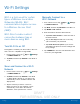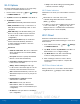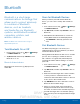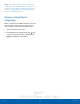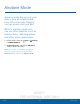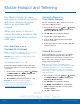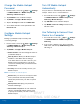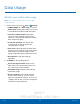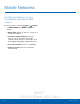User's Manual
Table Of Contents
- User manual_150507 Part 2.pdf
- Samsung GALAXY S 6 User Manual
- Table of Contents
- Getting Started
- Know Your Device
- Calling
- Applications
- Settings
- How to Use Settings
- Wi-Fi Settings
- Bluetooth
- Airplane Mode
- Mobile Hotspot and Tethering
- Data Usage
- Mobile Networks
- NFC and Payment
- More Connection Settings
- Sounds and Notifications
- Display Settings
- Motions and Gestures
- Applications Settings
- Wallpaper Settings
- Themes
- Lock Screen and Security
- Privacy and Safety
- Easy Mode
- Accessibility
- Accounts
- Backup and Reset
- Language and Input Settings
- Battery
- Storage
- Date and Time Settings
- Help
- About Your Device
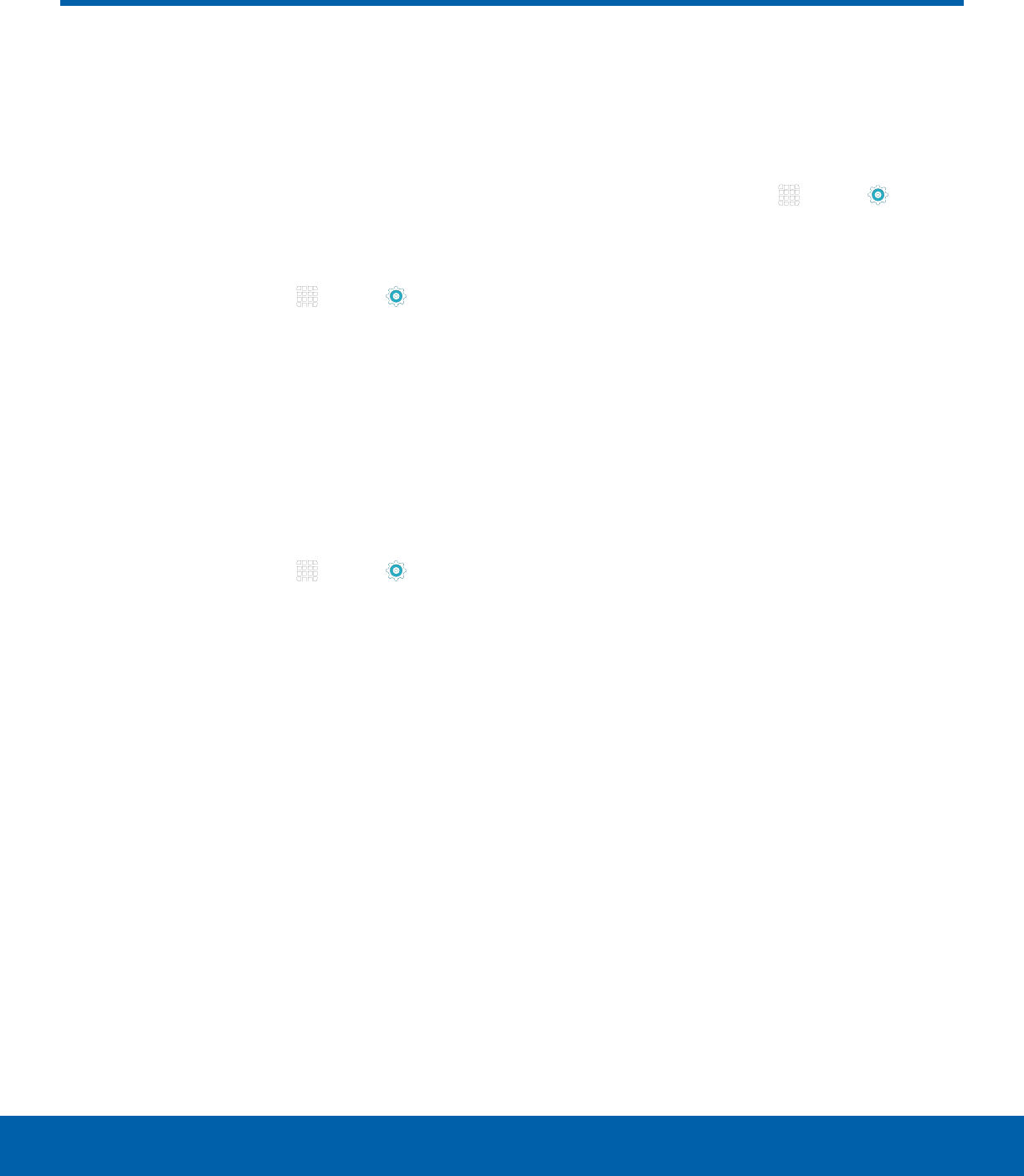
DRAFT
FOR INTERNAL USE ONLY
71
NFC and PaymentSettings
NFC and Payment
NFC (Near Field Communication)
allows data exchange when you
touch your device with another
compatible device. This is used
for features like Android Beam.
To activate NFC:
1. From a Home screen, tap Apps > Settings
> CONNECTIONS tab > NFC and payment.
2. Tap NFC, and tap ON/OFF to turn NFC on.
Android Beam
When Android Beam is activated, you can beam app
content to another NFC-capable device by holding
the devices close together. You can beam browser
pages, YouTube videos, contacts, and more.
1. From a Home screen, tap Apps > Settings
> CONNECTIONS tab > NFC and payment.
2. Tap NFC, and tap ON/OFF to turn NFC on.
3. Tap Android Beam, and tap ON/OFF to turn
Android Beam on.
4. Touch the back of your device with another
NFC-capable device and the content is
transferred.
Tap and Pay
Tap and pay allows you to select the default
payment application you want to use for making
purchases on your phone.
1. From a Home screen, tap Apps > Settings
> CONNECTIONS tab > NFC and payment.
2. Tap Tap and pay.
3. Select the payment app that you want as
yourdefault.