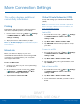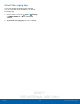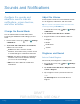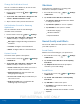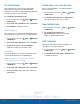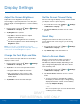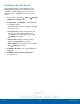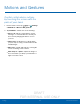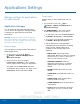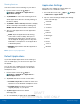User's Manual
Table Of Contents
- User manual_150507 Part 2.pdf
- Samsung GALAXY S 6 User Manual
- Table of Contents
- Getting Started
- Know Your Device
- Calling
- Applications
- Settings
- How to Use Settings
- Wi-Fi Settings
- Bluetooth
- Airplane Mode
- Mobile Hotspot and Tethering
- Data Usage
- Mobile Networks
- NFC and Payment
- More Connection Settings
- Sounds and Notifications
- Display Settings
- Motions and Gestures
- Applications Settings
- Wallpaper Settings
- Themes
- Lock Screen and Security
- Privacy and Safety
- Easy Mode
- Accessibility
- Accounts
- Backup and Reset
- Language and Input Settings
- Battery
- Storage
- Date and Time Settings
- Help
- About Your Device
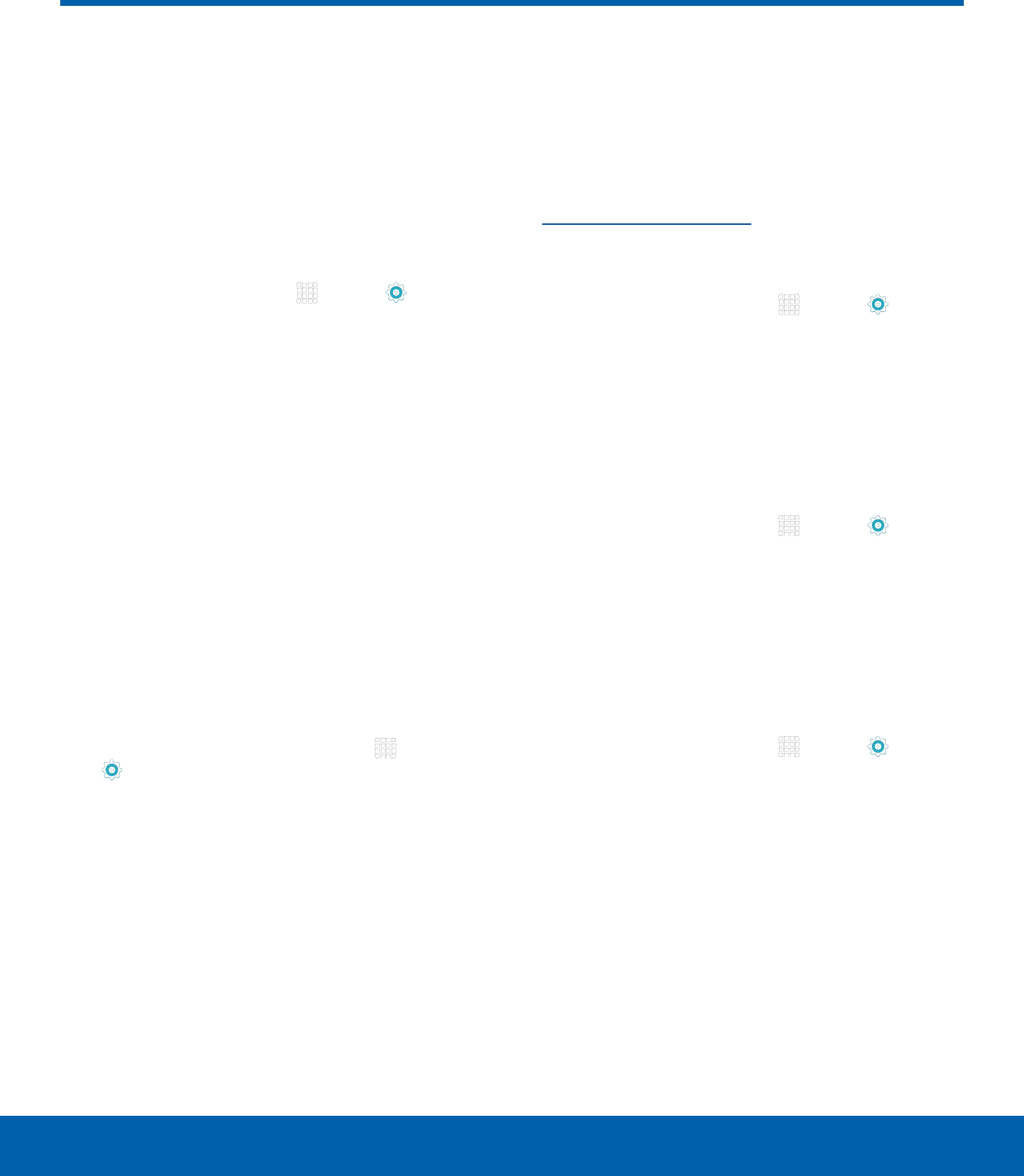
DRAFT
FOR INTERNAL USE ONLY
72
More Connection SettingsSett ings
This option displays additional
connectivity information.
Printing
Print images and documents to Samsung printers
and other compatible printers (notincluded).
1. From a Home screen, tap Apps > Settings
> CONNECTIONS tab > More connection
settings > Printing.
2. Tap a print service and follow the prompts.
Note: Tap Download plug-in to install additional print
service drivers.
MirrorLink
Mirror your device’s display on your car’s
entertainment and information screen using a USB
connection. To use this feature, your car system
must support MirrorLink.
To turn on MirrorLink:
1. Connect your device to your car’s system using
the USB cable.
2. On your device’s Home screen, tap Apps
> Settings > CONNECTIONS tab > More
connection settings > MirrorLink.
3. Tap Connect to vehicle via USB.
Virtual Private Networks (VPN)
Set up and manage your VirtualPrivate Networks
(VPNs).
Note: You must set a screen lock PIN or password
before setting up a VPN. For more information, see
Lock Screen and Security.
Add a VPN
1. From a Home screen, tap Apps > Settings
> CONNECTIONS tab > More connection
settings > VPN.
2. Tap Basic VPN or Advanced IPSec VPN.
3. Tap ADD VPN and follow the prompts to set up
yourVPN.
Connect to a VPN
1. From a Home screen, tap Apps > Settings
> CONNECTIONS tab > More connection
settings > VPN.
2. Tap Basic VPN or Advanced IPSec VPN.
3. Tap the VPN, enter your log in information, and
tap CONNECT.
Edit or Delete a VPN
1. From a Home screen, tap Apps > Settings
> CONNECTIONS tab > More connection
settings > VPN.
2. Tap Basic VPN or Advanced IPSec VPN.
3. Touch and hold the VPN that you want to edit or
delete.
More Connection Settings