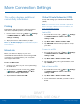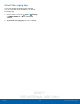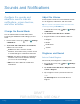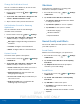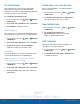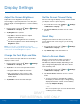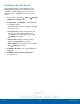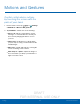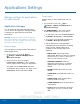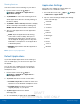User's Manual
Table Of Contents
- User manual_150507 Part 2.pdf
- Samsung GALAXY S 6 User Manual
- Table of Contents
- Getting Started
- Know Your Device
- Calling
- Applications
- Settings
- How to Use Settings
- Wi-Fi Settings
- Bluetooth
- Airplane Mode
- Mobile Hotspot and Tethering
- Data Usage
- Mobile Networks
- NFC and Payment
- More Connection Settings
- Sounds and Notifications
- Display Settings
- Motions and Gestures
- Applications Settings
- Wallpaper Settings
- Themes
- Lock Screen and Security
- Privacy and Safety
- Easy Mode
- Accessibility
- Accounts
- Backup and Reset
- Language and Input Settings
- Battery
- Storage
- Date and Time Settings
- Help
- About Your Device
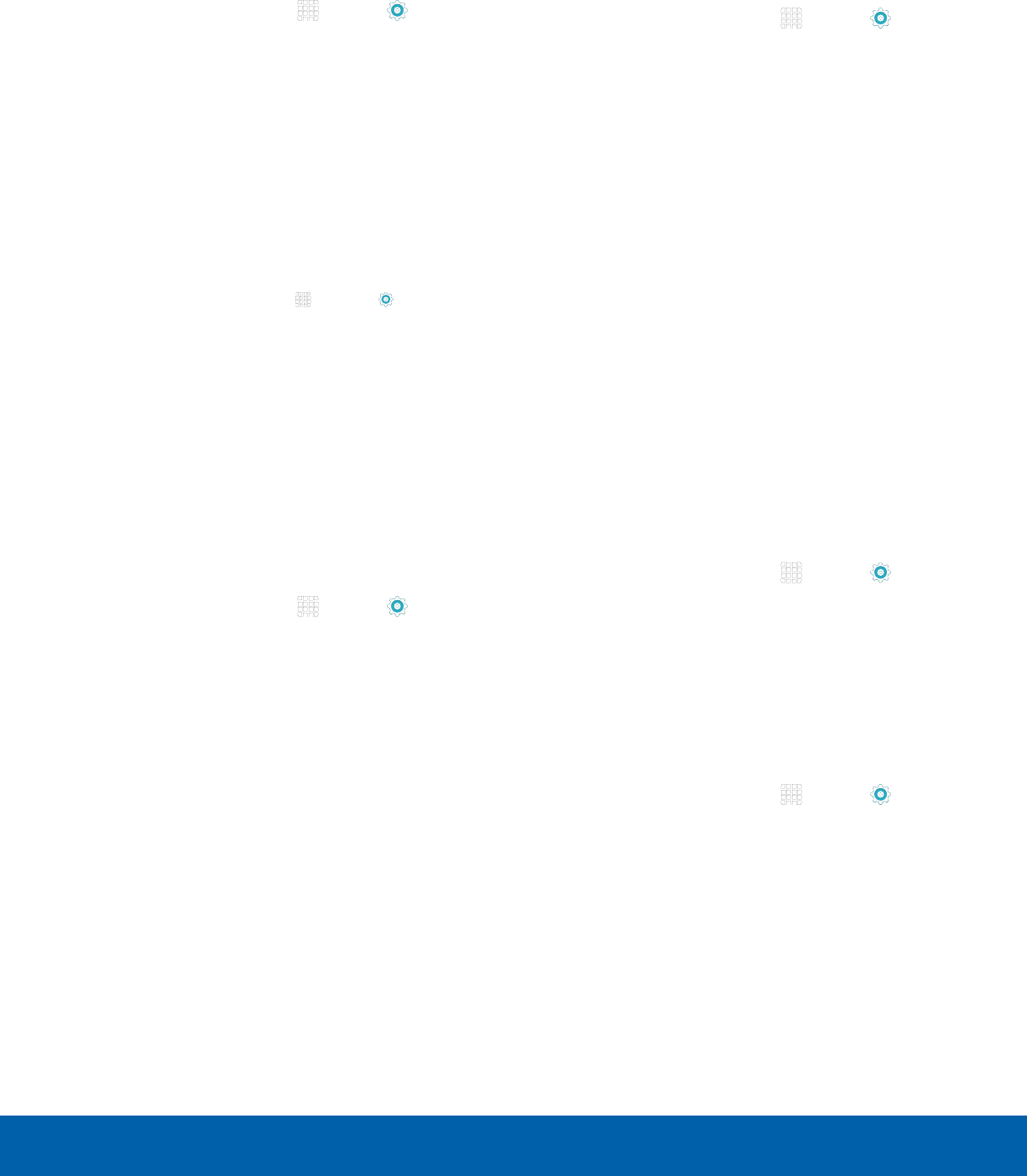
DRAFT
FOR INTERNAL USE ONLY
75
Sounds and NotificationsSettings
Change the Notification Sound
Choose a sound for notifications, such as for new
messages and event reminders.
1. From a Home screen, tap Apps > Settings
> DEVICE tab.
2. Tap Sounds and notifications > Ringtones and
sounds > Default notificationsound.
3. Tap a sound to hear a preview and select it.
Set Notification Sounds for Samsung
Applications
Choose notification alerts for new messages,
calendar events, and email.
1. From a Home screen, tap Apps > Settings.
2. Tap Sounds and notification > Ringtones and
sounds, and tap to configure each option:
•
Messages: Configure message notifications
and alerts.
•
Calendar: Configure event notifications.
•
Email: Configure email account notifications.
System Sounds
Set various other system sound options.
1. From a Home screen, tap Apps > Settings
> DEVICE tab.
2. Tap Sounds and notification > Ringtones and
sounds, and tap to enable each option:
•
Touch sounds: Play tones when you touch or
tap the screen to make selections.
•
Dialing keypad tone: Play tone when the
dialing keypad is tapped.
•
Screen lock sounds: Play a sound when you
unlock the screen.
•
Keyboard sound: Play a sound when the
Samsung keyboard is tapped.
Vibrations
Set the amount of vibration for incoming calls,
notifications, and haptic feedback.
1. From a Home screen, tap Apps > Settings
> DEVICE tab.
2. Tap Sounds and notification > Vibrations.
•
Tap Vibration intensity and move the sliders
to change the amount.
•
Tap Vibration pattern to choose a pattern.
•
Tap ON/OFF for each option to enable.
-
Vibrate when ringing
-
Vibration feedback
-
Keyboard vibration
Sound Quality and Effects
Choose from advanced sound options to customize
your audio experience.
Sound Quality
Find the best sound setting for your preferences
1. From a Home screen, tap Apps > Settings
> DEVICE tab.
2. Tap Sounds and notification > Sound quality
and effects.
3. Tap Adapt Sound and follow the prompts to
customize your sound settings.
Sound Effects
1. From a Home screen, tap Apps > Settings
> DEVICE tab.
2. Tap Sound and notification > Sound quality
and effects.
3. Tap ON/OFF to enable each option:
•
SoundAlive+: Recreate the effects of rich
surround sound.
•
Tube Amp: Simulate the soft timbre of a tube
amplifier.