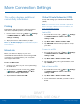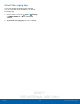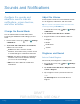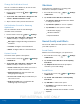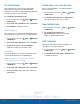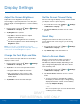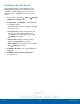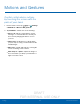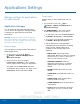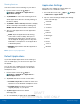User's Manual
Table Of Contents
- User manual_150507 Part 2.pdf
- Samsung GALAXY S 6 User Manual
- Table of Contents
- Getting Started
- Know Your Device
- Calling
- Applications
- Settings
- How to Use Settings
- Wi-Fi Settings
- Bluetooth
- Airplane Mode
- Mobile Hotspot and Tethering
- Data Usage
- Mobile Networks
- NFC and Payment
- More Connection Settings
- Sounds and Notifications
- Display Settings
- Motions and Gestures
- Applications Settings
- Wallpaper Settings
- Themes
- Lock Screen and Security
- Privacy and Safety
- Easy Mode
- Accessibility
- Accounts
- Backup and Reset
- Language and Input Settings
- Battery
- Storage
- Date and Time Settings
- Help
- About Your Device
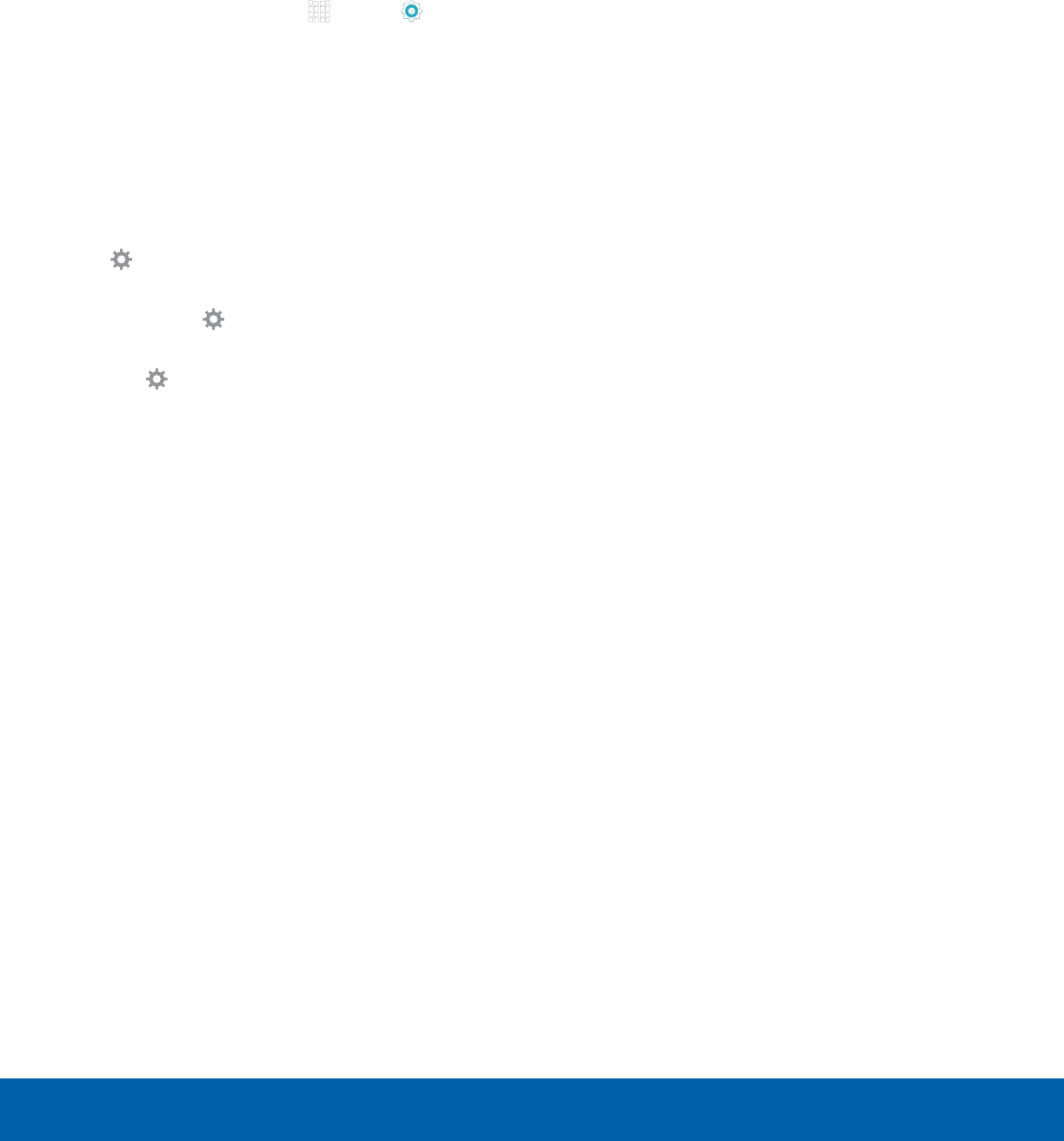
DRAFT
FOR INTERNAL USE ONLY
78
Display SettingsSettings
Daydream (Screen Saver)
The Daydream setting controls what the screen
displays when the device is docked (dock not
included), or while charging. You can choose to
display colors, or display photos stored on your
device.
1. From a Home screen, tap Apps > Settings
> DEVICE tab > Display.
2. Tap Daydream. Tap ON/OFF to turn Daydream
on. Configure options:
•
Colors: Tap the selector to display a changing
screen of colors.
•
Google Photos: Display pictures from your
Google+ account. (Only available if you
are signed in to your Google account.) Tap
Settings for options.
•
Photo Frame: Display pictures in a photo
frame. Tap Settings for options.
•
Photo Table: Display pictures in a photo table.
Tap
Settings for options.
3. Tap MORE > Preview to see a demonstration of
Daydream.
4. Tap MORE > Select when to daydream to
chose an option.