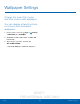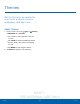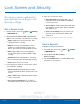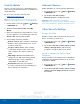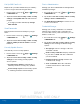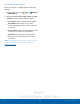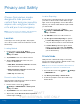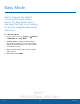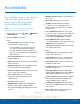User's Manual
Table Of Contents
- User manual_150507 Part 2.pdf
- Samsung GALAXY S 6 User Manual
- Table of Contents
- Getting Started
- Know Your Device
- Calling
- Applications
- Settings
- How to Use Settings
- Wi-Fi Settings
- Bluetooth
- Airplane Mode
- Mobile Hotspot and Tethering
- Data Usage
- Mobile Networks
- NFC and Payment
- More Connection Settings
- Sounds and Notifications
- Display Settings
- Motions and Gestures
- Applications Settings
- Wallpaper Settings
- Themes
- Lock Screen and Security
- Privacy and Safety
- Easy Mode
- Accessibility
- Accounts
- Backup and Reset
- Language and Input Settings
- Battery
- Storage
- Date and Time Settings
- Help
- About Your Device
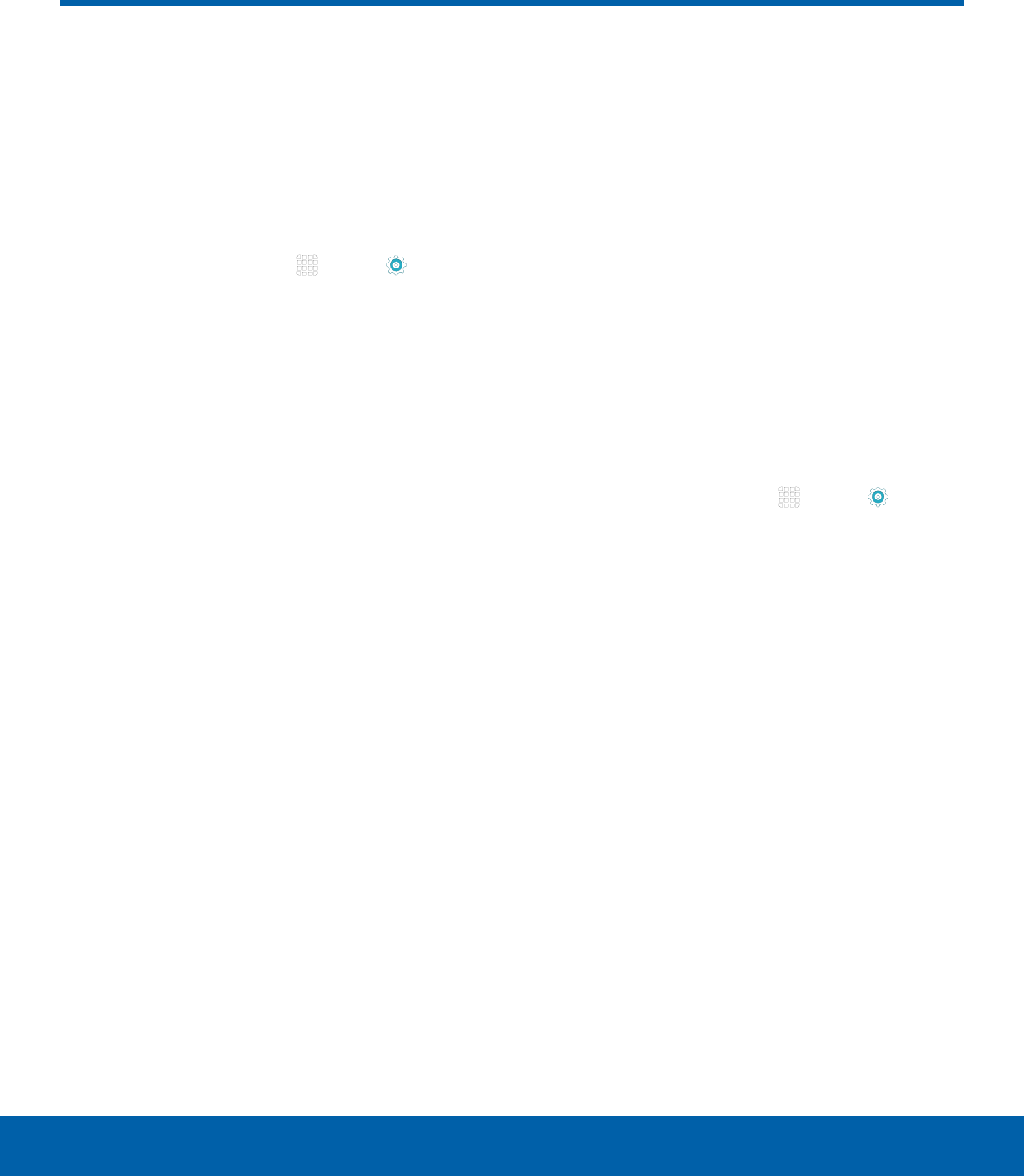
DRAFT
FOR INTERNAL USE ONLY
84
Lock Screen and SecuritySettings
Secure your device and protect
your data with Lock Screen and
Security settings.
Set a Screen Lock
1. From a Home screen, tap Apps > Settings
> PERSONAL tab.
2. Tap Lock screen and security > Screen lock
type to select a screen lock and level of security:
•
Swipe: Swipe the screen to unlock it. This
option provides no security.
•
Pattern: A screen unlock pattern is a tap
gesture you create and use to unlock your
device. This option provides medium security.
•
PIN: Select a PIN to use for unlocking the
screen. This option provides medium to high
security.
•
Password: Create a password for unlocking
the screen. This option provides high security.
•
None: Never use a Lock screen.
3. If choosing a secured lock screen option, select
your notification settings:
•
Show content: Content which may include
personal information will be shown on the lock
screen.
•
Hide content: Only notifications will be shown
on the lock screen.
•
Do not show notifications: No content or
notifications will be shown on the lock screen.
4. Choose a screen lock option:
•
Show information: Show the dual clock, or
information such as the weather information,
on the lock screen.
•
Unlock effect: Set the visual effect used when
unlocking the screen. (This option is available
with Swipe only.)
•
Secure lock settings: Set your secure lock
functions such as Secured lock time, and
Smart lock.
Note: Options vary based on the screen lock type.
Device Security
Configure security for your phone.
1. From a Home screen, tap Apps > Settings
> PERSONAL tab.
2. Tap Lock screen and security >
Devicesecurity.
3. Tap the ON/OFF switch to activate KNOX active
protection on your phone.
Lock Screen and Security